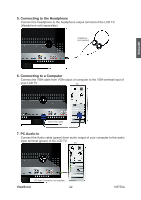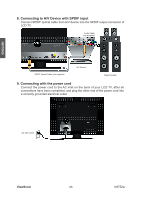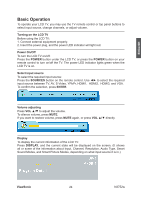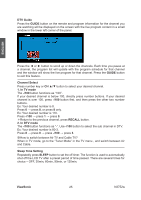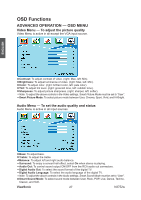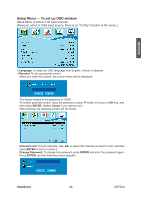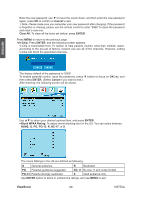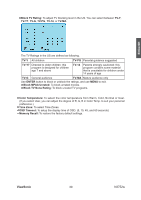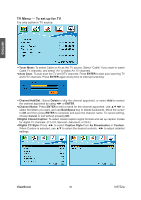ViewSonic N3752w N3752W User Guide, English - Page 28
ViewSonic, Freeze Picture, Closed Caption, Using the OSD function, Press <ENTER>, ENTER - used
 |
UPC - 766907241518
View all ViewSonic N3752w manuals
Add to My Manuals
Save this manual to your list of manuals |
Page 28 highlights
ENGLISH Zoom Press Zoom button repeatedly to select the screen size. You can select from normal, x2, x4, x8, x16, 1/32, 1/16, 1/8, 1/4, and 1/2 sizes. Wide Repeatedly press WIDE button to select the aspect ratio of screen. You can select between No scale, Normal, Full, Wide 1, Wide 2, Wide 3, 4:3, and 16:9. Freeze Picture Press II (Freeze) button to freeze picture. However, the sound still continues. Press II button again to restore. Closed Caption Repeatedly press CC button to select closed caption signal formats and set up caption modes for TV/ DTV channels. Using the OSD function You can use the OSD menus and options to adjust various settings by using the remote control. The basic operation is as following: • Press MENU to display OSD Menu. • Press ◄► to select your desired top Menu. • Use ▲▼ to select the control you want to adjust. • When selecting the control with Press , press ENTER to enable the function. • Press ◄► to adjust or select the settings. • Press MENU to exit from the OSD menu. ViewSonic 26 N3752w