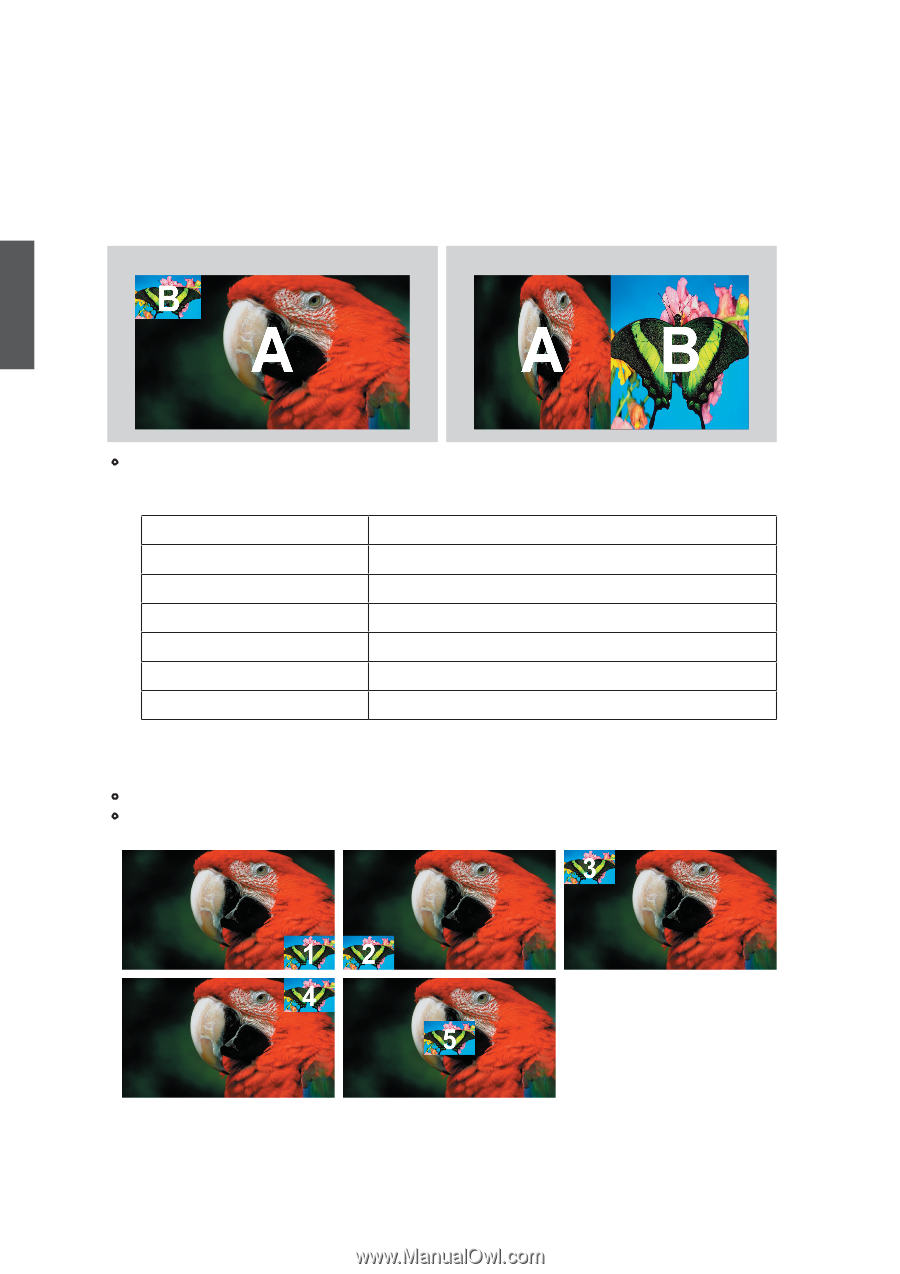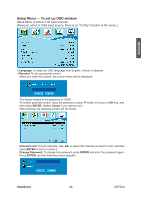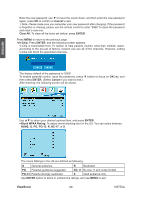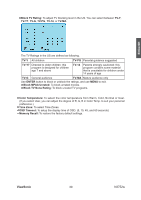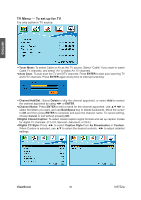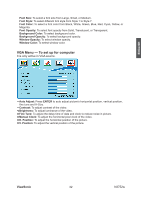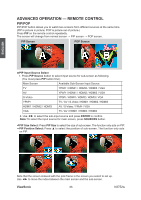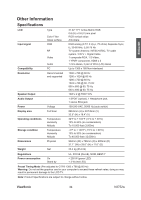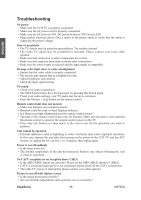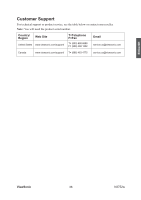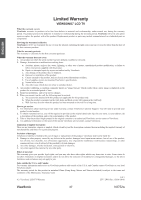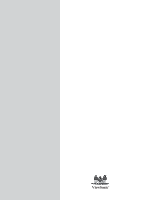ViewSonic N3752w N3752W User Guide, English - Page 35
Advanced Operation - Remote Control - main
 |
UPC - 766907241518
View all ViewSonic N3752w manuals
Add to My Manuals
Save this manual to your list of manuals |
Page 35 highlights
ENGLISH ADVANCED OPERATION - REMOTE CONTROL PIP/POP PIP/POP button allows you to watch two screens from different sources at the same time. (PIP is picture in picture; POP is picture out of picture.) Press PIP on the remote control repeatedly. The screen will change from normal screen → PIP screen → POP screen. PIP Screen POP Screen • PIP Input Source Select 1. Press PIP Source button to select input source for sub-screen as following. (You must press PIP button first.) Main Screen Available Sub-Screen Input Source TV YPbPr / HDMI1 / HDMI2 / HDMI3 / VGA AV YPbPr / HDMI1 / HDMI2 / HDMI3 / VGA S-Video YPbPr / HDMI1 / HDMI2 / HDMI3 / VGA YPbPr TV / AV / S-Video / HDMI1 / HDMI2 / HDMI3 HDMI1 / HDMI2 / HDMI3 AV / S-Video / YPbPr / VGA VGA TV / AV / HDMI1 / HDMI2 / HDMI3 2. Use ◄► to select the sub-input source and press ENTER to confirm. Note: To select the input source for main screen, press SOURCES button. • PIP Size Select: Press PIP Size to select the size of sub-screen. The function only acts on PIP. • PIP Position Select: Press ▲ to select the position of sub-screen. The function only acts on PIP. Note that the screen indexed with the pink frame is the screen you select to set up. Use ◄► to move the index between the main screen and the sub-screen. ViewSonic 33 N3752w