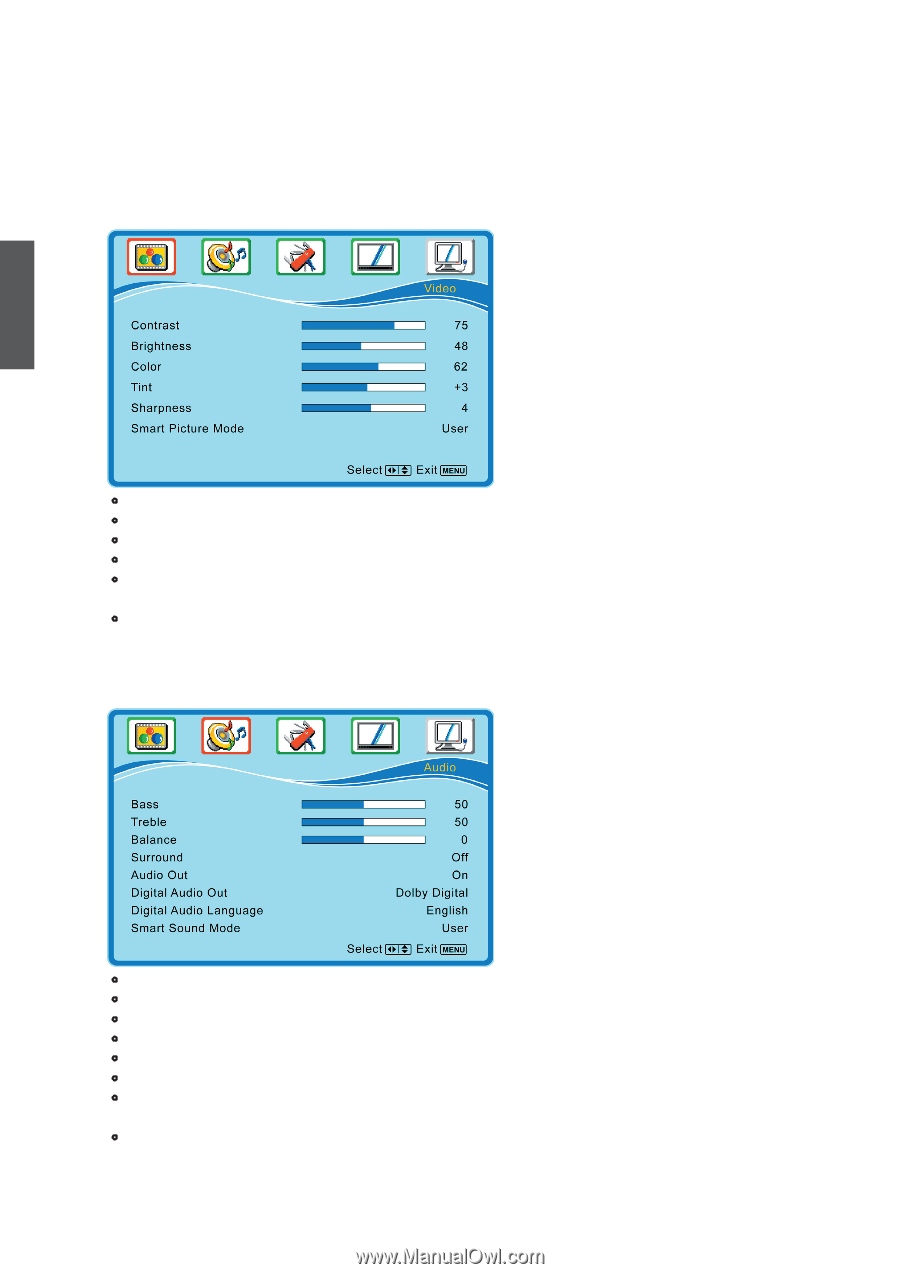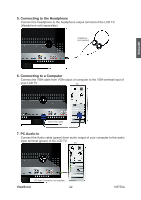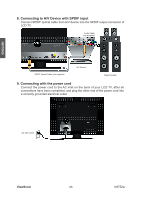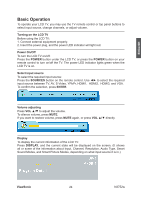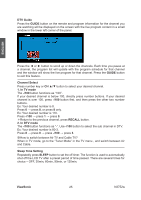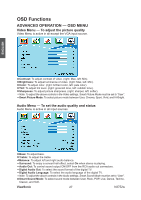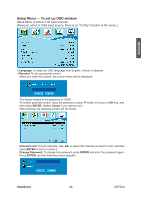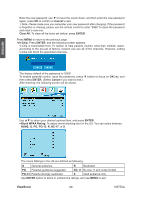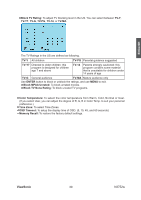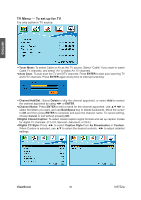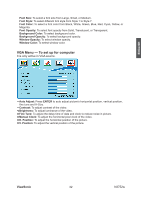ViewSonic N3752w N3752W User Guide, English - Page 29
OSD Functions
 |
UPC - 766907241518
View all ViewSonic N3752w manuals
Add to My Manuals
Save this manual to your list of manuals |
Page 29 highlights
OSD Functions ADVANCED OPERATION - OSD MENU Video Menu - To adjust the picture quality Video Menu is active in all except the VGA input source. ENGLISH • Contrast: To adjust contrast of video. (right: Max, left: Min). • Brightness: To adjust luminance of video. (right: Max, left: Min). • Color: To adjust color. (right: brilliant color, left: pale color). • Tint: To adjust tint level. (right: greenish tone, left: reddish tone). • Sharpness: To adjust picture sharpness. (right: sharper, left: softer). ˎNote: To adjust the above controls in the Video settings, Smart Picture Mode must be set to "User". • Smart Picture Mode: To select picture mode between User, Cinema, Sport, Vivid, and Hi-Bright. Audio Menu - To set the audio quality and status Audio Menu is active in all input sources. • Bass: To adjust bass. • Treble: To adjust the treble • Balance: To adjust left and right audio balance. • Surround: To enjoy a concert hall effect, select On when stereo is playing. • Audio Out: To control sound output ON/OFF from the RCA audio out connectors. • Digital Audio Out: To select the sound format of the digital TV. • Digital Audio Language: To select the audio language of the digital TV. ˎNote: To adjust the above controls in the Audio settings, Smart Sound Mode must be set to "User". • Smart Sound Mode: To select sound mode between User, Rock, POP, Live, Dance, Techno, Classic, and Soft. ViewSonic 27 N3752w