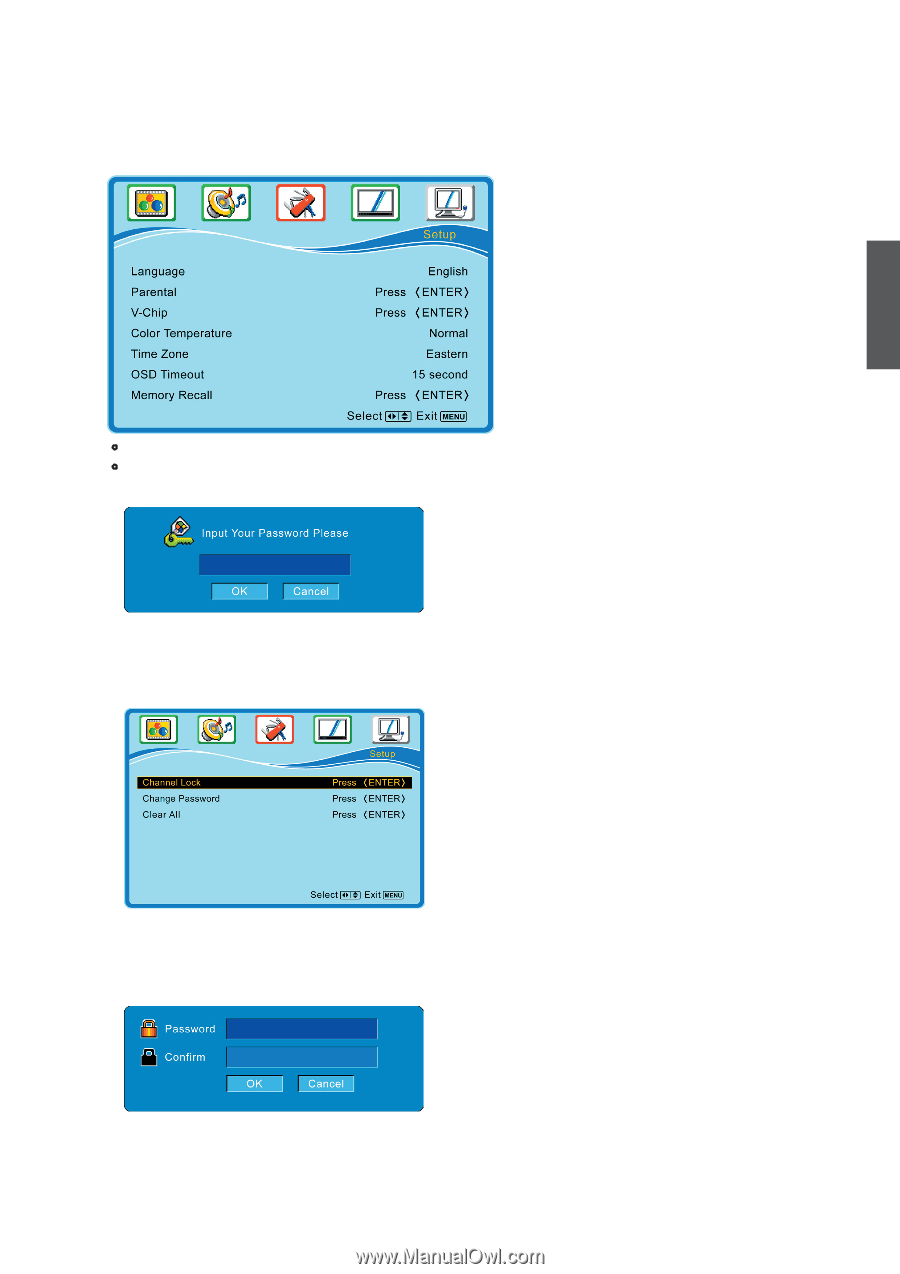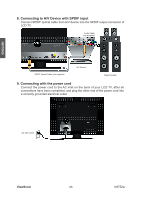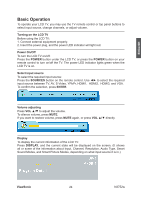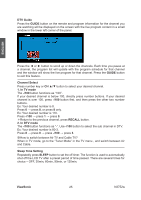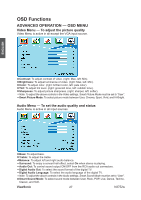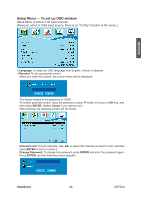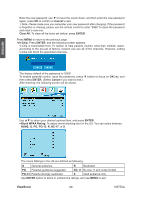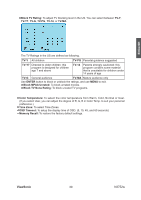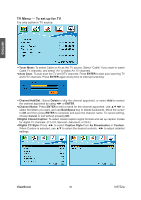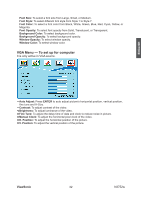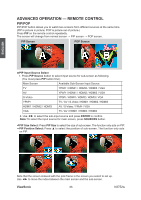ViewSonic N3752w N3752W User Guide, English - Page 30
Setup Menu - To set up OSD window
 |
UPC - 766907241518
View all ViewSonic N3752w manuals
Add to My Manuals
Save this manual to your list of manuals |
Page 30 highlights
Setup Menu - To set up OSD window Setup Menu is active in all input sources. (However, when in VGA input source, there is no "V-Chip" function in the menu.) ENGLISH • Language: To select an OSD language from English, French or Spanish. • Parental: To set up parental control. When you enter this control, the screen below will be displayed. The factory default of the password is "0000". To enable parental control, input the password, press ▼ button to focus on OK key, and then press ENTER. (Select Cancel if you want to exit.) After entering, the following screen will be shown. Channel Lock: To lock channels. Use ◄► to select the channel you want to lock, and then press ENTER to lock or unlock it. Change Password: To change the password, press ENTER and enter the password again. Press ENTER, and the following screen appears. ViewSonic 28 N3752w