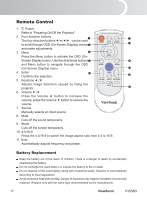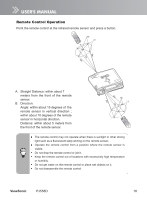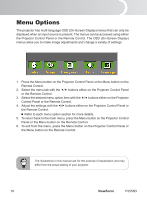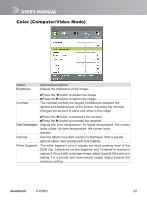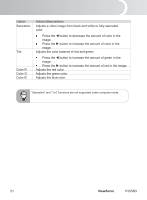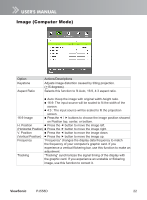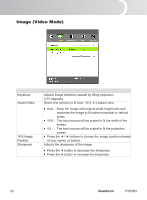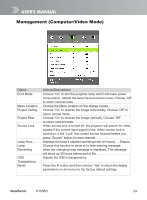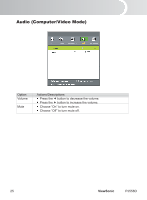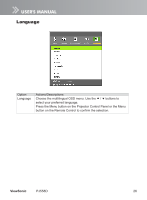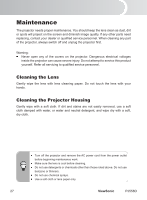ViewSonic PJ558D PJ558D User Guide - Page 27
Image Computer Mode
 |
UPC - 766907240115
View all ViewSonic PJ558D manuals
Add to My Manuals
Save this manual to your list of manuals |
Page 27 highlights
Image (Computer Mode) Option Keystone Aspect Ratio Actions/Descriptions Adjusts image distortion caused by tilting projection. (+15 degrees) Selects this function to fit Auto, 16:9, 4:3 aspect ratio. Auto: Keep the image with original width-height ratio. 16:9: The input source will be scaled to fit the width of the screen. 4:3 : The input source will be scaled to fit the projection screen. 16:9 Image Press the / buttons to choose the image position showed on Position top, center, or bottom. H. Position Press the button to move the image left. (Horizontal Position) Press the button to move the image right. V. Position Press the button to move the image down. (Vertical Position) Press the button to move the image up. Frequency "Frequency" changes the display data frequency to match the frequency of your computer's graphic card. If you experience a vertical flickering bar, use this function to make an adjustment. Tracking "Tracking" synchronizes the signal timing of the display with the graphic card. If you experience an unstable or flickering image, use this function to correct it. ViewSonic PJ558D 22