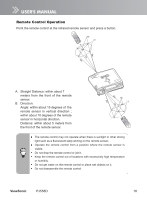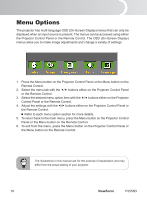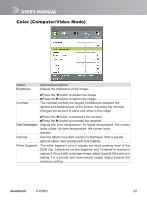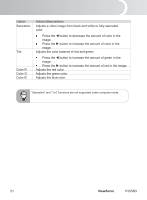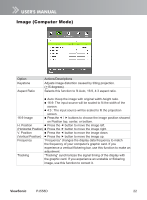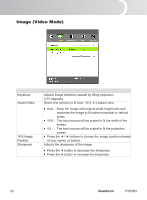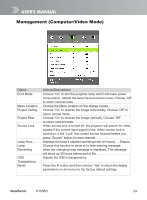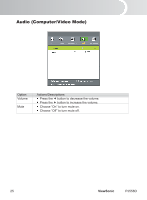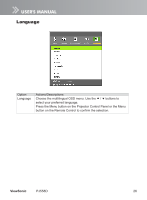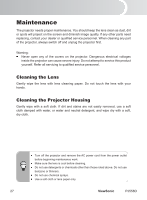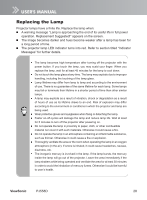ViewSonic PJ558D PJ558D User Guide - Page 28
Image Video Mode
 |
UPC - 766907240115
View all ViewSonic PJ558D manuals
Add to My Manuals
Save this manual to your list of manuals |
Page 28 highlights
Image (Video Mode) English Option Keystone Aspect Ratio Actions/Descriptions Adjusts image distortion caused by tilting projection. (+15 degrees) Select this function to fit Auto, 16:9, 4:3 aspect ratio. Auto : Keep the image with original width-height ratio and maximize the image to fit native horizontal or vertical pixels. 16:9 : The input source will be scaled to fit the width of the screen. 4:3 : The input source will be scaled to fit the projection screen. 16:9 Image Press the / buttons to choose the image position showed Position on top, center, or bottom. Sharpness Adjusts the sharpness of the image. Press the button to decrease the sharpness. Press the button to increase the sharpness. 23 ViewSonic PJ558D

Engl±sh
ViewSonic
PJ558D
23
Image (Video Mode)
Keystone
Adjusts ±mage d±stort±on caused by t±lt±ng project±on.
(+15 degrees)
Aspect Ratio
Select this function to fit Auto, 16:9, 4:3 aspect ratio.
Auto : Keep the ±mage w±th or±g±nal w±dth-he±ght rat±o and
maximize the image to fit native horizontal or vertical
p±xels.
16:9 : The input source will be scaled to fit the width of the
screen.
4:3 :
The input source will be scaled to fit the projection
screen.
16:9 Image
Press the
/
buttons to choose the ±mage pos±t±on showed
Pos±t±on
on top, center, or bottom.
Sharpness
Adjusts the sharpness of the ±mage.
Press the
button to decrease the sharpness.
Press the
button to ±ncrease the sharpness.