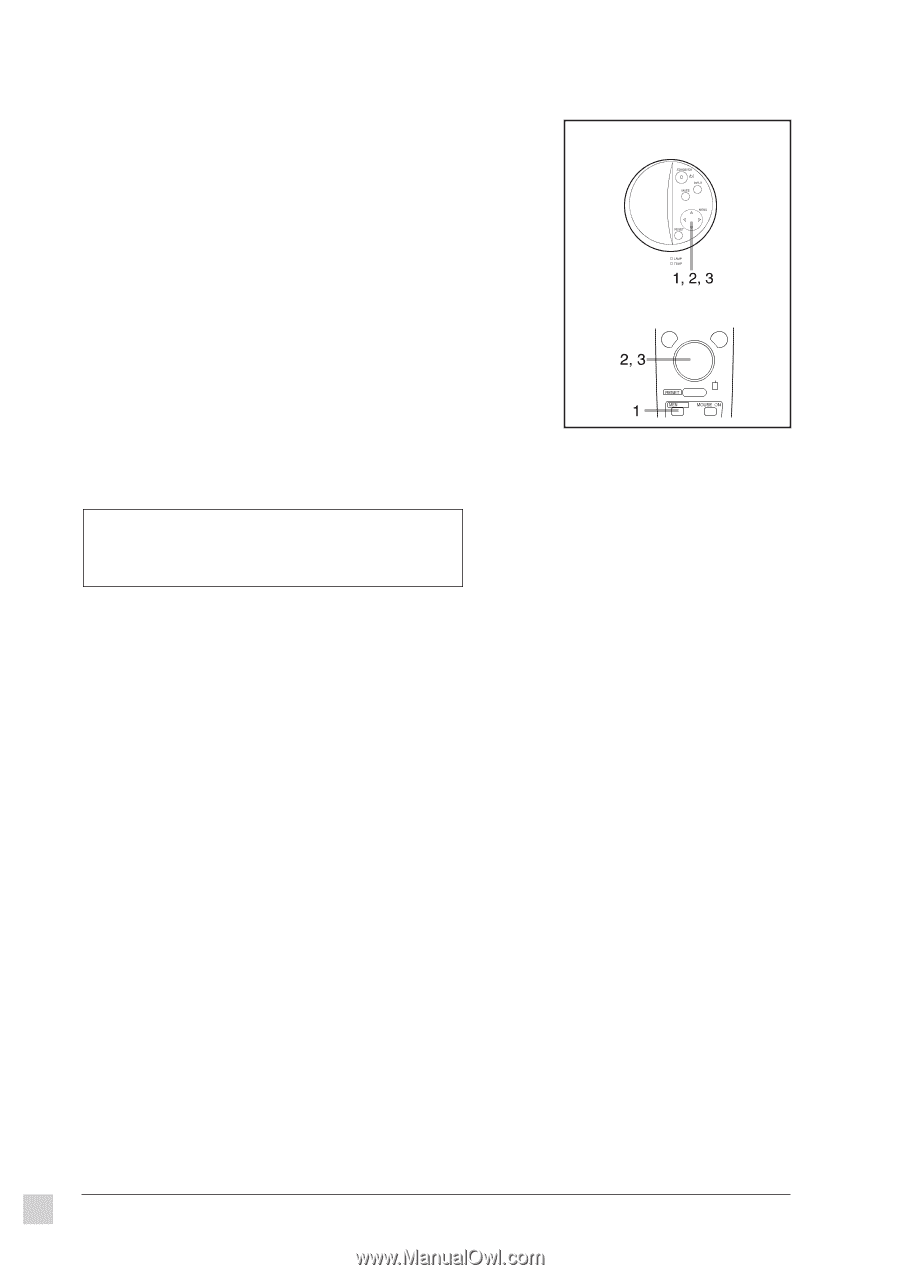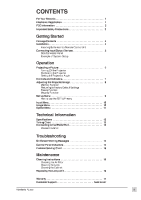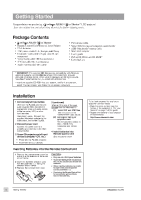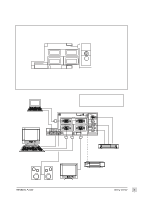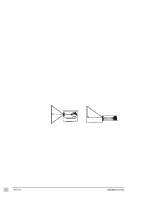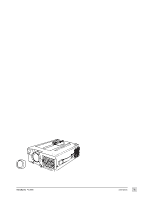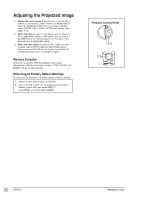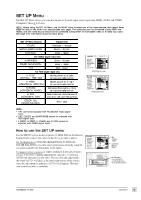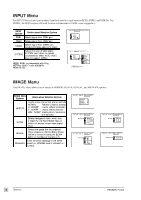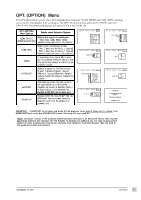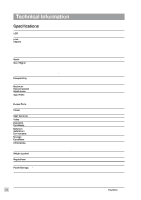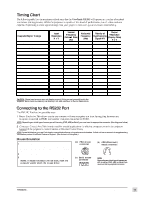ViewSonic PJL855 User Guide - Page 9
ViewSonic PJL855 - LCD Projector SVGA Manual
 |
UPC - 766907212013
View all ViewSonic PJL855 manuals
Add to My Manuals
Save this manual to your list of manuals |
Page 9 highlights
T Adjusting the Projected Image 1 Display the list of menus. Press any one of the four MENU buttons on the Projector Control Panel or the MENU ON/OFF button on the Remote Control Unit. The names of the four menus (SETUP, INPUT, IMAGE, OPTION) will display. (See pages 8-10) Select the menu.To select one of the four menus, press the left or right MENU buttons on the Projector Control Panel or the DISK PAD on the Remote Control Unit. The name of the selected menu is highlighted in green. Select the menu option.To select a menu option you want to adjust, use the MENU buttons on the Projector Control Panel or use the DISK PAD on the Remote Control Unit. The selected adjustment option is highlighted in green. Projector Control Panel 2 3 Memory Function Whenever you power OFF the projector, all picture adjustments made for each input device (VIDEO, RGB1, and RGB2) will be saved separately. Returning to Factory Default Settings To return all the controls in a given menu to factory settings: 1 2 Select the menu (follow steps 1 and above). Press the RESET button (on the projector control panel or Remote Control Unit), and select DEFAULT. If you change your mind, select CANCEL. 8 Operation ViewSonic PJL855 T