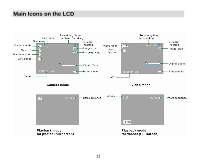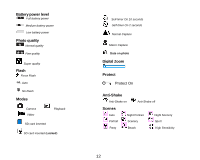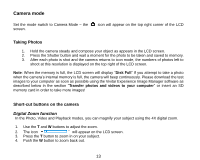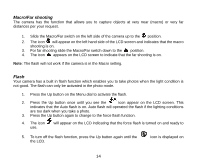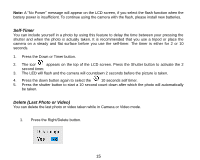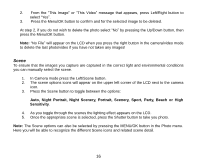Vivitar 8690 ViviCam 8690 Camera Manual - Page 17
Scene
 |
View all Vivitar 8690 manuals
Add to My Manuals
Save this manual to your list of manuals |
Page 17 highlights
2. From the "This Image" or "This Video" message that appears, press Left/Right button to select "Yes". 3. Press the Menu/OK button to confirm and for the selected image to be deleted. At step 2, if you do not wish to delete the photo select "No" by pressing the Up/Down button, then press the Menu/OK button. Note: "No File" will appear on the LCD when you press the right button in the camera/video mode to delete the last photo/video if you have not taken any images! Scene To ensure that the images you capture are captured in the correct light and environmental conditions you can manually select the scene. 1. In Camera mode press the Left/Scene button. 2. The scene options icons will appear on the upper left corner of the LCD next to the camera icon. 3. Press the Scene button to toggle between the options: Auto, Night Portrait, Night Scenery, Portrait, Scenery, Sport, Party, Beach or High Sensitivity. 4. As you toggle through the scenes the lighting effect appears on the LCD. 5. Once the appropriate scene is selected, press the Shutter button to take you photo. Note: The Scene options can also be selected by pressing the MENU/OK button in the Photo menu. Here you will be able to recognize the different Scene icons and related scene detail. 16