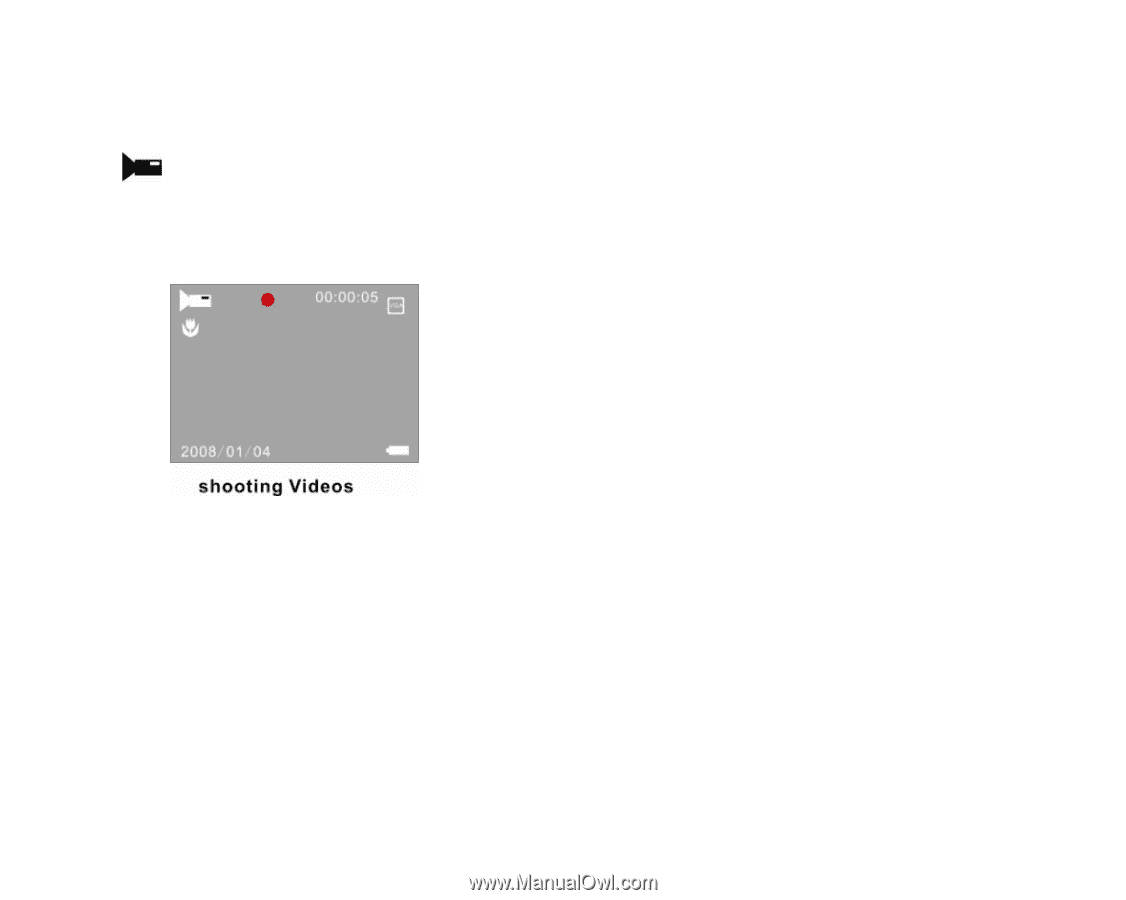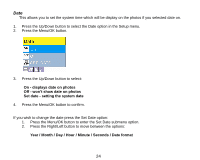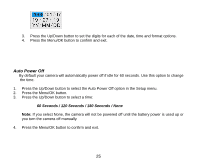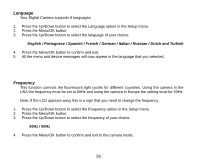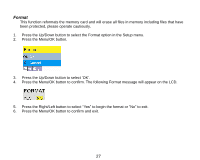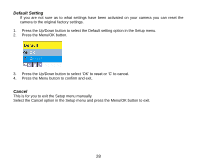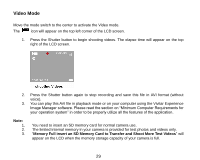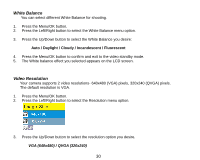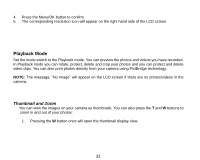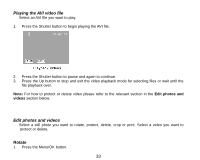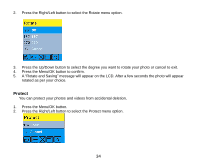Vivitar 8690 ViviCam 8690 Camera Manual - Page 30
Video Mode
 |
View all Vivitar 8690 manuals
Add to My Manuals
Save this manual to your list of manuals |
Page 30 highlights
Video Mode Move the mode switch to the center to activate the Video mode. The icon will appear on the top left corner of the LCD screen. 1. Press the Shutter button to begin shooting videos. The elapse time will appear on the top right of the LCD screen. 2. Press the Shutter button again to stop recording and save this file in AVI format (without voice). 3. You can play this AVI file in playback mode or on your computer using the Vivitar Experience Image Manager software. Please read the section on "Minimum Computer Requirements for your operation system" in order to be properly utilize all the features of the application. Note: 1. 2. 3. You need to insert an SD memory card for normal camera use. The limited internal memory in your camera is provided for test photos and videos only. "Memory Full insert an SD Memory Card to Transfer and Shoot More Test Videos" will appear on the LCD when the memory storage capacity of your camera is full. 29