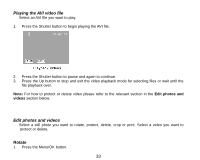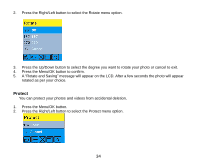Vivitar 8690 ViviCam 8690 Camera Manual - Page 38
 |
View all Vivitar 8690 manuals
Add to My Manuals
Save this manual to your list of manuals |
Page 38 highlights
4. Press the Menu/OK button. 5. The Crop feature opens. 6. Press the T/W buttons to out change the size of the rectangle (the area you will crop). 7. Press the Up/Down/Right/Left button to move the rectangle to select the area of the photo you want to crop. 8. Press the Shutter button. 9. Press the Shutter button again to Save. Note: At step 6&7, you can press the Menu/OK button to exit without cropping. Print You can print photos directly from the camera using the Pictbridge technology on your printer. 1. Select a photo you want to print. 2. Press the Menu/OK button. 3. Press the Left/Right button to select the Pictbridge menu option. 4. Press the Up/Down button to select Pictbridge. 37

37
4.
Press the Menu/OK button.
5.
The Crop feature opens.
6.
Press the
T/W
buttons to out change the size of the rectangle (the area you will crop).
7.
Press the Up/Down/Right/Left button to move the rectangle to select the area of the photo you
want to crop.
8.
Press the Shutter button.
9.
Press the Shutter button again to Save.
Note:
At step 6&7, you can press the Menu/OK button to exit without cropping.
Print
You can print photos directly from the camera using the Pictbridge technology on your printer.
1.
Select a photo you want to print.
2.
Press the Menu/OK button.
3.
Press the Left/Right button to select the Pictbridge menu option.
4.
Press the Up/Down button to select Pictbridge.