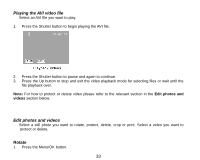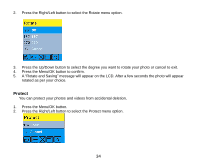Vivitar 8690 ViviCam 8690 Camera Manual - Page 39
Vivitar 8690 Manual
 |
View all Vivitar 8690 manuals
Add to My Manuals
Save this manual to your list of manuals |
Page 39 highlights
5. Press the Menu/OK button to confirm. 6. A "Please connect to device" message will appear on the LCD. 7. Connect your camera with the USB cable to the Printer`s Pictbridge USB socket. 8. The following menu will appear once the camera detects that it is connected to the printer: 9. Press the Up/Down button to select the "This Image" option and press the Menu/OK button. 10. Select the "Select Image" option to select more than one photo for printing. 11. Select "OK" and press the Menu/OK button to start printing. 38

38
5.
Press the Menu/OK button to confirm.
6.
A
“
Please connect to device
”
message will appear on the LCD.
7.
Connect your camera with the USB cable to the Printer`s Pictbridge USB socket.
8.
The following menu will appear once the camera detects that it is connected to the printer:
9.
Press the Up/Down button to select the
“
This Image
”
option and press the Menu/OK button.
10. Select the
“
Select Image
”
option to select more than one photo for printing.
11. Select
“
OK
”
and press the Menu/OK button to start printing.