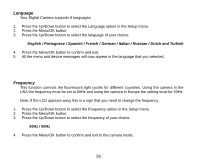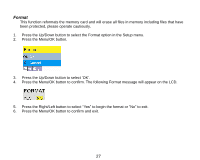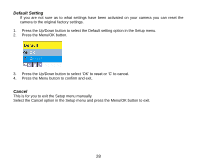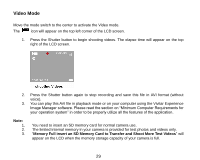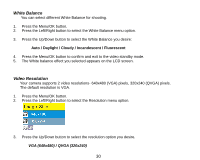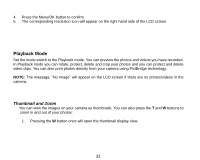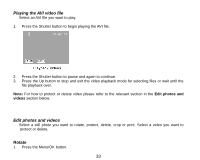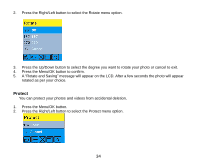Vivitar 8690 ViviCam 8690 Camera Manual - Page 32
Playback Mode
 |
View all Vivitar 8690 manuals
Add to My Manuals
Save this manual to your list of manuals |
Page 32 highlights
4. Press the Menu/OK button to confirm. 5. The corresponding resolution icon will appear on the right hand side of the LCD screen. Playback Mode Set the mode switch to the Playback mode. You can preview the photos and videos you have recorded. In Playback mode you can rotate, protect, delete and crop your photos and you can protect and delete video clips. You can also print photos directly from your camera using PictBridge technology. NOTE: The message, "No Image" will appear on the LCD screen if there are no photos/videos in the camera. Thumbnail and Zoom You can view the images on your camera as thumbnails. You can also press the T and W buttons to zoom in and out of your photos: 1. Pressing the W button once will open the thumbnail display view. 31