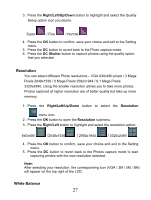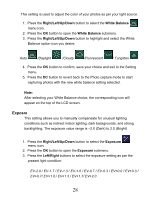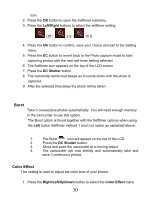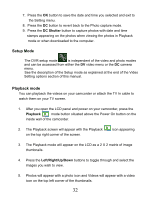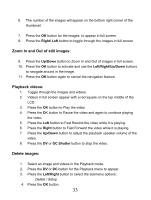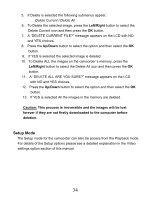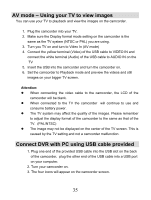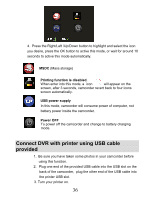Vivitar DVR 850W DVR850W User Manual - Page 32
Date Stamp
 |
View all Vivitar DVR 850W manuals
Add to My Manuals
Save this manual to your list of manuals |
Page 32 highlights
icon. 2. Press the OK button to open the Color Effect submenu. 3. Press the Right/Left button to highlight and select the Color Effect option icon you desire: Color/ Monochrome / Sepia 4. Press the OK button to confirm, save your choice and exit to the Setting menu. 5. Press the DC button to revert back to the Video capture mode to start capturing videos with the new color effect setting selected. Note: The image that appears on the LCD screen now appears with the color effect selected. Date Stamp You can select to have the Date & Time stamp appear on the photos or not. 1. Press the Right/Left/Up/Down button to select the Date Stamp menu icon. 2. Press the OK button to open the Date Stamp submenu. 3. Press the Right/Left/Up/Down button to highlight and select the Date Stamp option icon you desire: Disable / Enable 4. To set the Date and Time select Enable option and press the Ok button to open the submenu. 5. Press the Left/Right button to highlight and select the Year, Month, Day, 24H, Hour and Minutes options you desire to change 6. Press the Up/Down button to change the digits for each of the date or time options you desire to update. 31