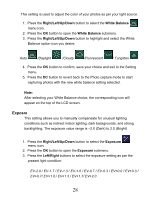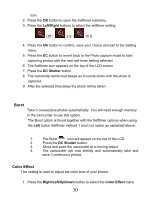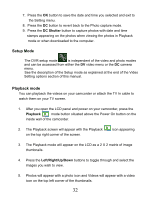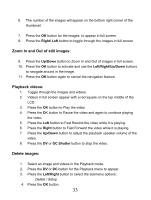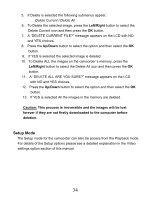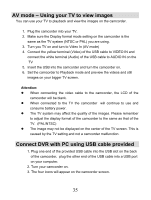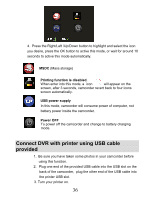Vivitar DVR 850W DVR850W User Manual - Page 34
Zoom In and Out of still images, Playback videos, Delete images
 |
View all Vivitar DVR 850W manuals
Add to My Manuals
Save this manual to your list of manuals |
Page 34 highlights
6. The number of the images will appear on the bottom right corner of the thumbnail. 7. Press the OK button for the images to appear in full screen. 8. Press the Right/ Left button to toggle through the images in full screen. Zoom In and Out of still images: 9. Press the Up/Down button to Zoom In and Out of images in full screen. 10. Press the OK button to activate and use the Left/Right/Up/Down buttons to navigate around in the image. 11. Press the OK button again to cancel the navigation feature. Playback videos: 1. Toggle through the images and videos. 2. Videos in full screen appear with a red square on the top middle of the LCD. 3. Press the OK button to Play the video. 4. Press the OK button to Pause the video and again to continue playing the video. 5. Press the Left button to Fast Rewind the video while it is playing. 6. Press the Right button to Fast Forward the video while it is playing. 7. Press the Up/Down button to adjust the playback speaker volume of the video. 8. Press the DV or DC Shutter button to stop the video. Delete images: 1. Select an image and videos in the Playback mode. 2. Press the DV or DC button for the Playback menu to appear. 3. Press the Left/Right button to select the submenu options: Delete / Setup 4. Press the OK button. 33