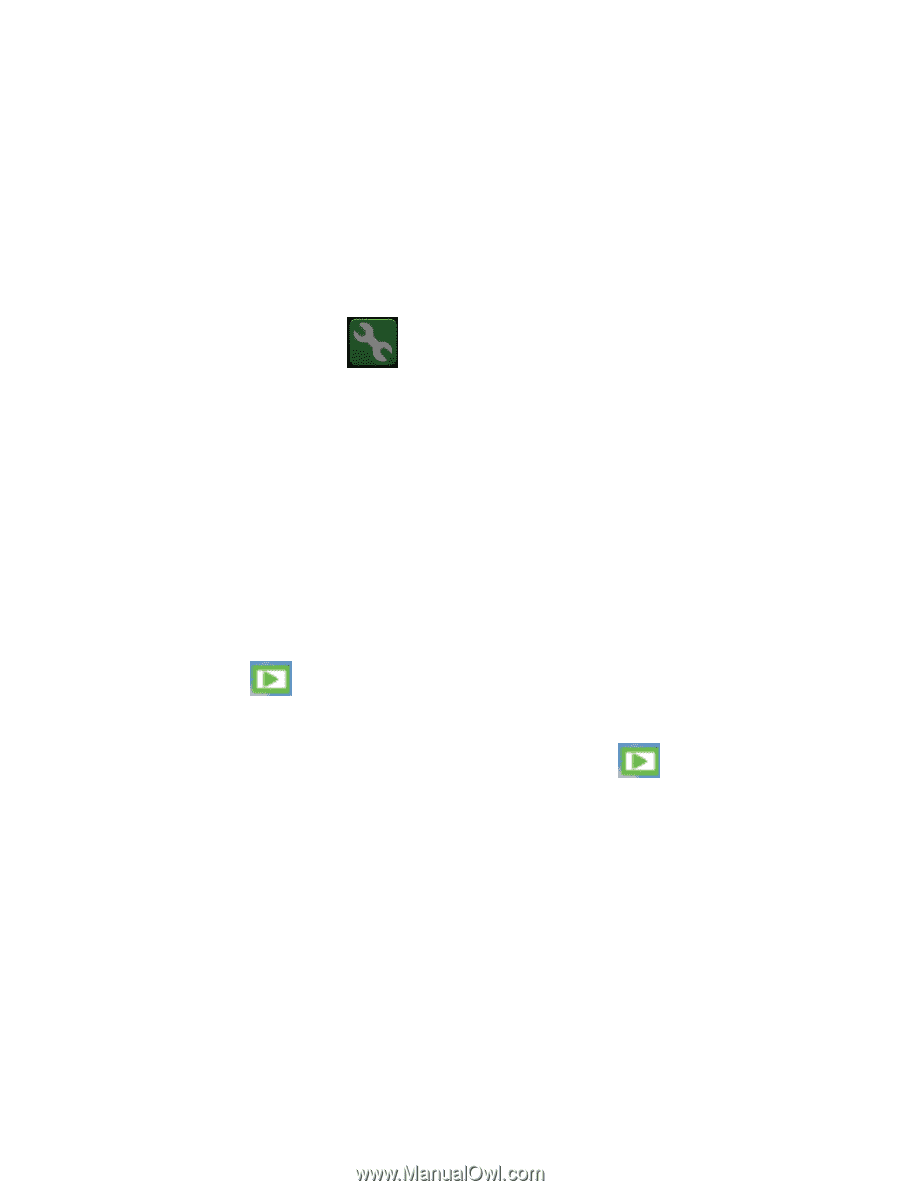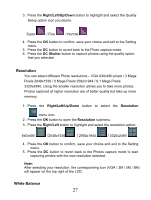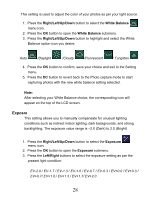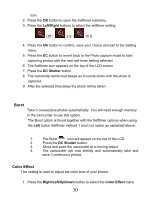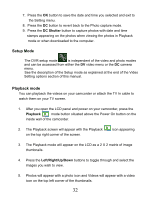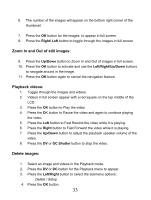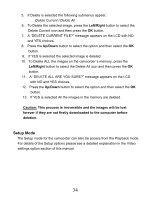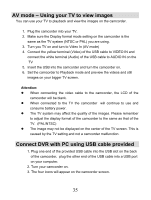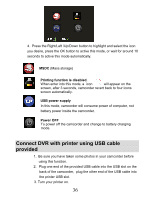Vivitar DVR 850W DVR850W User Manual - Page 33
Setup Mode, Playback mode
 |
View all Vivitar DVR 850W manuals
Add to My Manuals
Save this manual to your list of manuals |
Page 33 highlights
7. Press the OK button to save the date and time you selected and exit to the Setting menu. 8. Press the DC button to revert back to the Photo capture mode. 9. Press the DC Shutter button to capture photos with date and time stamps appearing on the photos when viewing the photos in Playback mode or when downloaded to the computer. Setup Mode The DVR setup mode is independent of the video and photo modes and can be accessed from either the DV video menu or the DC camera menu. See the description of the Setup mode as explained at the end of the Video Setting options section of this manual. Playback mode You can playback the videos on your camcorder or attach the TV In cable to watch them on your TV screen. 1. After you open the LCD panel and power on your camcorder, press the Playback mode button situated above the Power On button on the inside wall of the camcorder. 2. The Playback screen will appear with the Playback on the top right corner of the screen. icon appearing 3. The Playback mode will appear on the LCD as a 2 X 2 matrix of image thumbnails. 4. Press the Left/Right/Up/Down buttons to toggle through and select the images you wish to view. 5. Photos will appear with a photo icon and Videos will appear with a video icon on the top left corner of the thumbnails. 32