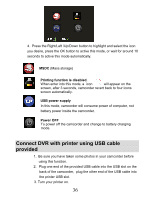Vivitar DVR 850W DVR850W User Manual - Page 42
the images on your camcorder and free up
 |
View all Vivitar DVR 850W manuals
Add to My Manuals
Save this manual to your list of manuals |
Page 42 highlights
5. Step 3 - If you have photos you can choose to batch these photos once they download. Add active captions to the picture - add a date, keywords and categories. Click the "Next" button to continue. 6. Step 4 - Choose where to place your media once it is downloaded to the computer. • You can also choose the website where you would like to upload your media. • You can also select to "Delete the media from the camcorder after the files have been transferred". This will automatically delete the images on your camcorder and free up memory to continue capturing photos and videos. • On clicking the "Finish" button your media will begin to download from the camcorder to the selected location. 41

41
5.
Step 3 - If you have photos you can choose to batch
these photos once they download. Add active captions
to the picture - add a date, keywords and categories.
Click the “
Next
” button to continue.
6.
Step 4 - Choose where to place your media once it
is downloaded to the computer.
•
You can also choose the website where you
would like to upload your media.
•
You can also select to “Delete the media
from the camcorder after the files have been
transferred”. This will automatically delete
the images on your camcorder and free up
memory to continue capturing photos and
videos.
•
On clicking the “
Finish
” button your media
will begin to download from the camcorder to
the selected location.