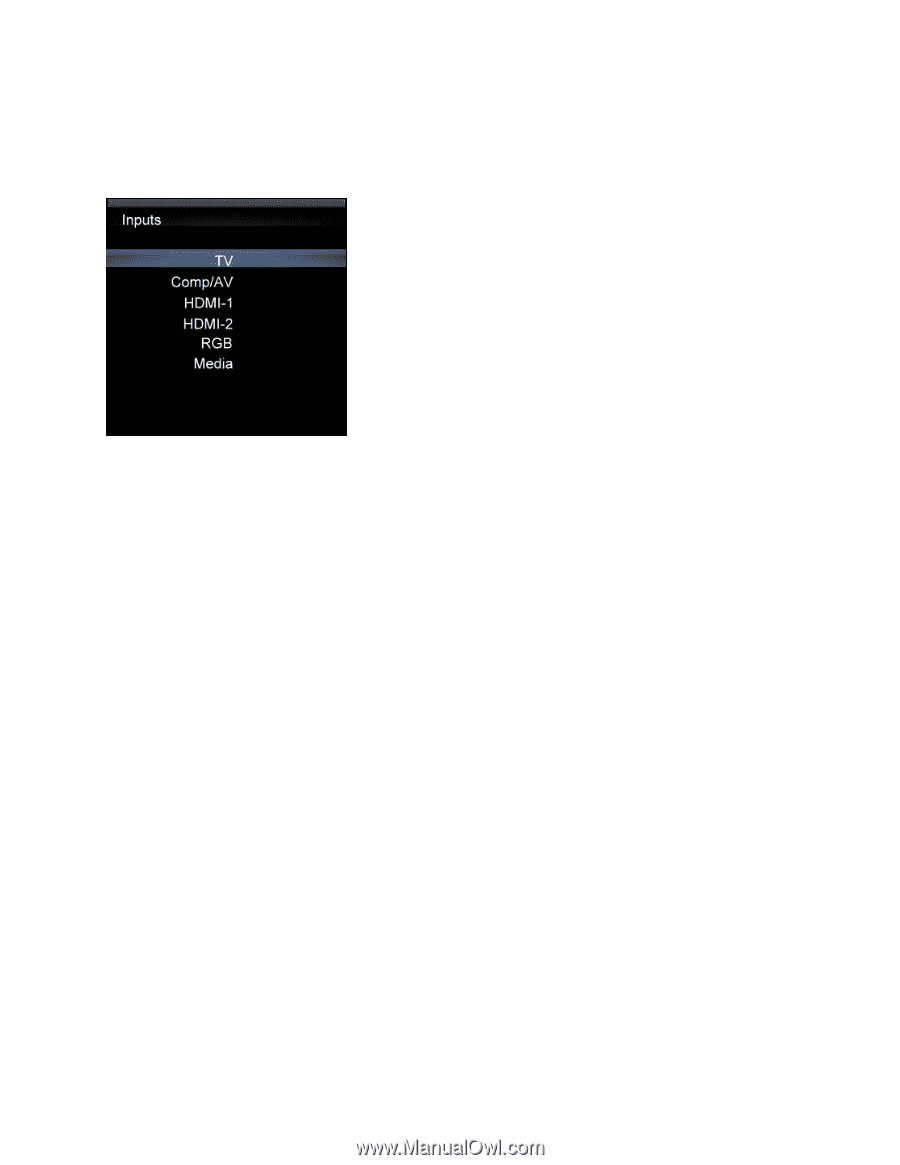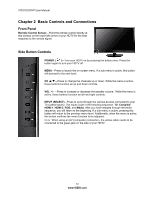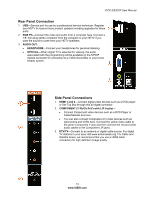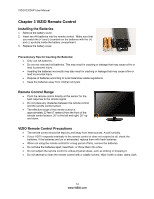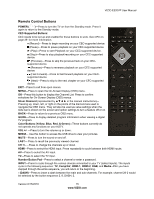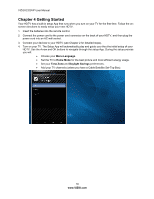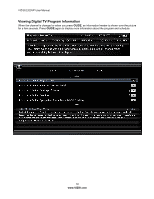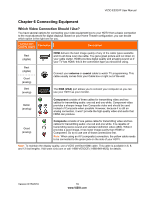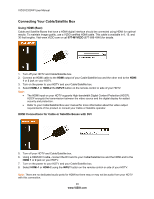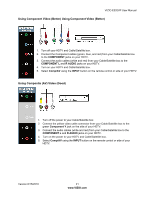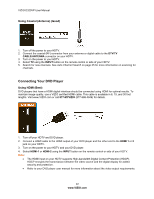Vizio E320VP E320VP User Manual - Page 17
Using your HDTV for the first time - how do you plug in power
 |
UPC - 845226003684
View all Vizio E320VP manuals
Add to My Manuals
Save this manual to your list of manuals |
Page 17 highlights
VIZIO E320VP User Manual Chapter 5 Using your HDTV for the first time Select Input Source Select the input source for your HDTV by pressing INPUT on the remote control or the side of your TV. Pressing this button will cycle you through the following options: TV, Comp/AV, HDMI-1, HDMI-2, RGB, and Media. Turn on your device and you will see a picture on your HDTV. If there is no picture, make sure you have selected the correct input on your HDTV. Note: If the selected device is RF connected, your HDTV must be in TV mode and on either channel 3 or channel 4 matching the channel which has been selected on the back of the VCR, Cable Box, External TV Tuner or Satellite Receiver. Refer to Owner or User's Manual of such equipment for details. Watching a TV Program Before you start watching TV, make sure that any cable, satellite or off-air antenna connections are secure. Also, verify that the AC/DC power adapter is plugged into a correctly grounded electrical outlet or surge protector. 1. Press the power button on the remote control. The VIZIO logo on the front will light up white. 2. Select the input to which your device is connected that provides TV programming (i.e. TV, HDMI, COMP/AV). Note: You should be able to see a picture. If you do not, make sure that all of your HDTV connections are secure and you have selected the correct video input source. Each press of the INPUT button on the remote control will cycle through the available inputs. Press the button until the input associated with the device you want to view is shown. 3. When using the TV input, press the channel buttons on the remote control or the TV to change the channel. The channel buttons will not work if you are watching a program using HDMI or Comp/AV inputs. Note: If your HDTV is in TV mode, pressing CH+ and CH- will not work until a channel scan has been been run. See Auto Channel Search on page 35. Version 6/15/2010 17 www.VIZIO.com