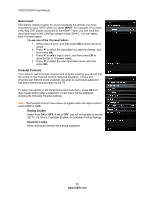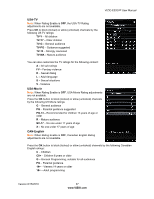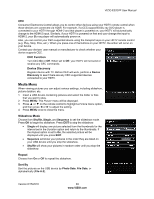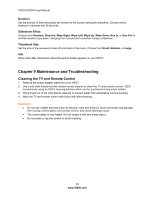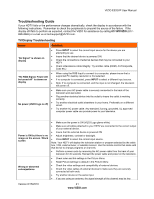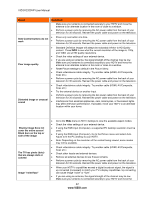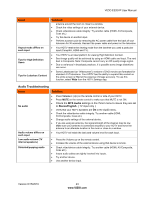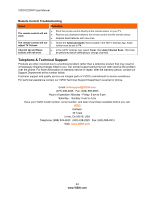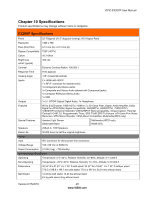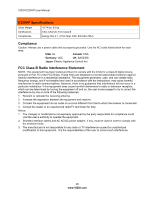Vizio E320VP E320VP User Manual - Page 41
Troubleshooting Guide - only glows
 |
UPC - 845226003684
View all Vizio E320VP manuals
Add to My Manuals
Save this manual to your list of manuals |
Page 41 highlights
VIZIO E320VP User Manual Troubleshooting Guide If your HDTV fails or the performance changes dramatically, check the display in accordance with the following instructions. Remember to check the peripherals to pinpoint the source of the failure. If the display still fails to perform as expected, contact the VIZIO for assistance by calling 877-MYVIZIO (877698-4946) or e-mail us at [email protected]. TV/Display Troubleshooting Issue Solution "No Signal" is shown on display Press INPUT to select the correct input source for the device you are attempting to use. Insure that the desired device is powered ON. Check the connections of external devices that may be connected to your HDTV Check video/device cable integrity. Try another cable (HDMI, AV/Composite, Coax etc.) When using the RGB Input to connect to a computer, please insure that a "No RGB Signal. Power will supported PC desktop resolution is first selected. be turned off" is shown on If no computer is connected, press INPUT to select a different input source. display Note: If no computer is connected, and the input is not changed, the television will power off. Make sure your AC power cable is securely connected to the back of the television and wall outlet. Plug another electrical device into the outlet to insure the outlet is working correctly. No power (VIZIO logo is off) Try another electrical outlet elsewhere in your home. Preferably on a different circuit. Try another AC power cable. Any standard 3 prong, grounded, UL approved computer power cable can provide power to your television. Power is ON but there is no image on the screen / Black screen Wrong or abnormal colors/patterns Make sure the power is ON (VIZIO Logo glows white). Make sure all cables attached to your HDTV are connected to the correct output of your external device. Insure that the external device is powered ON Adjust brightness, contrast or backlight. Press INPUT to select the correct input source. Note: Your HDTV will display the television station or program selected by the cable box, VCR, external tuner, or satellite receiver. Use the remote control that came with that device to change programs or channels. Perform a power cycle by removing the AC power cable from the back of your television for 30 seconds. Reinsert the power cable and power on the television. Check color and tint settings in the Picture Menu. Reset Picture settings to default in the Picture Menu. Check the video settings and compatibility of external devices Check the video cables of external devices to make sure they are securely connected at both ends. Try another device on the same input. If you are using an antenna, the signal strength of the channel may be low. Version 6/15/2010 41 www.VIZIO.com