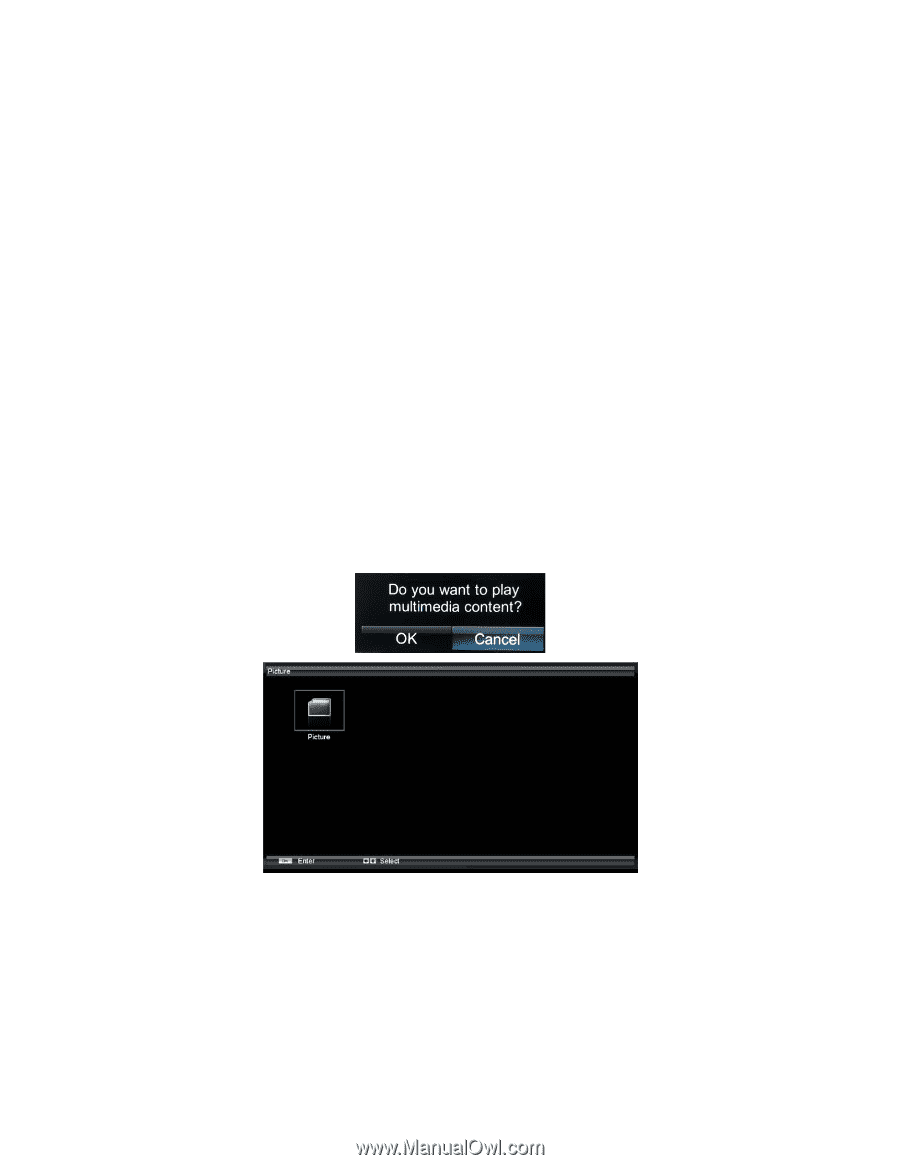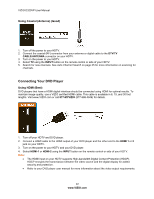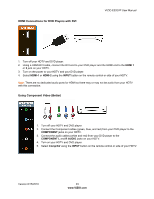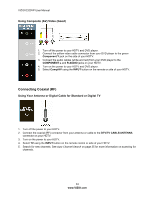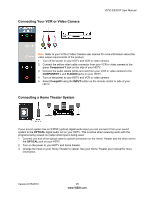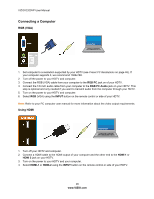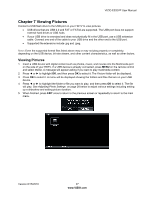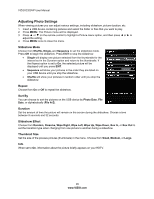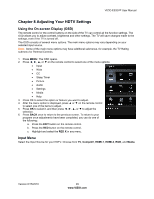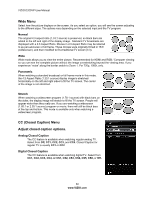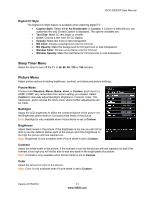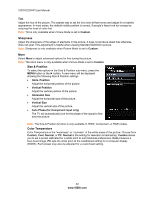Vizio E320VP E320VP User Manual - Page 27
Viewing Pictures - photos
 |
UPC - 845226003684
View all Vizio E320VP manuals
Add to My Manuals
Save this manual to your list of manuals |
Page 27 highlights
VIZIO E320VP User Manual Chapter 7 Viewing Pictures Connect a USB flash drive to the USB port on your HDTV to view pictures. USB drives that are USB 2.0 and FAT or FAT32 are supported. The USB port does not support external hard drives or USB hubs. If your USB drive is oversized and does not physically fit in the USB port, use a USB extension cable. Connect one end of the cable to your USB drive and the other end to the USB port. Supported file extensions include .jpg and .jpeg. Note: Even the supported format files listed above may or may not play properly or completely, depending on the USB device, bit rate stream, and other content characteristics, as well as other factors. Viewing Pictures 1. Insert a USB device with digital content such as photos, music, and movies into the Multimedia port on the side of your HDTV. If a USB device is already connected, press MENU on the remote control and select Media. A message will appear asking if you want to play multimedia content. 2. Press ◄ or ► to highlight OK, and then press OK to select it. The Picture folder will be displayed. 3. Press OK to select it. A menu will be displayed showing the folders and files that are on your USB device. 4. Press ◄ or ► to highlight the folder or file you want to play, and then press OK to select it. The file will play. See Adjusting Photo Settings on page 28 below to adjust various settings including setting up a slideshow and setting picture duration. 5. When finished, press EXIT once to return to the previous screen or repeatedly to return to the main menu. Version 6/15/2010 27 www.VIZIO.com