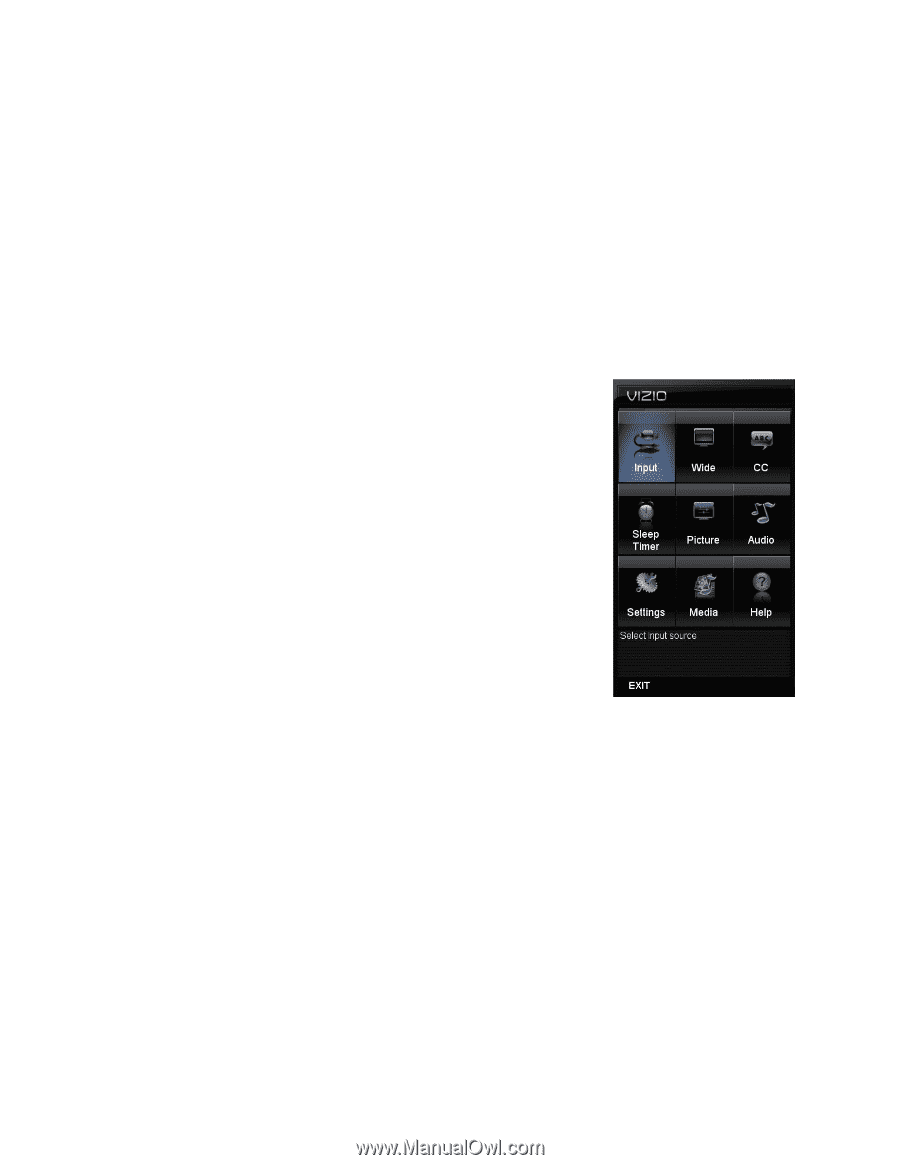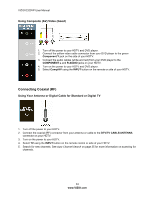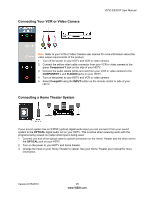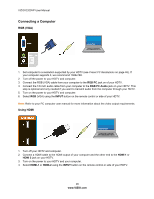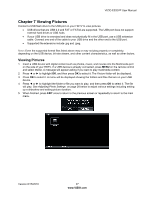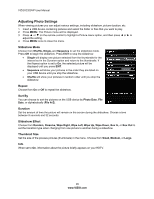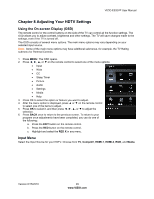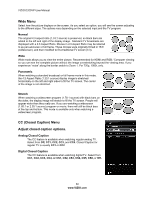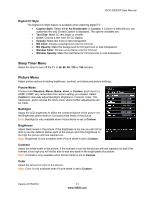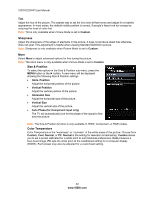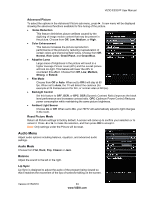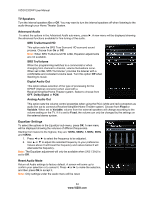Vizio E320VP E320VP User Manual - Page 29
Adjusting Your HDTV Settings - picture settings
 |
UPC - 845226003684
View all Vizio E320VP manuals
Add to My Manuals
Save this manual to your list of manuals |
Page 29 highlights
VIZIO E320VP User Manual Chapter 8 Adjusting Your HDTV Settings Using the On-screen Display (OSD) The remote control or the control buttons on the side of the TV can control all the function settings. The OSD allows you to adjust contrast, brightness and other settings. The TV will save changes made to the settings, even if the TV is turned off. The OSD consists of several menu options. The main menu options may vary depending on your selected input source. Note: Some of the main menu options may have additional submenus, for example, the TV Rating submenu for Parental Controls. 1. Press MENU. The OSD opens. 2. Press or ▼ on the remote control to select one of the menu options: Input Wide CC Sleep Timer Picture Audio Settings Media Help 3. Press OK to select the option or feature you want to adjust. 4. After the menu option is displayed, press ▲ or ▼ on the remote control to select one of the items to adjust. 5. Press OK to select it, and then press or ▼ to adjust the selection. 6. Press BACK once to return to the previous screen. To return to your program once adjustments have been completed, you can do one of the following: a. Press the EXIT button on the remote control. b. Press the RED button on the remote control. c. Highlight and select the RED X in any menu. Input Menu Select the Input Source for your HDTV. Choose from TV, Comp/AV, HDMI-1, HDMI-2, RGB, and Media. Version 6/15/2010 29 www.VIZIO.com