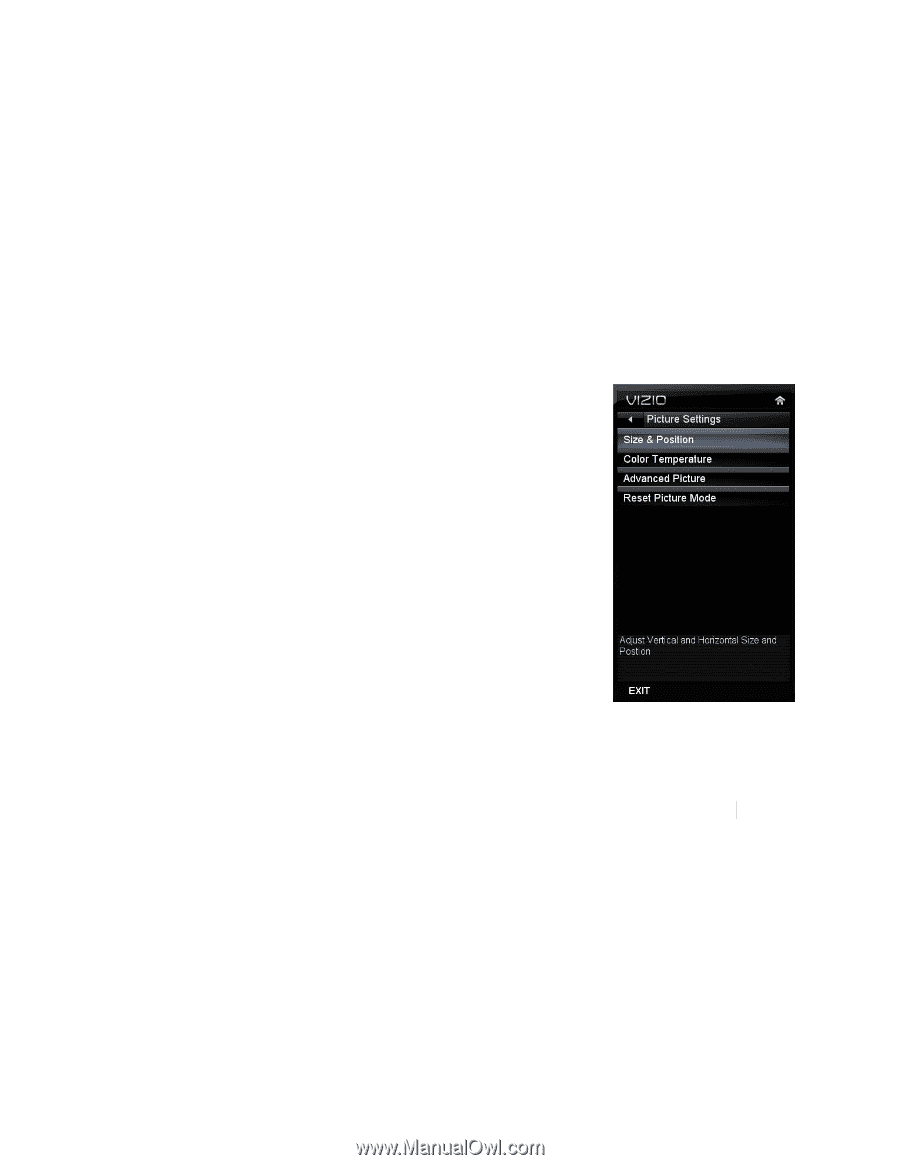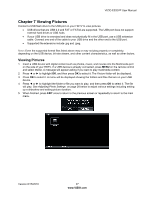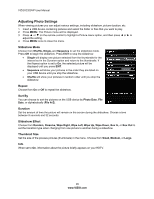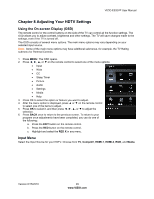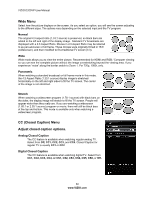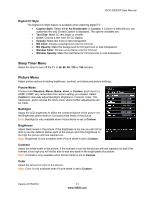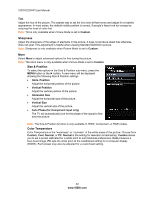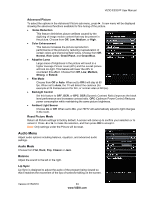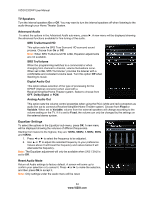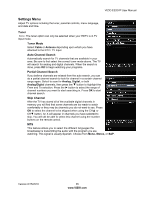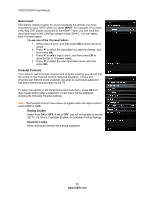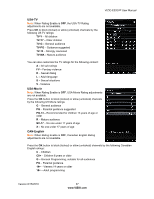Vizio E320VP E320VP User Manual - Page 32
Sharpness, Size & Position, Color Temperature - calibration
 |
UPC - 845226003684
View all Vizio E320VP manuals
Add to My Manuals
Save this manual to your list of manuals |
Page 32 highlights
VIZIO E320VP User Manual Tint Adjust the hue of the picture. The easiest way to set tint is to look at flesh tones and adjust for a realistic appearance. In most cases, the default middle position is correct. If people's faces look too orange try reducing the level of color first. Note: Tint is only available when Picture Mode is set to Custom. Sharpness Adjust the sharpness of the edges of elements in the picture. It does not produce detail that otherwise does not exist. This adjustment is helpful when viewing Standard Definition sources. Note: Sharpness is only available when Picture Mode is set to Custom. More Select More to adjust advanced options for fine tuning the picture. Note: The More menu is only available when Picture Mode is set to Custom. Size & Position To select the options in the Size & Position sub-menu, press the MENU button or the ► button. A new menu will be displayed showing the following Size & Position settings: Horiz. Position Adjust the horizontal position of the picture. Vertical Position Adjust the vertical position of the picture. Horizontal Size Adjust the horizontal size of the picture. Vertical Size Adjust the vertical size of the picture. Auto Phase (for Component input only) The TV will automatically look for the phase of the signal to fine tune the picture. Note: The Size & Position function is only available in HDMI, Component, or RGB modes. Color Temperature Color Temperature is the "warmness" or "coolness" of the white areas of the picture. Choose from Custom, Cool, Normal, or PC. Normal is the setting for television broadcasting. Custom allows you to set a preset calibrated for a white point to suit individual preferences. Cool produces a blue-hued image. PC sets the white point at the established setting for a computer display (9300K). Each preset may also be adjusted for a customized setting. 32 www.VIZIO.com