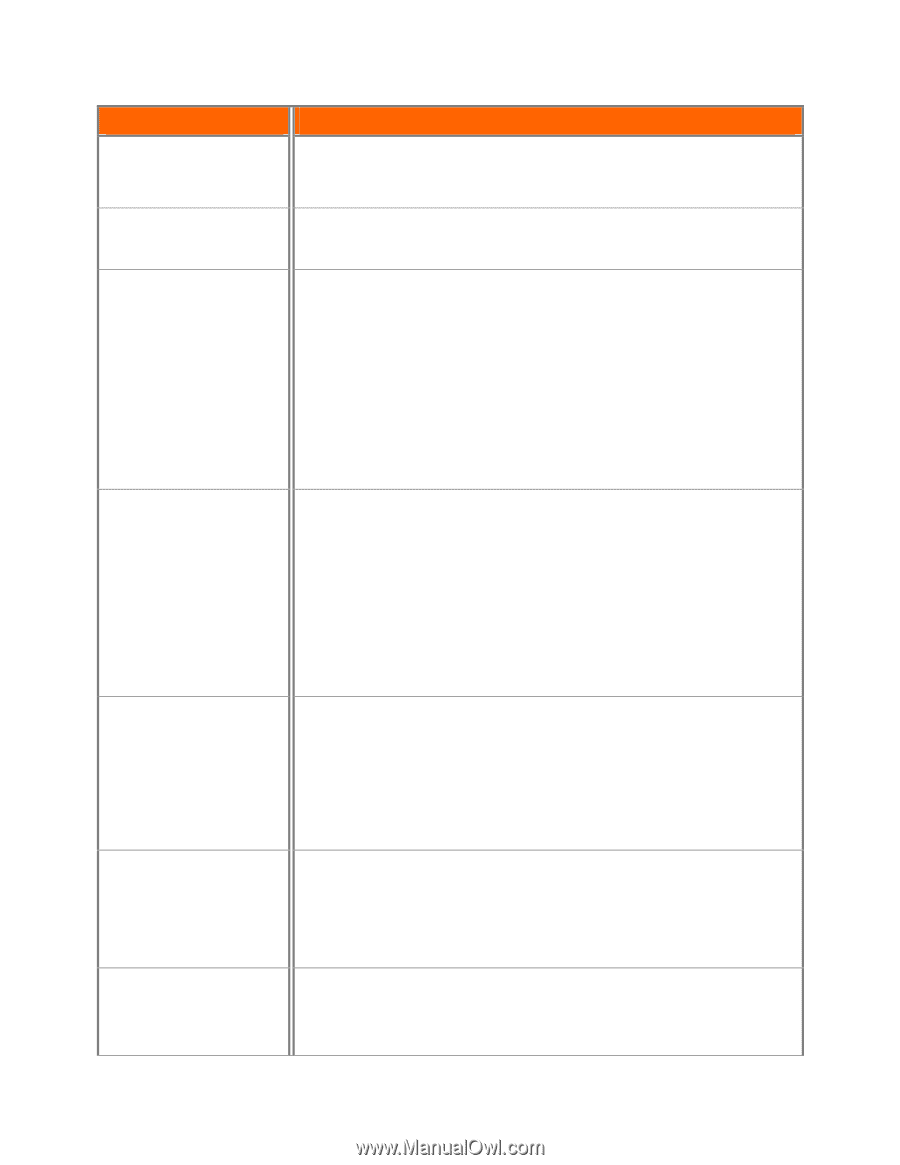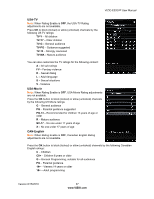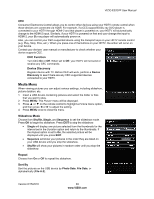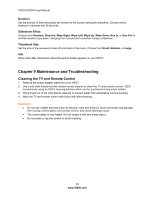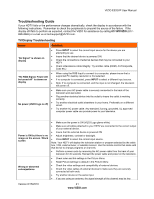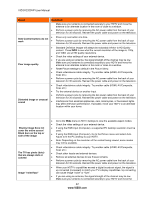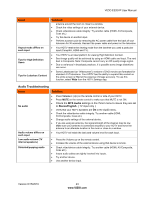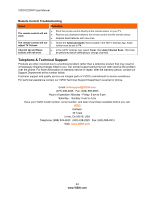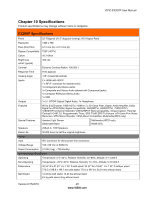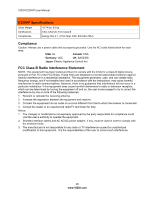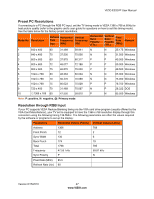Vizio E320VP E320VP User Manual - Page 42
Issue, Solution - resolution
 |
UPC - 845226003684
View all Vizio E320VP manuals
Add to My Manuals
Save this manual to your list of manuals |
Page 42 highlights
VIZIO E320VP User Manual Issue Side Control buttons do not work Poor image quality Distorted image or unusual sound Solution Make sure your antenna is connected securely to your HDTV and move the antenna to an alternate location in the room or close to a window. Perform a power cycle by removing the AC power cable from the back of your television for 30 seconds. Reinsert the power cable and power on the television. Press only one button at a time. Perform a power cycle by removing the AC power cable from the back of your television for 30 seconds. Reinsert the power cable and power on the television. Standard Definition images will always be noticeably inferior to HD Quality content. Press INFO to see what the current resolution of the image is. 720p, and 1080i are all HD quality resolutions. Check the video settings of your external device. If you are using an antenna, the signal strength of the channel may be low. Make sure your antenna is connected securely to your HDTV and move the antenna to an alternate location in the room or close to a window. Reset Picture settings to default in the Picture Menu. Check video/device cable integrity. Try another cable (HDMI, AV/Composite, Coax etc.) Perform a power cycle by removing the AC power cable from the back of your television for 30 seconds. Reinsert the power cable and power on the television. Check video/device cable integrity. Try another cable (HDMI, AV/Composite, Coax etc.) Try the external device on another input. Perform a power cycle by removing the AC power cable from the back of your television for 30 seconds. Reinsert the power cable and power on the television. Interference from electrical appliances, cars, motorcycles, or fluorescent lights may affect television performance. If possible, move your HDTV to an alternate location within your home. Display image does not cover the entire screen/ Black bars on the top or side of the image The TV has pixels (dots) that are always dark or colored Image "noise/fuzz" Go to the Wide menu in HDTV Settings to view the available aspect modes Check the video settings of your external device. If using the RGB input (Computer), a supported PC desktop resolution must be used. If using the RGB input (Computer), Go to the Picture menu and select Auto Adjust to fit the PC desktop to your HDTV. Note: Depending on the resolution of the content being viewed, some modes may not be available. Check video/device cable integrity. Try another cable (HDMI, AV/Composite, Coax etc.) Check other Inputs and external devices. Remove all external devices to see if issue remains. Perform a power cycle by removing the AC power cable from the back of your television for 30 seconds. Reinsert the power cable and power on the television. When your HDTV's capabilities exceed a digital broadcast signal, the signal is up-converted (increased) to match your TV's display capabilities. Up-converting can cause image "noise" or "fuzz". If you are using an antenna, the signal strength of the channel may be low. Make sure your antenna is connected securely to your HDTV and move the 42 www.VIZIO.com