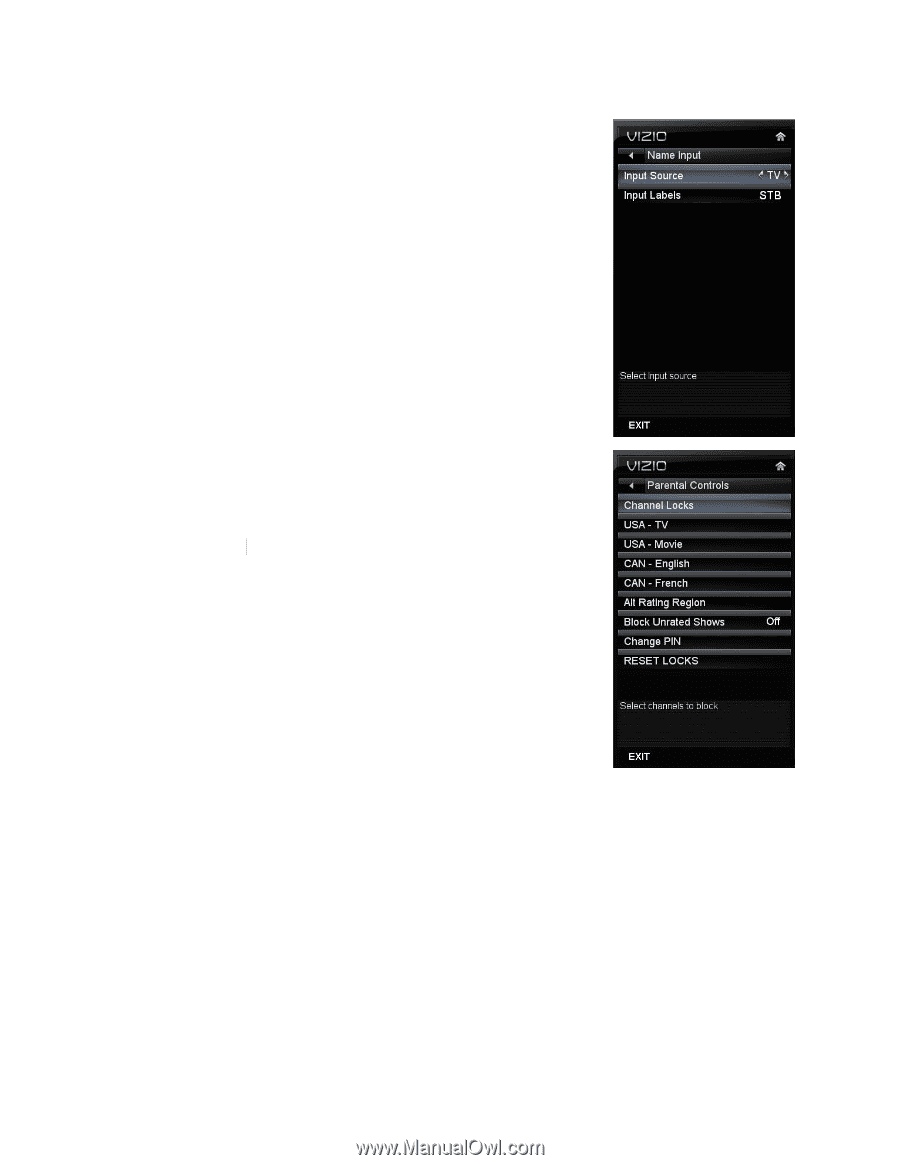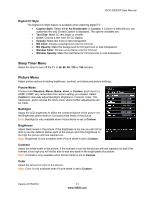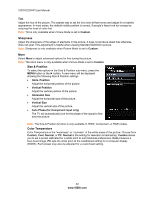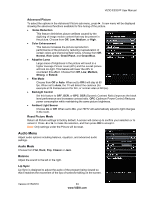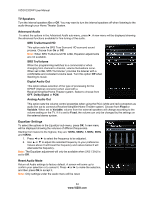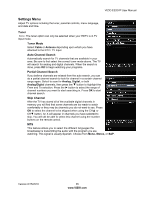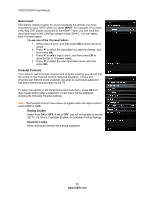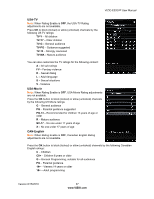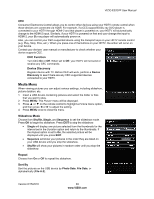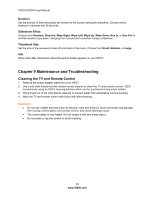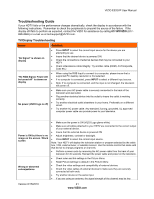Vizio E320VP E320VP User Manual - Page 36
Name Input, Parental Controls, Rating Enable, Channel Locks
 |
UPC - 845226003684
View all Vizio E320VP manuals
Add to My Manuals
Save this manual to your list of manuals |
Page 36 highlights
VIZIO E320VP User Manual Name Input This feature makes it easier for you to recognize the devices you have connected to your HDTV when you press INPUT. For example, if you have a Blu-Ray DVD player connected to the HDMI-1 input, you can have the input label read HDMI-1 BluRay instead of just HDMI-1. You can select from 10 preset labels. To use one of the 10 preset labels: 1. Select Input Source, and then press OK to show the list of inputs. 2. Press ▼ to select the input label you want to change, and then press OK. 3. Press ▼ to select Input Labels, and then press OK to show the list of 10 preset labels. 4. Press ▼ to select the new input label name, and then press OK. Parental Controls If you want to restrict certain channel and program viewing, you can do this by turning on the Parental Control. Selected programs, movies and channels can then be made available only after an authorized password has been entered and accepted by the TV. To select the options in the Parental Controls sub-menu, press OK and then create and/or enter a password. A new menu will be displayed showing the following Parental settings: Note: The Parental Control menu does not appear when the input mode is set to HDMI or RGB. Rating Enable Select from ON or OFF. If set to OFF, you will not be able to set the US TV, US Movie, Canadian English, or Canadian French Ratings. Channel Locks Block individual channels from being displayed. 36 www.VIZIO.com