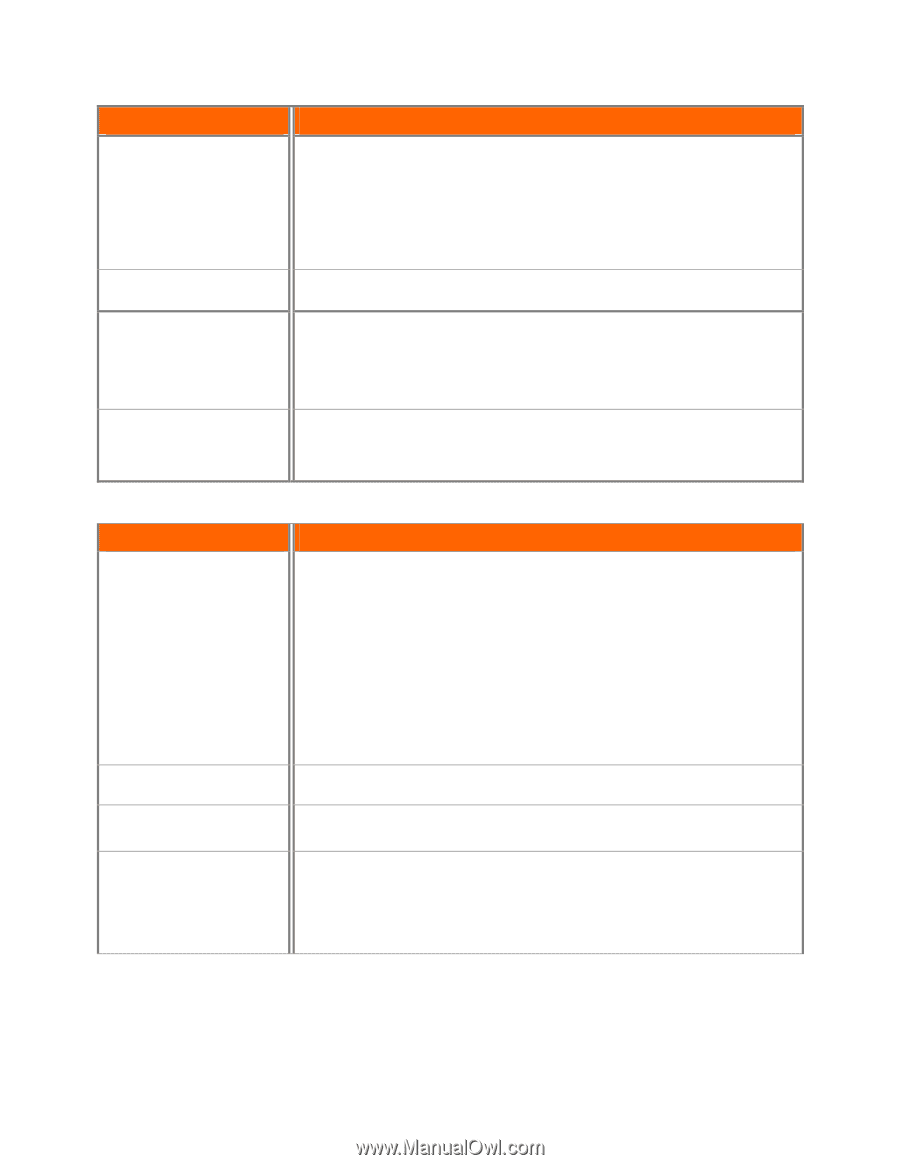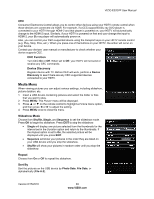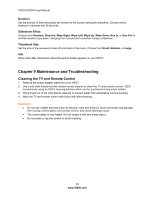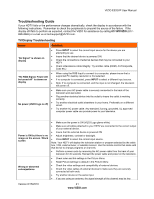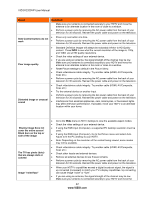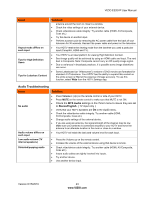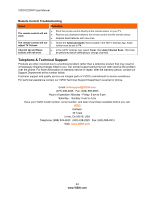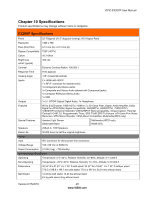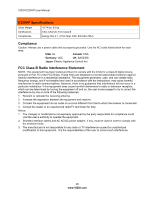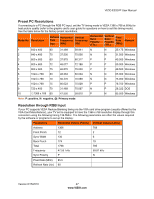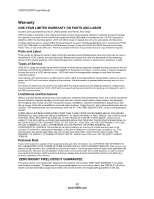Vizio E320VP E320VP User Manual - Page 43
Issue, Solution, Audio Troubleshooting
 |
UPC - 845226003684
View all Vizio E320VP manuals
Add to My Manuals
Save this manual to your list of manuals |
Page 43 highlights
VIZIO E320VP User Manual Issue Aspect mode differs on each input Tips for High-Definition Users Tips for Letterbox Content Solution antenna around the room or close to a window. Check the video settings of your external device. Check video/device cable integrity. Try another cable (HDMI, AV/Composite, Coax etc.) Try the device on another input. Perform a power cycle by removing the AC power cable from the back of your television for 30 seconds. Reinsert the power cable and power on the television. Your HDTV retains the viewing mode from the last time you used a particular input (Comp/AV, HDMI and TV). Your HDTV is an ideal platform for viewing High Definition Content. Best image quality will be achieved by using an HDMI cable and input. The next best is Composite. Note: Composite cannot carry an HD quality image signal. Due to variances in broadcast practices, it is possible some image distortions can occur. Some Letterboxed (or "Widescreen") versions of DVD movies are formatted for standard 4:3 Televisions. Your HDTV has the ability to expand this content so the entire screen is filled at the expense of image accuracy. To use this function, select Wide from the HDTV Settings App. Audio Troubleshooting Issue Solution No audio Press Volume + (Up) on the remote control or side of your HDTV. Press MUTE on the remote control to make sure that MUTE is not ON. Check the MTS Audio settings in the Tuner menu to insure they are set to Stereo/English. ( TV input only ) Verify that your HDTV Speakers are On in the Audio menu. Check the video/device cable integrity. Try another cable (HDMI, AV/Composite, Coax etc.) Change audio settings of the external device. If you are using an antenna, the signal strength of the channel may be low. Make sure your antenna is connected securely to your HDTV and move the antenna to an alternate location in the room or close to a window. Audio volume differs on each input Your HDTV will retain the last used volume level for each input. Low audio volume (TV internal speakers) Distorted/popping audio Press the Volume up on the remote control. Increase the volume of the external device using that device's remote. Check video/device cable integrity. Try another cable (HDMI, AV/Composite, Coax etc.) Insure audio cables are tightly inserted into inputs. Try another device. Use another device input. Version 6/15/2010 43 www.VIZIO.com