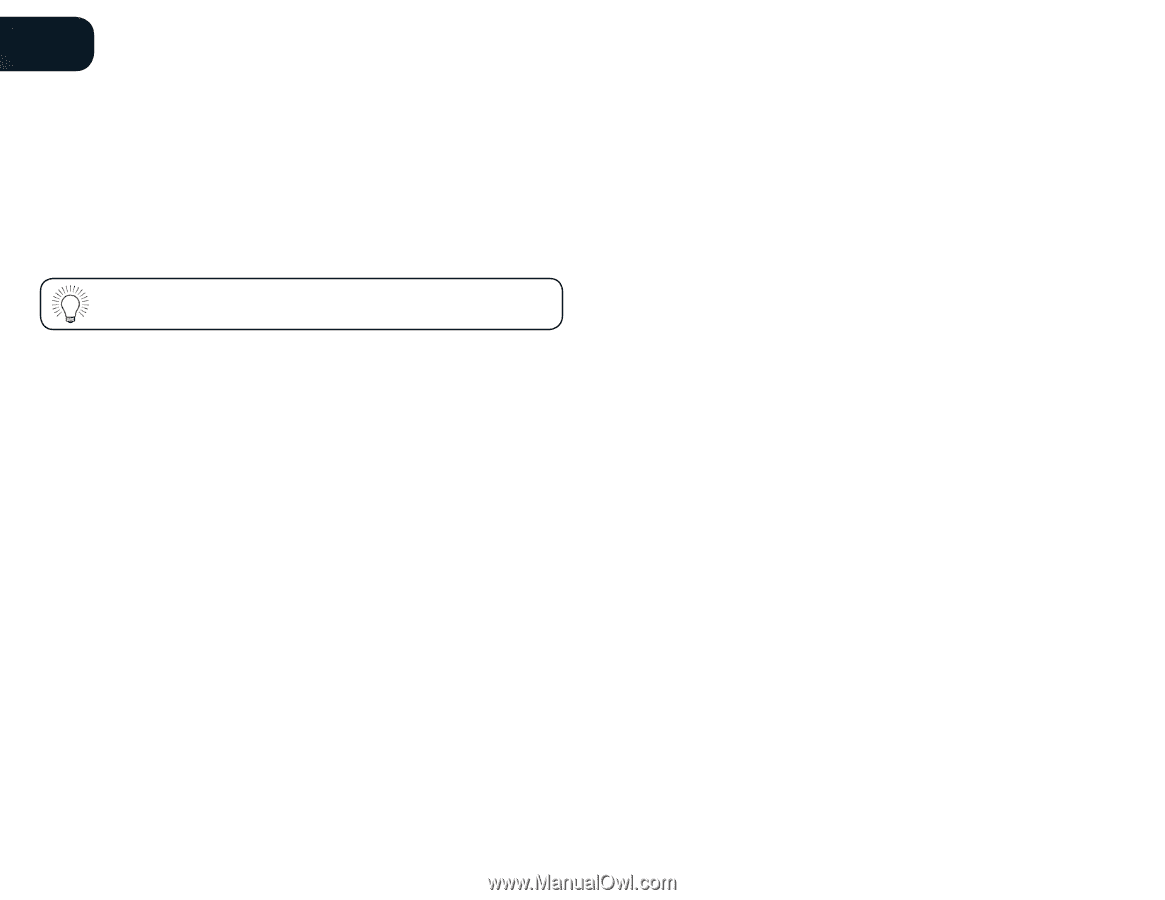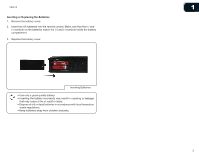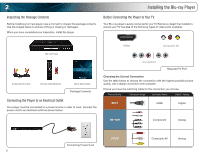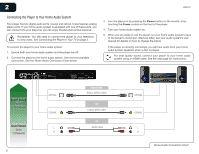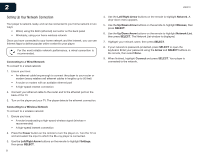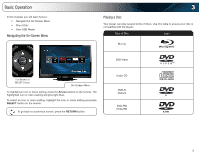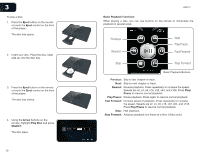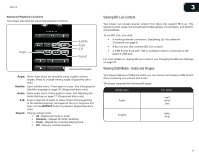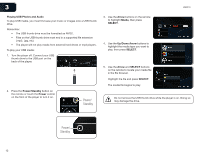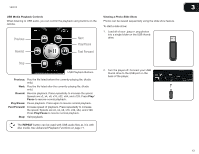Vizio VBR210 VBR210 User Manual - Page 14
Setting Up Your Network Connection - apps
 |
UPC - 845226004728
View all Vizio VBR210 manuals
Add to My Manuals
Save this manual to your list of manuals |
Page 14 highlights
2 VBR210 Setting Up Your Network Connection Your player is network-ready, and can be connected to your home network in two ways: • Wired, using the RJ45 (ethernet) connector on the back panel • Wirelessly, using your home wireless network Once you have connected to your home network and the Internet, you can use Internet Apps to deliver popular online content to your player. For the most reliable network performance, a wired connection is recommended. Connecting to a Wired Network To connect to a wired network: 1. Ensure you have: • An ethernet cable long enough to connect the player to your router or modem (many retailers sell ethernet cables in lengths up to 50 feet) • A router or modem with an available ethernet port • A high-speed internet connection 2. Connect your ethernet cable to the router and to the ethernet port on the back of the TV. 3. Turn on the player and your TV. The player detects the ethernet connection. Connecting to a Wireless Network To connect to a wireless network: 1. Ensure you have: • A router broadcasting a high-speed wireless signal (wireless-n recommended) • A high-speed internet connection 2. Press the Power button on the remote to turn the player on. Turn the TV on and and select the input to which the Blu-ray player is connected. 3. Use the Left/Right Arrow buttons on the remote to highlight Settings, then press SELECT. 8 4. Use the Left/Right Arrow buttons on the remote to highlight Network. A drop-down menu appears. 5. Use the Up/Down Arrow buttons on the remote to highlight Wireless, then press SELECT. 6. Use the Up/Down Arrow buttons on the remote to highlight Network List, then press SELECT. The Network List window is displayed. 7. Highlight your network name, then press SELECT. 8. If your network is password-protected, press SELECT to open the keyboard. Enter your password using the Arrow and SELECT buttons on the remote, then select Done. 9. When finished, highlight Connect and press SELECT. Your player is connected to the network.