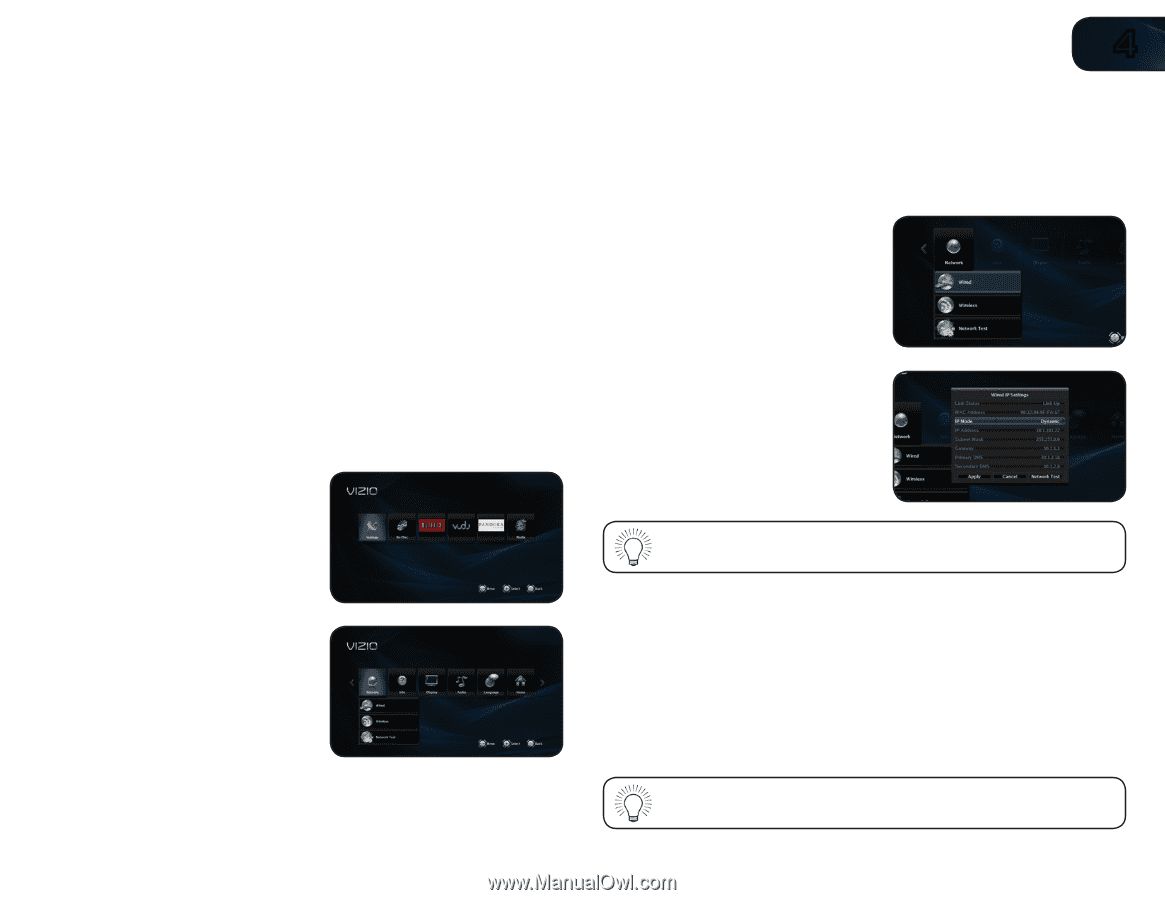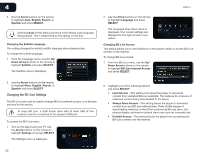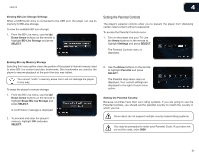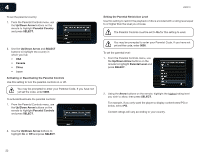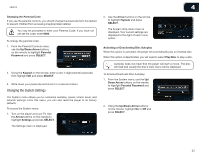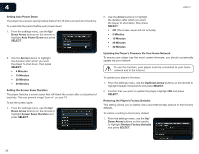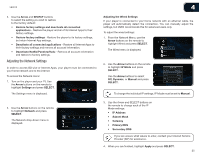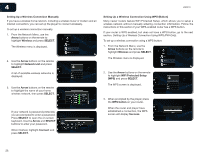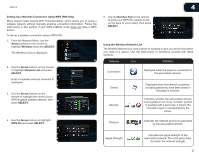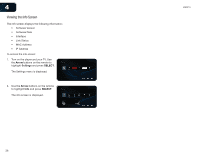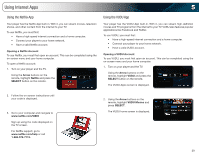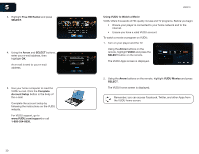Vizio VBR210 VBR210 User Manual - Page 31
Adjusting the Network Settings
 |
UPC - 845226004728
View all Vizio VBR210 manuals
Add to My Manuals
Save this manual to your list of manuals |
Page 31 highlights
VBR210 4 2. Use the Arrow and SELECT buttons to select the setting you wish to restore to the factory default: • Restore factory settings and deactivate all connected applications - Restore the player and all of its Internet Apps to their factory settings. • Restore factory settings - Restore the player to its factory settings, but retain Internet App settings. • Deactivate all connected applications - Restore all Internet Apps to their factory settings and remove all account information. • Deactivate Netflix/Pandora/Vudu - Remove all account information and restore to factory settings. Adjusting the Network Settings In order to access BD-Live or Internet Apps, your player must be connected to your home network and to the internet. To access the Network menu: 1. Turn on the player and your TV. Use the Arrow buttons on the remote to highlight Settings and press SELECT. The Settings menu is displayed. Adjusting the Wired Settings If your player is connected to your home network with an ethernet cable, the player will automatically detect the connection. You can manually adjust the settings, but VIZIO recommends this for advanced users only. To adjust the wired settings: 1. From the Network Menu, use the Arrow buttons on the remote to highlight Wired and press SELECT. The Wired menu is displayed. 2. Use the Arrow buttons on the remote to highlight IP Mode and press SELECT. Use the Arrow buttons to select Off, Dynamic, or Manual and press SELECT. To change the individual IP settings, IP Mode must be set to Manual. 2. Use the Arrow buttons on the remote to highlight Network and press SELECT. The Network drop-down menu is displayed. 3. Use the Arrow and SELECT buttons on the remote to change each of the IP Mode settings: • IP Address • Subnet Mask • Gateway • Primary DNS • Secondary DNS If you are unsure what values to enter, contact your Internet Service Provider (ISP) for assistance. 4. When you are finished, highlight Apply and press SELECT. 25