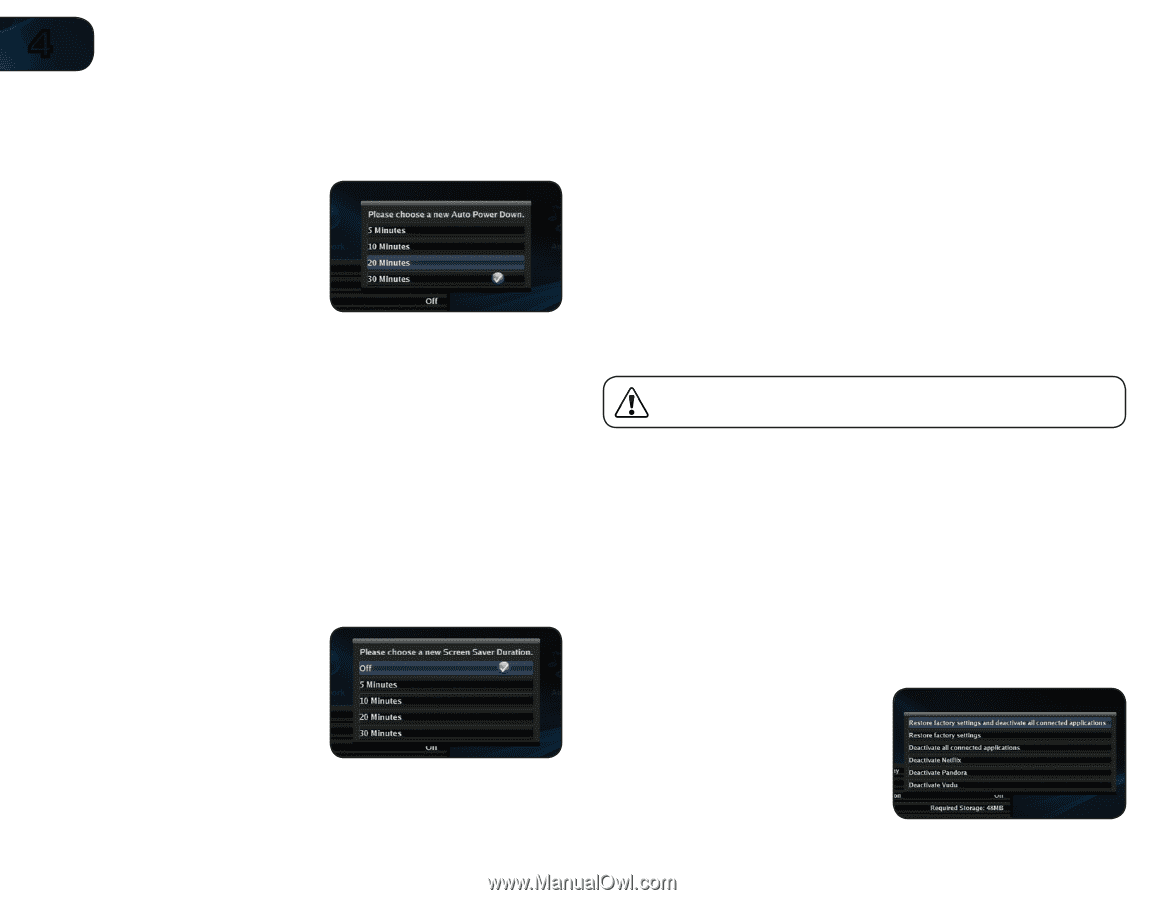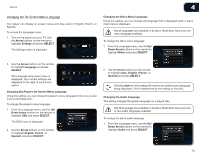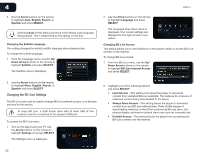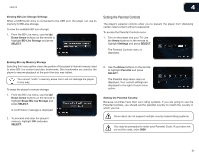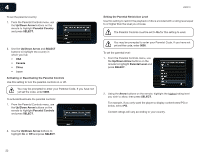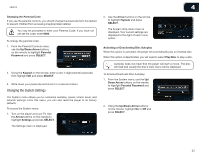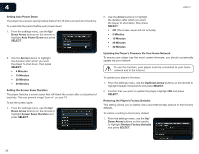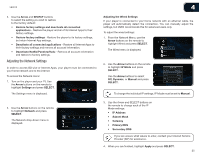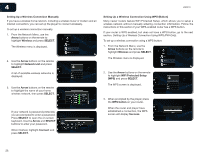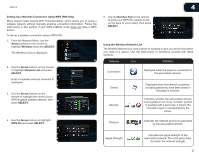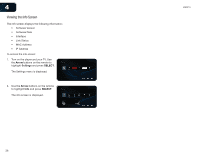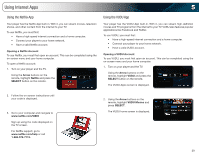Vizio VBR210 VBR210 User Manual - Page 30
Down Arrow, Auto Power Down, SELECT, Arrow, Screen Saver Duration, Up/Down Arrow, Restore Factory - firmware update
 |
UPC - 845226004728
View all Vizio VBR210 manuals
Add to My Manuals
Save this manual to your list of manuals |
Page 30 highlights
4 Setting Auto Power Down The player has a power-saving feature that turns it off after a set period of inactivity. To customize the period before auto power down: 1. From the settings menu, use the Up/ Down Arrow buttons on the remote to highlight Auto Power Down and press SELECT. 2. Use the Arrow buttons to highlight the duration after which you want the player to shut down, then press SELECT: • 5 Minutes • 10 Minutes • 20 Minutes • 30 Minutes Setting the Screen Saver Duration The player features a screen saver that will blank the screen after a set period of inactivity. This can prevent image "burn in" on your TV. To set the screen saver: 1. From the settings menu, use the Up/ Down Arrow buttons on the remote to highlight Screen Saver Duration and press SELECT. VBR210 2. Use the Arrow buttons to highlight the duration after which you want the player to shut down, then press SELECT: • Off (The screen saver will not activate) • 5 Minutes • 10 Minutes • 20 Minutes • 30 Minutes Updating the Player's Firmware Via Your Home Network To ensure your player has the most current firmware, you should occasionally update via your network. To use this function, your player must be connected to your home network and to the internet. To update your player's firmware: 1. From the settings menu, use the Up/Down Arrow buttons on the remote to highlight Update Via Network and press SELECT. 2. Confirm that you want to update the player. Highlight OK and press SELECT. Restoring the Player's Factory Defaults This setting allows you to restore menu and Internet App options to their factory defaults. To restore a setting to the factory default: 1. From the settings menu, use the Up/ Down Arrow buttons on the remote to highlight Restore Factory Defaults and press SELECT. 24