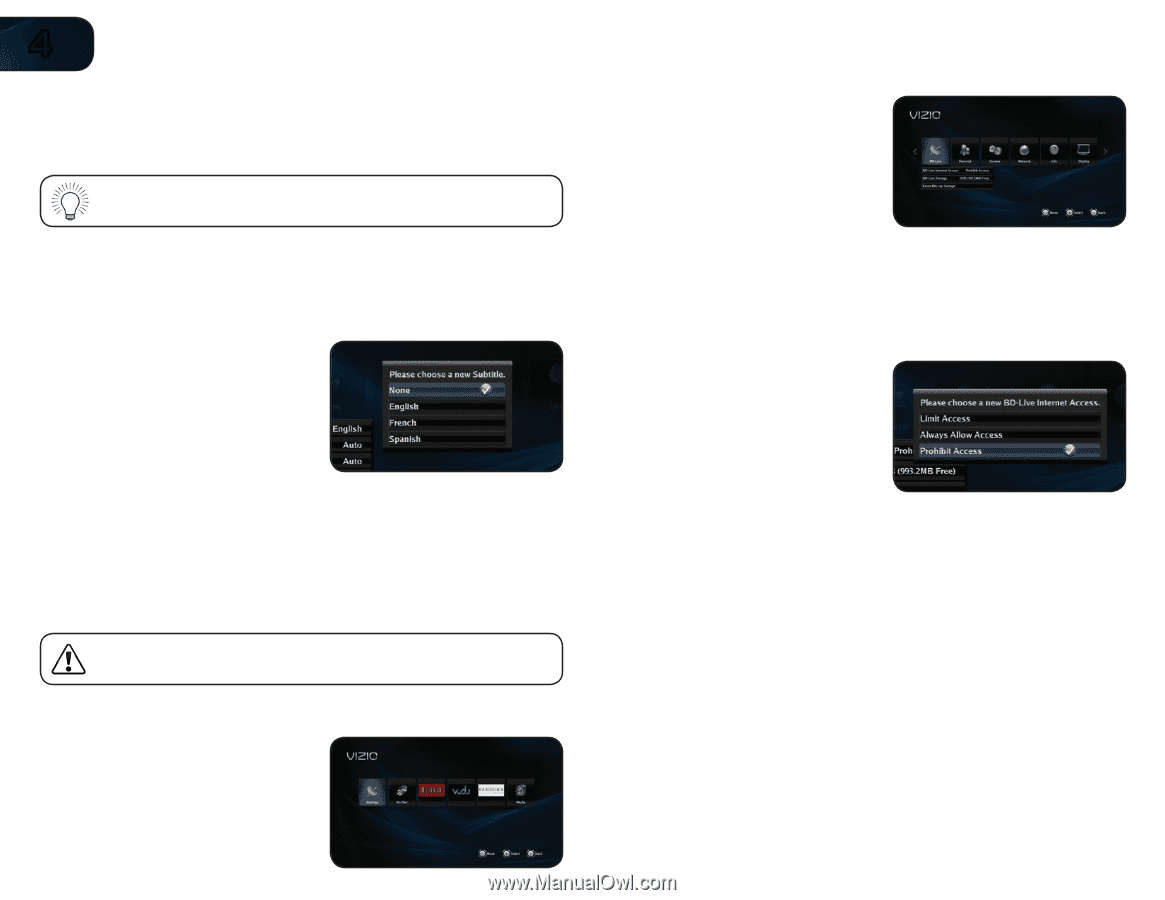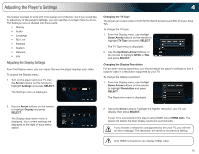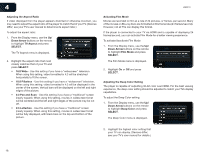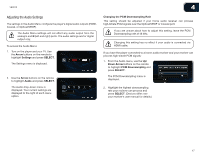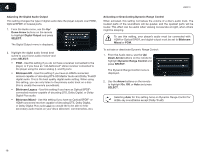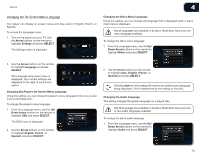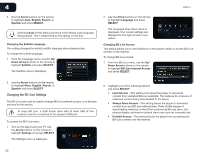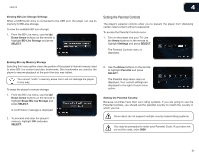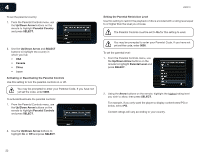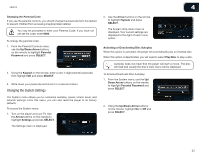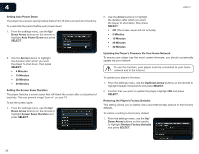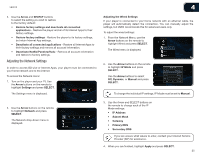Vizio VBR210 VBR210 User Manual - Page 26
Changing the BD-Live Settings - downloads
 |
UPC - 845226004728
View all Vizio VBR210 manuals
Add to My Manuals
Save this manual to your list of manuals |
Page 26 highlights
4 2. Use the Arrow buttons on the remote to highlight Auto, English, French, or Spanish and press SELECT. Selecting Auto for this setting will result in the default audio language being played. This is determined by the setting on the disc. Changing the Subtitle Language This setting changes the default subtitle language when playing a disc. To change the subtitle language: 1. From the Language menu, use the Up/ Down Arrow buttons on the remote to highlight Subtitle and press SELECT. The Subtitle menu is displayed. VBR210 2. Use the Arrow buttons on the remote to highlight Language and press SELECT. The Language drop-down menu is displayed. Your current settings are displayed to the right of each menu option. Changing BD-Live Access This setting allows you to set limitations on the player's ability to access BD-Live content on the internet. To change BD-Live access: 1. From the BD-Live menu, use the Up/ Down Arrow buttons on the remote to highlight BD-Live Internet Access and press SELECT. 2. Use the Arrow buttons on the remote to highlight None, English, French, or Spanish and press SELECT. Changing the BD-Live Settings The BD-Live menu can be used to change BD-Live network access, or to allocate memory for the service. To enjoy BD Live, a USB thumb drive with at least 1GB of free memory must be connected to the player's USB port. To access the BD-Live menu: 1. Turn on the player and your TV. Use the Arrow buttons on the remote to highlight Settings and press SELECT. The Settings menu is displayed. 2. Highlight one of the following options and press SELECT: • Limit Access - This setting only allows the player to download content from validated BD-Live websites. This reduces the chances of malicious content being downloaded to the player. • Always Allow Access - This setting allows the player to download content from any BD-Live internet sites. There is little danger of downloading malicious content from commercial Blu-ray discs, but playing illegally-authored or pirated discs may carry an increased risk. • Prohibit Access - This setting blocks the player from accessing any BD-Live content over the internet. 20