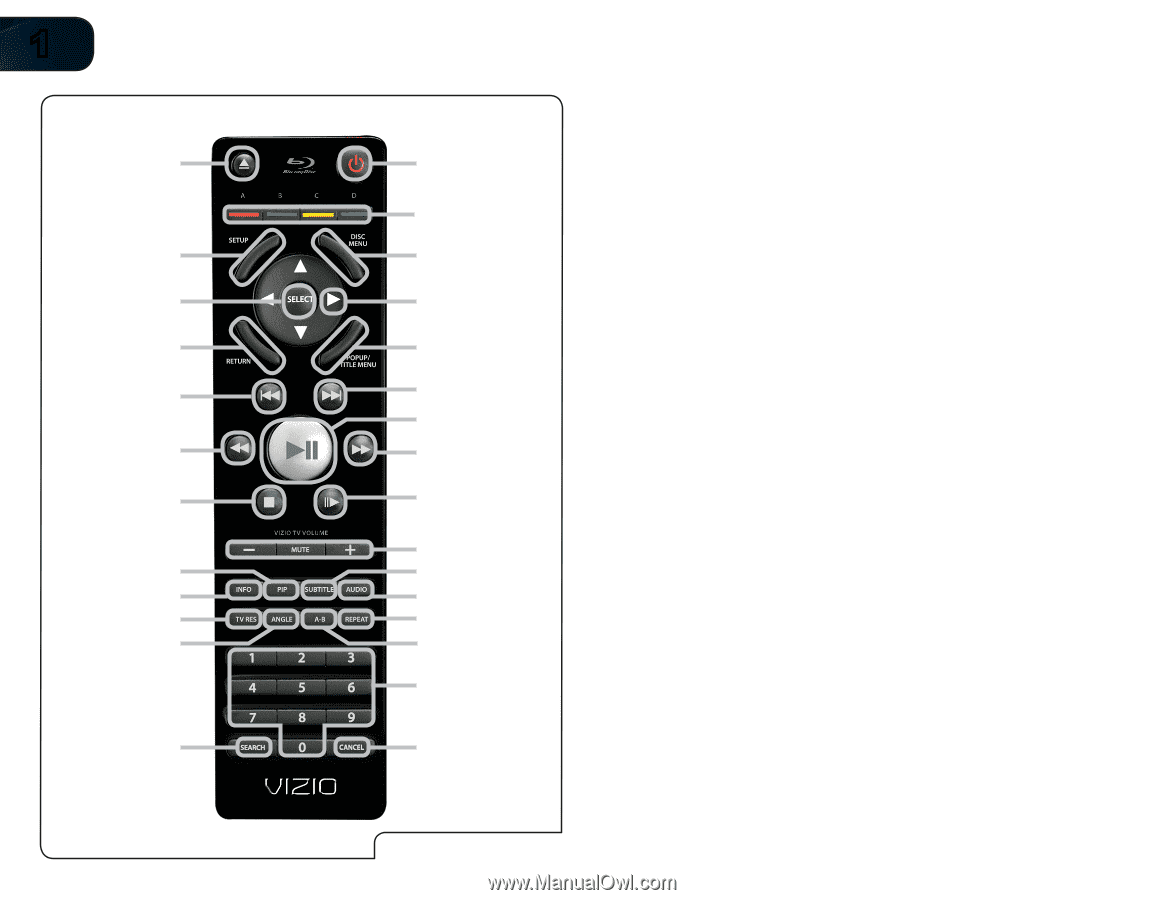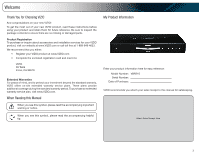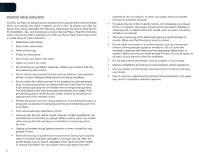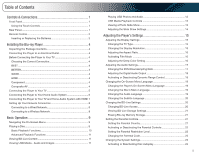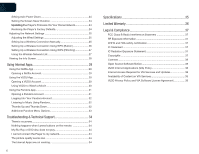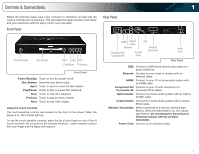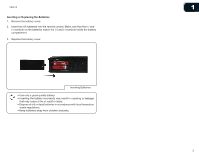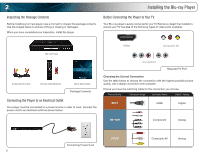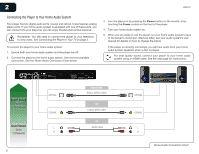Vizio VBR210 VBR210 User Manual - Page 8
Remote Control
 |
UPC - 845226004728
View all Vizio VBR210 manuals
Add to My Manuals
Save this manual to your list of manuals |
Page 8 highlights
1 Open/Close Setup Select Return Previous Rewind Stop PIP Info TV Res Angle Search 2 Power App Shortcuts Disc Menu Arrow Popup/ Title Menu Next Play/Pause Fast Forward Step Forward VIZIO TV Volume Subtitle Audio Repeat A-B Number Pad Cancel Remote Control VBR210 Remote Control Open/Close: Open or close the disc drawer. Power: Turn the player on or off. App Shortcuts: Control Internet Apps. Press the red button to exit an App. Setup: Display player main menu. Disc Menu: Display disc main menu. Select: Confirm highlighted menu option. Arrow: Navigate on-screen menu. Return: Go back one menu level. Popup/Title Menu: Open title menu while movie plays. Previous: Go to the previous chapter or track. Next: Go to the next chapter or track. Rewind: Reverse playback. Press repeatedly to increase the speed. Press Play/Pause to resume normal playback speed. Play/Pause: Start or pause playback. Fast Forward: Advance playback. Press repeatedly to increase the speed. Press Play/Pause to resume normal playback speed. Stop: Stop playback. Step Forward: Advance playback one frame at a time. VIZIO TV Volume: Use these buttons to control a VIZIO TV's volume. PIP: Enable picture-in-picture. Subtitle: Open subtitle menu. Info: Open disc info window. Audio: Open audio menu. TV Res: Change the video resolution. Repeat: Repeat playback of track. Angle: Select viewing angle. (Only on supported discs.) A-B: Create a playback loop. (Only on supported discs.) Number Pad: Use to enter numbers for certain menu functions. Search: Press to open search menu. Cancel: Clear an input error.