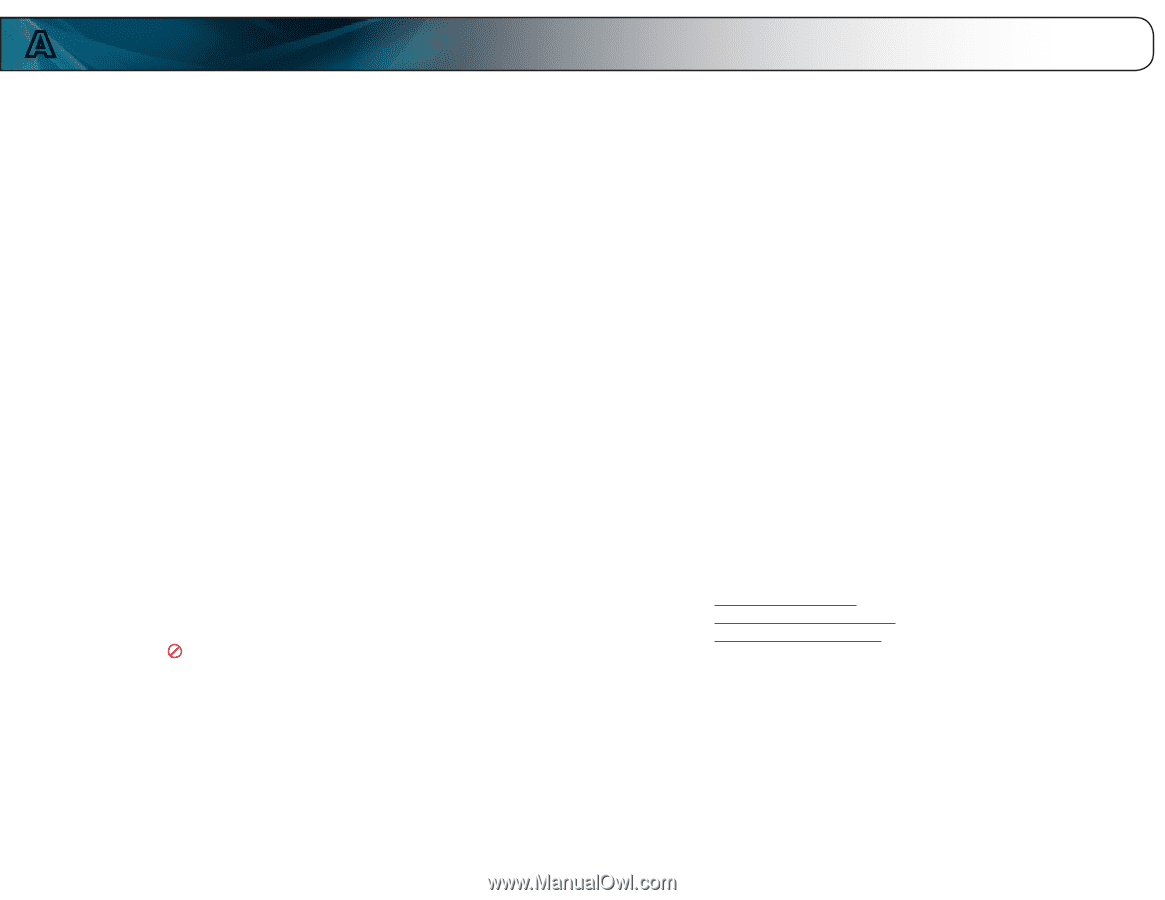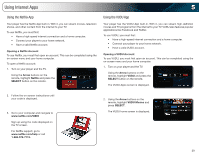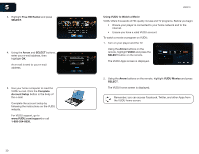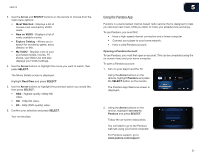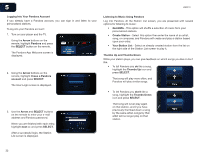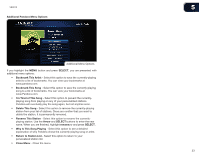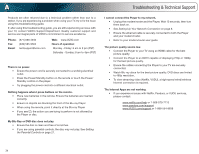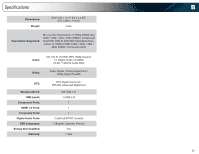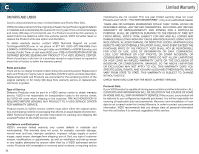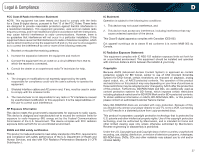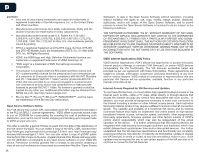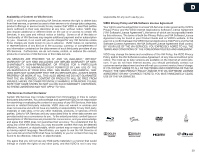Vizio VBR210 VBR210 User Manual - Page 40
Troubleshooting & Technical Support - problems
 |
UPC - 845226004728
View all Vizio VBR210 manuals
Add to My Manuals
Save this manual to your list of manuals |
Page 40 highlights
A Products are often returned due to a technical problem rather than due to a defect. If you are experiencing a problem when using your TV, try to fix the issue using this troubleshooting guide. If, after using this troubleshooting guide, you are still experiencing an issue with your TV, contact VIZIO's Support Department. Quality customer support and service are integral parts of VIZIO's commitment to service excellence. Phone: Fax: Email: (877) 698-4946 (949) 585-9563 [email protected] Web: www.VIZIO.com Hours of operation: Monday - Friday: 6 am to 9 pm (PST) Saturday - Sunday: 8 am to 4pm (PST) There is no power. • Ensure the power cord is securely connected to a working electrical outlet. • Press the Power/Standby button on the remote or touch the Power/ Standby control on the player. • Try plugging the power cord into a different electrical outlet. Nothing happens when I press buttons on the remote. • Place new batteries in the remote. Ensure the batteries are inserted correctly. • Ensure no objects are blocking the front of the Blu-ray Player • When using the remote, point it directly at the Blu-ray Player. • If you see , the action you are trying to perform is not allowed by the Player or disc. My Blu-Ray or DVD disc does not play. • Ensure the disc is clean and free of scratches. • If you are using parental controls, the disc may not play. See Setting the Parental Controls on page 21. Troubleshooting & Technical Support I cannot connect the Player to my network. • Unplug the modem/router and the Player. Wait 10 seconds, then turn them back on. • See Setting Up Your Network Connection on page 8. • Ensure the ethernet cable is securely connected to both the Player and your modem/router. • Refer to your modem/router user guide. The picture quality seems low. • Connect the Player to your TV using an HDMI cable for the best picture quality. • Connect the Player to an HDTV capable of displaying 720p or 1080p for the best picture quality. • Ensure the cables connecting the Player to your TV are securely connected. • Watch Blu-ray discs for the best picture quality. DVD discs are limited to 480p resolution. • To view streaming video (Netflix, VUDU), a high-speed wired/wireless Internet connection is required. The Internet Apps are not working. • If you experience issues with Netflix, Pandora, or VUDU services, please contact: www.netflix.com/help or 1-866-579-7113 www.pandora.com/support www.VUDU.com/support or 1-888-554-8838 34