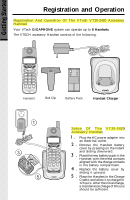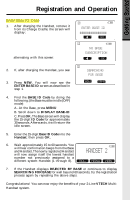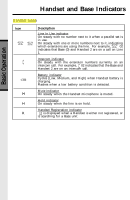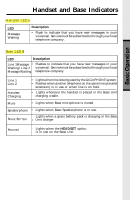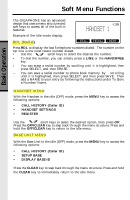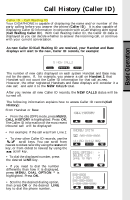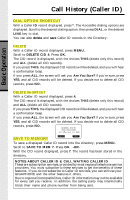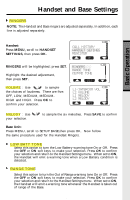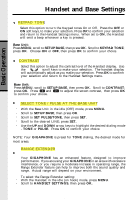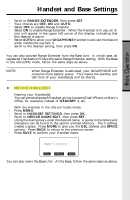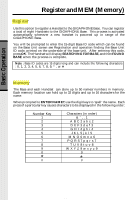Vtech 2431 User Guide - Page 17
Call History (Caller ID), Caller ID - Call Waiting ID - review
 |
UPC - 735078024312
View all Vtech 2431 manuals
Add to My Manuals
Save this manual to your list of manuals |
Page 17 highlights
Basic Operation Call History (Caller ID) Caller ID - Call Waiting ID Your GIGAPHONE is capable of displaying the name and/or number of the party calling before you answer the phone (Caller ID). It is also capable of displaying Caller ID information in conjunction with a Call Waiting alert signal (Call Waiting Caller ID). With Call Waiting Caller ID, the Caller ID data is displayed so you can decide whether to answer the incoming call, or continue with your current conversation. As new Caller ID/Call Waiting ID are received, your Handset and Base displays will alert to the new, Caller ID records, for example: The number of new calls displayed on each system Handset and Base may not be the same. If, for example, you answer a call on Handset 2, that Handset will not count the Caller ID information for that call as new. However, the other registered Handsets and Base displays will consider it a new call, and add it to the NEW CALLS total. After you review all new Caller ID records, the NEW CALLS status will be turned off. The following information explains how to access Caller ID records(Call History): From Handset or Base: • From the idle (OFF) mode, press MENU. CALL HISTORY is highlighted. Press OK. The Caller ID information of the most recent inbound call will be displayed: • For example: if the call was from Line 1: • To view other Caller ID records, use the scroll keys. You can scroll from newest to oldest record by using the scroll key, or from oldest to newest by using the scroll key. • To dial the displayed number, press the desired LINE key. • If you need to dial the number differently than how it is displayed, press MENU. DIAL OPTION * is highlighted. Press OK. • Scroll to the desired dialing option, then press OK or the desired LINE key to dial the phone number. 17