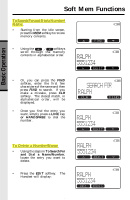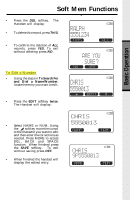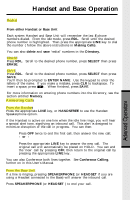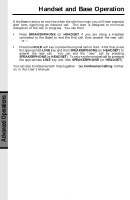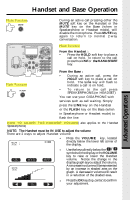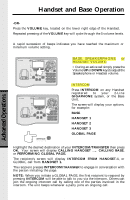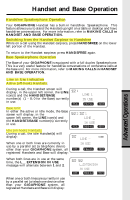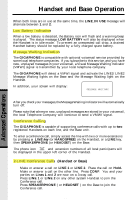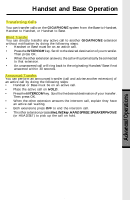Vtech 2431 User Guide - Page 29
Mute Function, Hold Function, Flash Function, HOW TO ADJUST THE HANDSET VOLUME
 |
UPC - 735078024312
View all Vtech 2431 manuals
Add to My Manuals
Save this manual to your list of manuals |
Page 29 highlights
Advanced Operations Handset and Base Operation Mute Function During an active call pressing either the MUTE soft key on the Handset or the MUTE key on the Base (when in Speakerphone or Headset mode), will disable the microphone. Press MUTE key again to return to normal 2-way conversation. Hold Function Flash Function INTERCOM/ TRANSFER 1 2 ABC 3 DEF 4 GHI 5 JKL 6 MNO 7 PQRS 8 TUV 9 WXYZ TONE 0 OPER # From the Handset : • Press the HOLD soft key to place a call on hold. To return to the call press the LINE or the HANDSFREE key. From the Base : • During an active call, press the HOLD soft key to place a call on hold. The Line key will flash to indicate a call is on hold. • To return to the call press SPEAKERPHONE.(or HEADSET) You can use your GIGAPHONE with services such as call waiting. Simply press the LINE key on the Handset or the FLASH key on the Base (when in Speakerphone or Headset mode) to flash the line. HOW TO ADJUST THE HANDSET VOLUME( also applies to the Handset Speakerphone) NOTE: The Handset must be IN USE to adjust the volume There are 2 ways to adjust Handset volume • Press the VOLUME key, located directly below the lower left corner of the display. • Use the keys directly below the / / symbols on the display or the VOLUME key to raise or lower the Handset volume. Notice the change in the display graph as you adjust the volume. An increase in volume will be represented by an increase in shaded area on the graph. A decrease in volume will result in a reduction of the shaded area. • PresstheOKkey(top,center)toconfirm your adjustment. 29