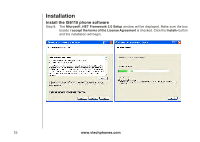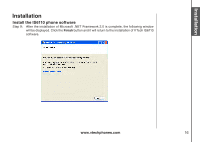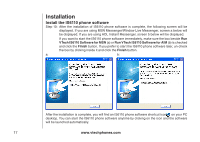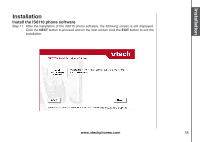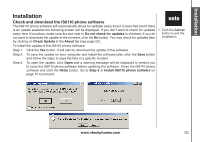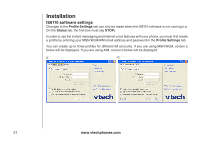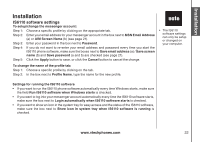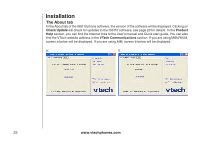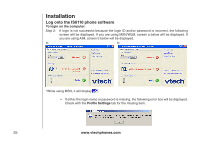Vtech 6110 User Manual - Page 25
Check and download the IS6110 phone software - update
 |
View all Vtech 6110 manuals
Add to My Manuals
Save this manual to your list of manuals |
Page 25 highlights
Installation Installation Check and download the IS6110 phone software The IS6110 phone software will automatically check for updates every time it is launched and if there is an update available the following screen will be displayed. If you don't want to check for updates every time it launches, make sure the box next to Do not check for updates is checked. If you do not want to download the update at the moment, click the No button. You may check for updates later by clicking on Check Update in the About tab (see page 23). To install the update of the IS6110 phone software: Step 1: Click the Yes button. It will start to download the update of the software. Step 2: To save the update on your computer and install the software later, click the Save button and follow the steps to save the files in a specific location. Step 3: To open the update, click Open and a warning message will be displayed to remind you to close the IS6110 phone software before updating the software. Close the IS6110 phone software and click the Retry button. Go to Step 5 of Install IS6110 phone software on page 12 to proceed. �� Click the Cancel button to exit the installation. www.vtechphones.com 20