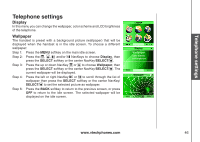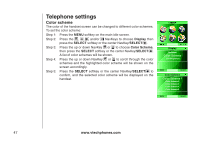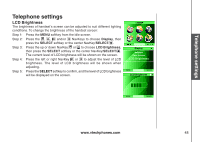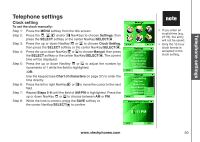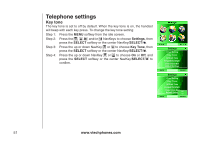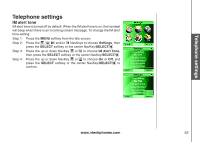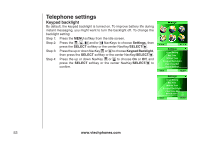Vtech 6110 User Manual - Page 55
Clock setting
 |
View all Vtech 6110 manuals
Add to My Manuals
Save this manual to your list of manuals |
Page 55 highlights
Telephone settings Telephone settings Clock setting To set the clock manually: Step 1: Press the MENU softkey from the idle screen. Step 2: Press the , , and/or NavKeys to choose Settings, then press the SELECT softkey or the center NavKey/SELECT/ . Step 3: Press the up or down NavKey or to choose Clock Setting, then press the SELECT softkey or the center NavKey/SELECT/ . Step 4: Press the up or down NavKey or to choose Manual, then press the SELECT softkey or the center NavKey/SELECT/ . The current time will be displayed. Step 5: Press the up or down NavKey or to adjust the number by increments of 1 while the field is highlighted. -OR- Use the keypad (see Chart of characters on page 37) to enter the time directly. Step 6: Press the left or right NavKey or to move the cursor to the next field. Step 7: Repeat Steps 5-6 until the field of AM/PM is highlighted. Press the up or down NavKey or to choose between AM or PM. Step 8: While the time is correct, press the SAVE softkey or the center NavKey/SELECT/ to confirm. Settings Clock Setting Key Tone IM Alert Tone Keypad Backlight Clear Voice Mail Default Settings BACK SELECT Settings Clock Setting Key Tone IM Alert Tone Keypad Backlight Clear Voice Mail PC CID Default Settings Manual BACK SELECT Manual Clock Input 07:11 PM �� If you enter an invalid time (e.g. 27:76), the entry will not be saved. �� Only the 12-hour clock format is accepted in the clock setting. BACK SAVE www.vtechphones.com 50