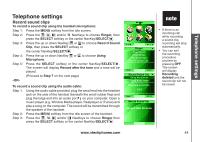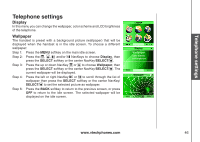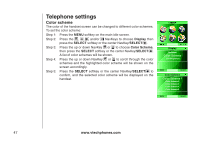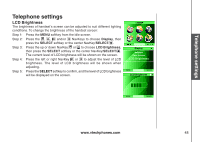Vtech 6110 User Manual - Page 49
Record Sound
 |
View all Vtech 6110 manuals
Add to My Manuals
Save this manual to your list of manuals |
Page 49 highlights
Telephone settings Telephone settings Record sound clips To record a sound clip using the handset microphone: Step 1: Press the MENU softkey from the idle screen. Step 2: Press the , , and/or NavKeys to choose Ringer, then press the SELECT softkey or the center NavKey/SELECT/ . Step 3: Press the up or down NavKey or to choose Record Sound Clip, then press the SELECT softkey or the center NavKey/SELECT/ . Step 4: Press the up or down NavKey or to choose Using Microphone. Step 5: Press the SELECT softkey or the center NavKey/SELECT/ . The screen will display Record after the tone and a tone will be played. (Proceed to Step 7 on the next page) -OR- To record a sound clip using the audio cable: Step 1: Using the audio cable provided, plug the small end into the headset jack on the side of the handset (beneath the small rubber flap) and plug the large end into an audio port on your computer. Open a music player (e.g. Window Media player, Realplayer or iTunes) and play a song on the computer. The sound will be transmitted through the speaker of the handset. Step 2: Press the MENU softkey from the idle screen of the handset. Step 3: Press the , , and/or NavKeys to choose Ringer then press the SELECT softkey or the center NavKey/SELECT/ . Ringer Ringer Volume Ringer Melody Play Sound Clips Record Sound Clip BACK SELECT Record Sound Clip Using Microphone Using Audio Cable Remaining record time: 2:54 BACK SELECT Record Sound Clip Record after the tone �� If there is an incoming call while recording a sound clip, recording will stop automatically. �� You can exit the recording procedure anytime by pressing OFF. The screen will display Recording deleted and the sound clip will not be saved. www.vtechphones.com 44