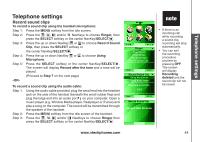Vtech 6110 User Manual - Page 45
Telephone settings
 |
View all Vtech 6110 manuals
Add to My Manuals
Save this manual to your list of manuals |
Page 45 highlights
Telephone settings Telephone settings Ringer In this menu, you can change the ringer melody and ringer volume. You can also record and play your own sound clips. Ringer volume To adjust the handset ringer volume: While in idle mode, press the VOL / key on the side on the handset. -OR- Step 1: Press the MENU softkey from the idle screen. Step 2: Press the , , and/or NavKeys to choose Ringer, then press the SELECT softkey or the center NavKey/SELECT/ . Step 3: Press the up or down NavKey or to choose Ringer Volume, then press the SELECT softkey or the center NavKey/SELECT/ . The current ringer volume will be played. Step 4: Press the left or right NavKey or to adjust the volume. The volume level will be shown on the screen when adjusting. A sample of the volume level will be played at the same time. When the ringer volume is set to off (no highlighted volume bar is shown on the screen), no sample volume will be played and Ringer Off will be displayed on the screen. Step 5: Press the SELECT softkey or the center NavKey/SELECT/ . A confirmation tone will sound. Step 6: The ringer off icon will be displayed while in the main idle screen if the ringer volume is set to off. Ringer Ringer Volume Ringer Melody Play Sound Clips Record Sound Clip BACK SELECT Ringer Volume BACK SELECT �� Press the BACK softkey at anytime to return to the previous screen. �� The ringer volume is the same for Home and VoIP calls. www.vtechphones.com 40