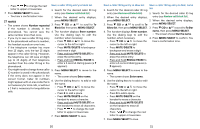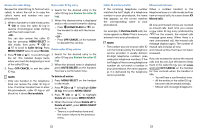Vtech IS8121-2 User Manual - Page 22
Add a phonebook entry
 |
View all Vtech IS8121-2 manuals
Add to My Manuals
Save this manual to your list of manuals |
Page 22 highlights
Add a phonebook entry 1. Press MENU/SELECT on the handset in idle mode. 2. Press q CID or p to highlight Phonebook, then press MENU/SELECT. • Press 0 to add a space. • Press MUTE/DELETE on the handset to erase a character. • Press and hold MUTE/DELETE on the handset to erase all characters. • Press TONE to change the next letter to upper or lower case. 3. Press q CID or p to highlight Add 7. Press MENU/SELECT to store your new entry, then press MENU/SELECT. new phonebook entry. 4. When the screen shows Enter number, use the dialing keys to enter a telephone number (up to 30 digits). • Press q CID or p to move the cursor to the left or right. • Press MUTE/DELETE on the handset to erase a digit. • Press and hold MUTE/DELETE on the handset to erase all digits. • Press and hold REDIAL/PAUSE to insert a three-second dialing pause (a P appears). -OR- Press REDIAL/PAUSE to copy a number from the redial list. Press q CID or p , or press REDIAL/PAUSE repeatedly to locate the desired number. Press MENU/SELECT to copy the displayed number. 5. Press MENU/SELECT to move on to the name. 6. Use the dialing keys to enter a name (up to 15 characters) when prompted. Press a key repeatedly until the desired character shows on the screen. • Press q CID or p to move the cursor to the left or right. 42 Add a predialed telephone number to Review the phonebook entries the phonebook Entries are sorted alphabetically. 1. While the telephone is not in use, 1. Press p on the handset when in use the dialing keys to enter the idle mode. The screen shows the first telephone number (up to 30 digits). entry in the phonebook. List empty • Press and hold REDIAL/PAUSE appears if there are no phonebook to insert a three-second dialing entries. pause (a P appears). 2. Press q CID or p to browse • Press MUTE/DELETE on the through the phonebook or use the handset to erase a digit. dialing keys to start a name search. • Press and hold MUTE/DELETE on the handset to erase all digits. -OR- 2. Press MENU/SELECT twice to move 1. Press MENU/SELECT when in idle on to edit the name. Refer to Step 6 mode. in Add a phonebook entry section. 2. Press q CID or p to scroll 3. Press MENU/SELECT to store your new phonebook entry. You hear a to Phonebook, then press MENU/SELECT. confirmation tone. 3. Press q CID or p to scroll to Review, then press MENU/SELECT. The screen shows the first entry in the phonebook. 4. Press q CID or p to browse through the phonebook. Entries appear alphabetically by the first letter in the name. NOTES • If the telephone number in the phonebook exceeds 15 digits, appears in front of the telephone number and shows the remaining numbers alternately. • You hear a double beep when you reach the beginning or end of the directory. 43