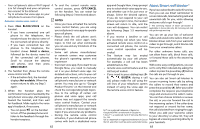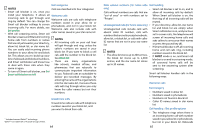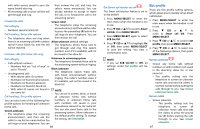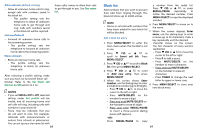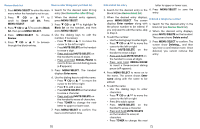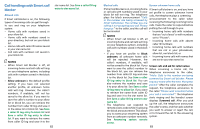Vtech IS8121-2 User Manual - Page 37
Allow list
 |
View all Vtech IS8121-2 manuals
Add to My Manuals
Save this manual to your list of manuals |
Page 37 highlights
Delete all block list entries Allow list 1. Press MENU/SELECT to enter the main Add numbers that you want to allow their menu when the handset is not in use. calls to get through to you. The allow list 2. Press q CID or p to stores up to 200 entries. scroll to Smart call blk. Press Add an allow list entry MENU/SELECT. 3. Press q CID or p to scroll to Block 1. Press MENU/SELECT to enter the main list, then press MENU/SELECT. menu when the handset is not in use. 4. Press q CID or p to highlight 2. Press q CID or p to Delete all, then press MENU/SELECT. scroll to Smart call blk. Press The handset shows Delete all?. MENU/SELECT. 5. Press MENU/SELECT again to confirm. 3. Press q CID or p to scroll to Allow The handset displays Deleting..., or list, then press MENU/SELECT. the telephone base displays Deleted. 4. Press q CID or p to scroll There is a confirmation tone. to Add new entry, then press MENU/SELECT. 5. When the screen shows Enter number, use the dialing keys to enter a telephone number (up to 30 digits). • Press q CID or p to move the cursor to the left or right. • Press MUTE/DELETE on the handset to erase a digit. • Press and hold MUTE/DELETE on the handset to erase all digits. • Press and hold REDIAL/PAUSE to insert a three-second dialing pause (a P appears). -OR- Press REDIAL/PAUSE to copy a number from the redial list. Press q CID or p , or press REDIAL/PAUSE repeatedly to locate the desired number. Press MENU/SELECT to copy the displayed number. 72 6. Press MENU/SELECT to move on to Review allow list the name. 1. Press MENU/SELECT to enter the 7. When the screen displays Enter name, use the dialing keys to enter a name (up to 15 characters). Press a main menu when the handset is not in use. key repeatedly until the desired 2. Press q CID or p to character shows on the screen. scroll to Smart call blk. Press The first character of every word is MENU/SELECT. capitalized. • Press q CID or p to move the cursor to the left or right. 3. Press q CID or p to scroll to Allow list, then press MENU/SELECT. • Press 0 to add a space. 4. Press MENU/SELECT to choose • Press MUTE/DELETE on the Review. handset to erase a character. • Press and hold MUTE/DELETE on the handset to erase all 5. Press q CID or p to browse through the allow list entries. characters. • Press TONE to change the next letter to upper or lower case. 8. Press MENU/SELECT to store your new allow list entry. NOTES • Numbers saved in your phonebook can also be saved to the allow list. • If you save an allow list entry that has already been saved to the block list, the entry in the block list will be removed. 73