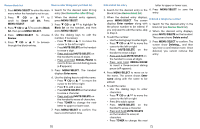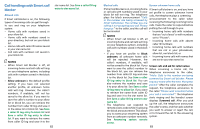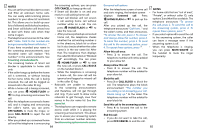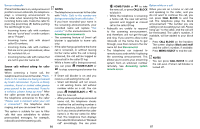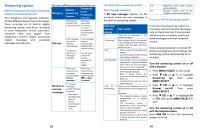Vtech IS8121-2 User Manual - Page 41
Voice guide to set Smart call, blocker
 |
View all Vtech IS8121-2 manuals
Add to My Manuals
Save this manual to your list of manuals |
Page 41 highlights
Record your name for all screening Reset all your screening announcements announcements 1. Press MENU/SELECT to enter the main 1. Press MENU/SELECT to enter the main menu when the handset is not in use. menu when the handset is not in use. 2. Press q CID or p to 2. Press q CID or p to scroll to Smart call blk. Press scroll to Smart call blk. Press MENU/SELECT. MENU/SELECT. 3. Press q CID or p to scroll 3. Press q CID or p to scroll to Screening annc, then press to Screening annc, then press MENU/SELECT. MENU/SELECT. 4. Press q CID or p to scroll to Reset 4. Press MENU/SELECT to select Rec annc, then press MENU/SELECT. your name. The system announces, The screen shows Reset annc?. Press "Record after the tone. Press 5 when MENU/SELECT again to confirm. The you are done." screen shows Annc reset. before 5. Speak towards the handset to record returning to the previous menu. your name. Press 5 to end recording. Your name will be deleted from all the To listen to the announcement with your screening announcements, and the recorded name again, scroll to Play annc telephone will use the default screening and press MENU/SELECT. announcements. 80 Voice guide to set Smart call through and ring. If you want to blocker block a cell call, add the number to the block list. See Block list. This feature is an easy and alternative way • You can press OFF/CANCEL on the for you to do the basic setup of Smart handset to quit the voice guide at call blocker. You can follow the voice any time. guide to set your telephone system to • After a power outage, the telephone allow or to screen all incoming home calls, or to screen home calls that do not display a phone number. 1. Press MENU/SELECT to enter the prompts you to set the date and time. After the date and time setting is done or skipped, the telephone will prompt if you want to set up Smart call blocker via voice guide. Press main menu when the handset is not MENU/SELECT to start the setup. in use. 2. Press q CID or p to scroll to Smart call blk. Press MENU/SELECT. 3. Press q CID or p to scroll to Voice guide, then press MENU/SELECT. 4. You hear a voice prompt "Hello! This voice guide will assist you with the basic setup of Smart call blocker..." 5. Set up your Smart call blocker feature by inputting the designated numbers, as instructed in the voice guide. • Press 1 if you want to screen home calls with telephone numbers that are not saved in your directory, allow list or star name list; or • Press 2 if you do not want to screen calls, and want to allow all incoming calls to get through. NOTES • The screening feature of Smart call blocker is applicable to home calls only. All incoming cell calls will get 81