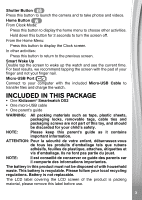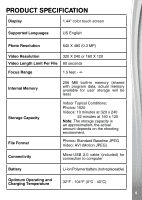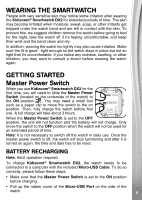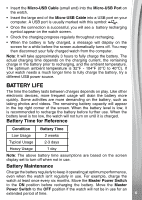Vtech Kidizoom Smartwatch DX2 Blue User Manual
Vtech Kidizoom Smartwatch DX2 Blue Manual
 |
View all Vtech Kidizoom Smartwatch DX2 Blue manuals
Add to My Manuals
Save this manual to your list of manuals |
Vtech Kidizoom Smartwatch DX2 Blue manual content summary:
- Vtech Kidizoom Smartwatch DX2 Blue | User Manual - Page 1
Parent's Guide 91-003342-008 US - Vtech Kidizoom Smartwatch DX2 Blue | User Manual - Page 2
INTRODUCTION Thank you for purchasing Kidizoom® Smartwatch DX2 by VTech®! This great smartwatch features two cameras that allow your child to capture everything from action videos to selfies. Then, play games and tell time with customizable clock faces. - Vtech Kidizoom Smartwatch DX2 Blue | User Manual - Page 3
this button to return to the previous screen. Smart Wake Up Double tap the screen to wake up the watch and see the current time. For best results, files and charge the watch. INCLUDED IN THIS PACKAGE • One Kidizoom® Smartwatch DX2 • One micro-USB cable • One parent's guide WARNING: All packing - Vtech Kidizoom Smartwatch DX2 Blue | User Manual - Page 4
PRODUCT SPECIFICATION Display 1.44" color touch screen Supported Languages US English Photo Resolution 640 X 480 (0.3 MP) Video Resolution 320 X 240 or 160 X 120 Video Length Limit Per File 60 seconds Focus Range 1.5 feet - ∞ Internal Memory Storage - Vtech Kidizoom Smartwatch DX2 Blue | User Manual - Page 5
and after it is turned on again, the time and date has to be reset. BATTERY RECHARGING Note: Adult operation required. To charge Kidizoom® Smartwatch DX2, the watch needs to be connected to a computer with the included Micro-USB Cable. To do so correctly, please follow these steps: • Make sure - Vtech Kidizoom Smartwatch DX2 Blue | User Manual - Page 6
screen. When the battery level is low, it is recommended to recharge the battery before further use. When the battery level is too low, the watch will not turn on until it is charged. Battery Time for Reference Condition Battery Time Low Usage 2 weeks Typical Usage 2-3 days Heavy Usage 1 day - Vtech Kidizoom Smartwatch DX2 Blue | User Manual - Page 7
the rubber cover over the Micro-USB Port closed tightly while it is not in use in order to prevent any water getting in the watch. TO BEGIN USING Kidizoom® Smartwatch DX2 Make sure the Master Power Switch is set to the ON position and that the battery is fully charged before using the - Vtech Kidizoom Smartwatch DX2 Blue | User Manual - Page 8
the Settings section in this guide. From other activities, the watch screen will return to Clock Kidizoom® Smartwatch DX2 to a PC or Mac computer using the included Micro-USB Cable. To transfer files between your watch called VTech 1938, please use this to transfer files to and from the watch. There - Vtech Kidizoom Smartwatch DX2 Blue | User Manual - Page 9
computer. To Backup Sounds Recorded with Kidizoom® Smartwatch DX2: • Locate and open the VOICE folder on the removable drive VTech 1938. • Drag and drop the files press the Home Button to show the clock screen. • Tilt the watch in different angles to experience the 3D clock faces. You can turn - Vtech Kidizoom Smartwatch DX2 Blue | User Manual - Page 10
approximately 1-2 seconds to turn off the screen. Home Menu When the screen is off, press the Home Button to show the clock screen. When the watch shows a clock face, press the Home Button again to display the Home Menu and choose an activity. Swipe left or right to scroll through the - Vtech Kidizoom Smartwatch DX2 Blue | User Manual - Page 11
Note: If games are turned off in Settings / Advanced / Parental Control, the Games, Monster Catcher and Noodle Booster icons will not appear in the Home Menu. The icon arrangement will be different so that Alarms, Timer, Stopwatch and Calendar will not be grouped together in Timing Tools. 1. Camera - Vtech Kidizoom Smartwatch DX2 Blue | User Manual - Page 12
icon on the Delete Menu and then follow the instructions to continue. While playing a video, tap Stop icon. Swipe left or right to review the previous or next recording. Tap the 5. Games There are 3 built-in games on the Kidizoom® Smartwatch DX2. • Mousy Maze • Ancient Adventure • Puzzle Swap Swipe - Vtech Kidizoom Smartwatch DX2 Blue | User Manual - Page 13
as fast as possible for a high score. Control: Tap the red or blue footprints to choose the next circle on the path. Avoid animals, stones and are invisible monsters hiding all around us. Use the Monster Catcher on your watch to find and capture monsters. Level up as you gain experience and special - Vtech Kidizoom Smartwatch DX2 Blue | User Manual - Page 14
be found from the Monster Catcher Main Menu: Monster Book - Learn everything there is to know about all the monsters you've discovered. Monster Album - Review the photos taken when you captured all the monsters. Levels and Awards - Here you can see your XP, MP, current level and all the medals - Vtech Kidizoom Smartwatch DX2 Blue | User Manual - Page 15
8. Silly Yourself Take a normal selfie or photo of a friend and let the watch make it into a silly face! Follow these instructions to create some memorable laughs: • Tap the Camera Switch icon to switch between the Side and Selfie Cameras. • Carefully align your face or your friend's - Vtech Kidizoom Smartwatch DX2 Blue | User Manual - Page 16
photo. Tap the green Check icon to create the clock face. • After you create the clock face you will enter the Gallery. See below for instructions on browsing the gallery and editing existing photo clock faces. Press the Home Button to return to the main Photo Clock Faces menu. Photo Clock - Vtech Kidizoom Smartwatch DX2 Blue | User Manual - Page 17
run like a race car! Choose from 10 different sound effects and then shake your hand with the Kidizoom® Smartwatch DX2 to play. 12. Pedometer This is a basic pedometer to count your movements. The watch should be worn on the wrist for greatest accuracy. • Tap the Start icon to start the pedometer - Vtech Kidizoom Smartwatch DX2 Blue | User Manual - Page 18
• Tap the Time or Alarm icons to change the alarm time. • Tap the Bell icon to toggle the alarm ON or OFF. To set the Alarm Time: • Select the hour and minute by swiping up or down on the hours, minutes and AM/PM. • Tap the Tone icon to display the Alarm Tone Selection menu. There are nine built-in - Vtech Kidizoom Smartwatch DX2 Blue | User Manual - Page 19
Kidizoom® Smartwatch DX2 to a computer using the included Micro-USB Cable. 2. Click the Download Website link in the drive VTECH Kidizoom® Smartwatch DX2! Note: For further details about downloading content from the Learning Lodge®, please refer to the online help section at vtechkids.com/support - Vtech Kidizoom Smartwatch DX2 Blue | User Manual - Page 20
Power Saving Mode, the screen will dim and the 3D effect may not be shown. Smart Wake Up • When Smart Wake Up is enabled, you can double-tap on the screen to wake up the watch. • Tap On/Off to enable or disable this feature. Wallpaper • Tap the left or right arrow icons - Vtech Kidizoom Smartwatch DX2 Blue | User Manual - Page 21
seconds in Clock Display Mode to save power. At this time, operation of the watch will be limited to showing the time. No other functions will be operational, including 3D clock face effects, until cannot yet read, as access to the setting is granted by following simple, on-screen instructions. 21 - Vtech Kidizoom Smartwatch DX2 Blue | User Manual - Page 22
Keep the watch clean by wiping it with a slightly damp cloth. 3. Keep the watch out of direct sunlight and away from direct heat sources. 4. Do not drop the watch on a note that focusing on at close range and handling a Kidizoom® Smartwatch DX2 as a game controller for a prolonged period of time - Vtech Kidizoom Smartwatch DX2 Blue | User Manual - Page 23
TROUBLESHOOTING Check this section if you experience difficulty operating Kidizoom® Smartwatch DX2. Problem Correction The watch has stopped working 1. Turn the Master Power Switch OFF for 30 seconds. 2. Turn the Master Power Switch ON again and then press the Home Button to turn the watch on. It - Vtech Kidizoom Smartwatch DX2 Blue | User Manual - Page 24
from the use of this guide. VTech® Electronics North America, Canada, or by going to our website at vtechkids.com and filling out our Contact Us form located under the Customer Support link with any problems and/or suggestions that you might have. A service accordance with the instructions, may cause - Vtech Kidizoom Smartwatch DX2 Blue | User Manual - Page 25
THIS DEVICE COMPLIES WITH PART 15 OF THE FCC RULES. OPERATION IS SUBJECT TO THE FOLLOWING TWO CONDITIONS: (1) THIS DEVICE MAY NOT CAUSE HARMFUL INTERFERENCE, AND (2) THIS DEVICE MUST ACCEPT ANY INTERFERENCE RECEIVED, INCLUDING INTERFERENCE THAT MAY CAUSE UNDESIRED OPERATION. CAN ICES-3 (B)/NMB-3(B) - Vtech Kidizoom Smartwatch DX2 Blue | User Manual - Page 26
please notify the VTech Consumer Services Department by going to our website at vtechkids.com, filling out our Contact Us form located under the Customer Support link or calling 1-800-521-2010. If the service representative is unable to resolve the issue, you will be provided instructions on how to - Vtech Kidizoom Smartwatch DX2 Blue | User Manual - Page 27
Visit our website for more information about our products, downloads, resources and more. vtechkids.com TM & © 2017 VTech Holdings Limited. All rights reserved. Printed in China. 91-003342-008 US

Parent’s Guide
91-003342-008
US