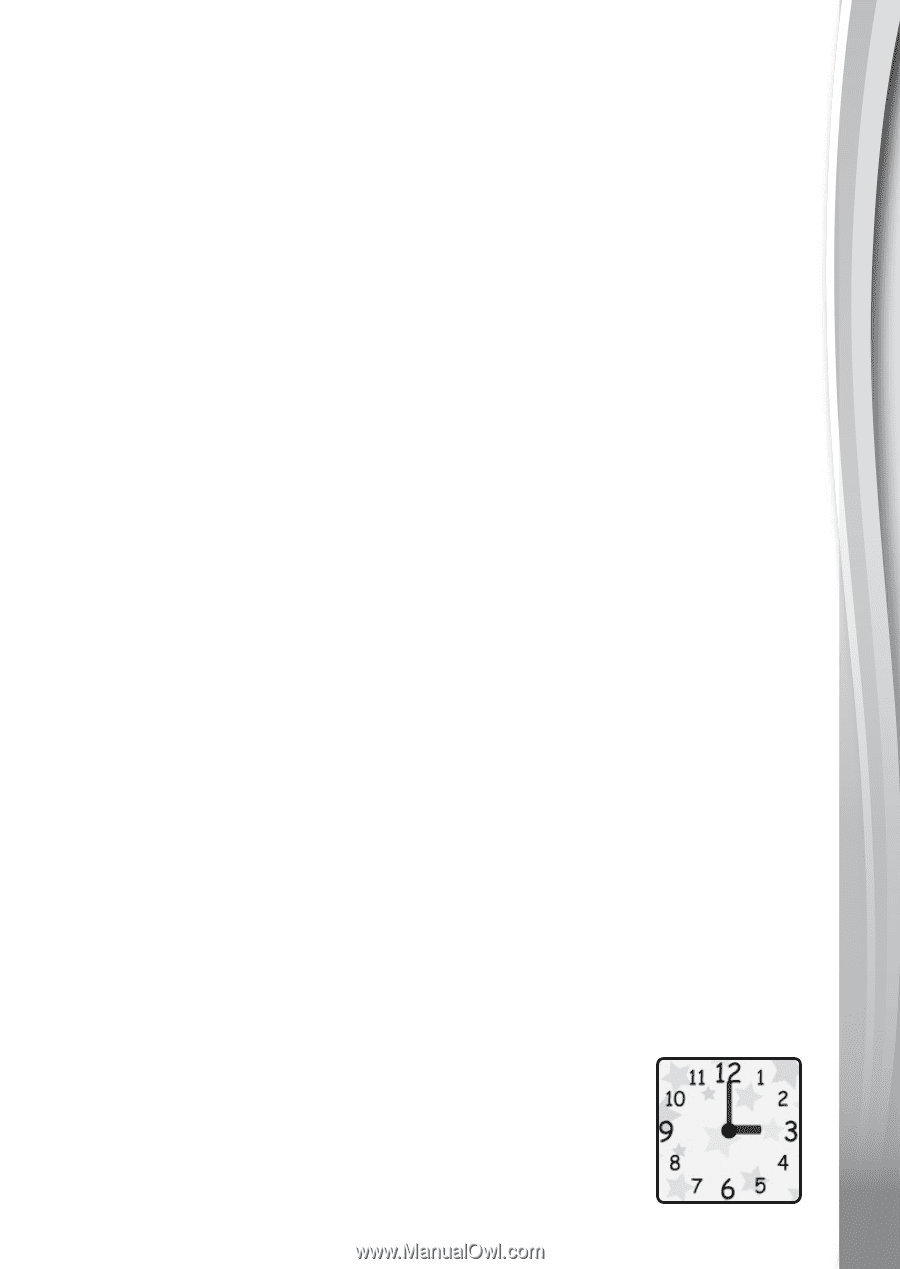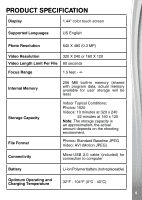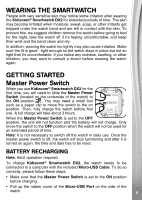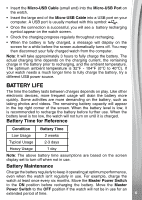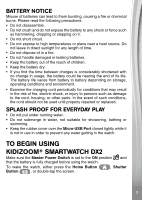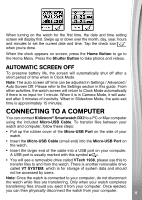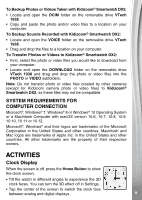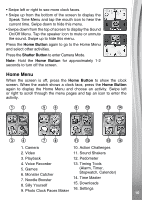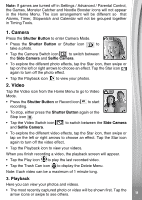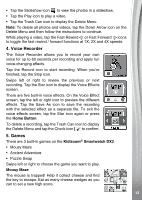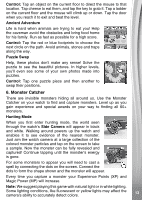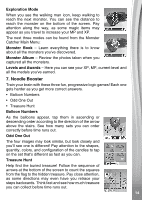Vtech Kidizoom Smartwatch DX2 Blue User Manual - Page 9
Activities
 |
View all Vtech Kidizoom Smartwatch DX2 Blue manuals
Add to My Manuals
Save this manual to your list of manuals |
Page 9 highlights
To Backup Photos or Videos Taken with Kidizoom® Smartwatch DX2: • Locate and open the DCIM folder on the removable drive VTech 1938. • Copy and paste the photo and/or video files to a location on your computer. To Backup Sounds Recorded with Kidizoom® Smartwatch DX2: • Locate and open the VOICE folder on the removable drive VTech 1938. • Drag and drop the files to a location on your computer. To Transfer Photos or Videos to Kidizoom® Smartwatch DX2: • First, select the photo or video files you would like to download from your computer. • Locate and open the DOWNLOAD folder on the removable drive VTech 1938 and drag and drop the photo or video files into the PHOTO or VIDEO subfolders. Note: Do not transfer photo or video files created by other cameras (except for Kidizoom camera photo or video files) to Kidizoom® Smartwatch DX2, as these files may not be compatible. SYSTEM REQUIREMENTS FOR COMPUTER CONNECTION Microsoft®, Windows® 7, Windows® 8 or Windows® 10 Operating System or a Macintosh Computer with macOS version 10.6, 10.7, 10.8, 10.9, 10.10, 10.11 or 10.12. Microsoft®, Windows® and their logos are trademarks of the Microsoft Corporation in the United States and other countries. Macintosh and Mac logos are trademarks of Apple Inc. in the United States and other countries. All other trademarks are the property of their respective owners. ACTIVITIES Clock Display When the screen is off, press the Home Button to show the clock screen. • Tilt the watch in different angles to experience the 3D clock faces. You can turn the 3D effect off in Settings. • Tap the center of the screen to switch the clock face between analog and digital displays. 9