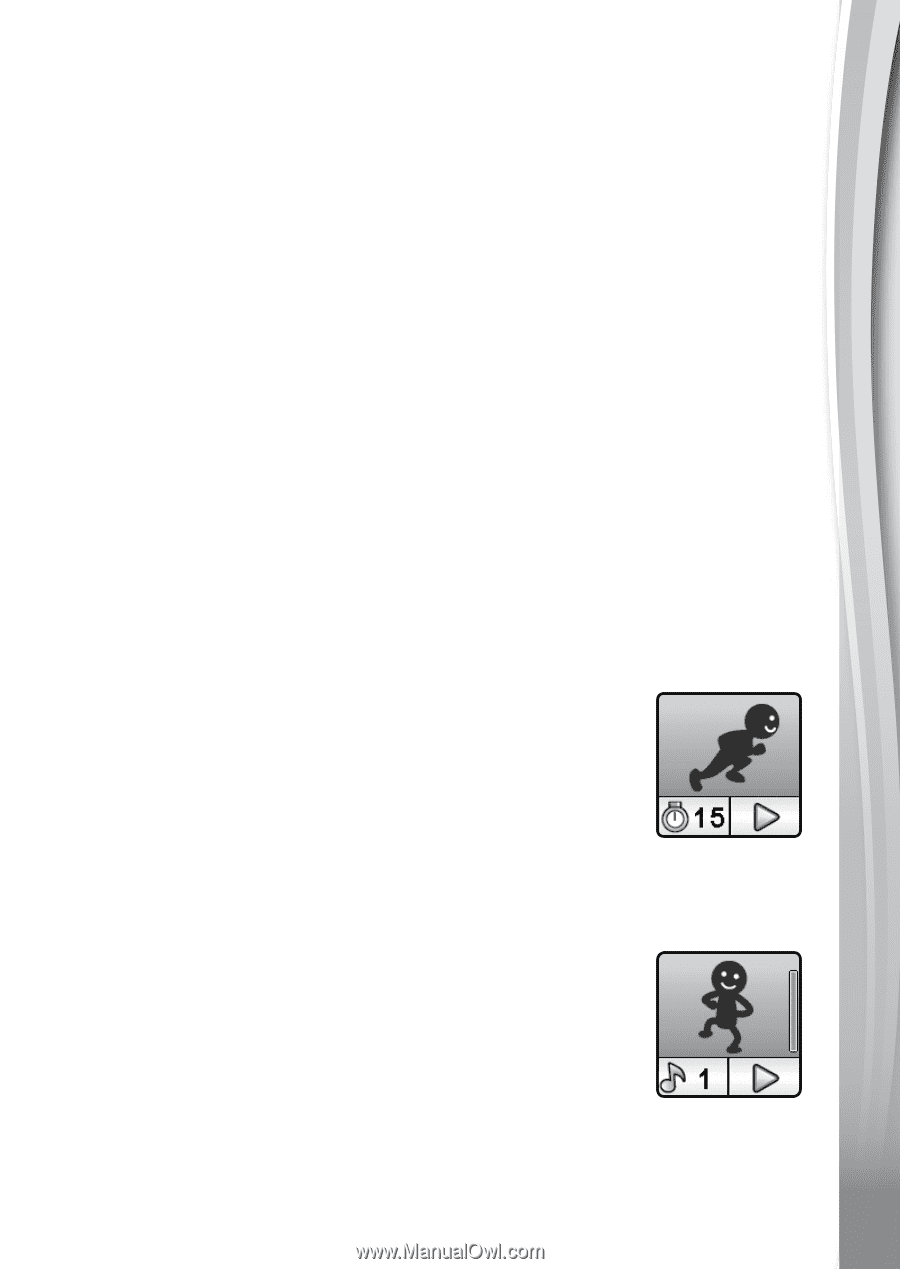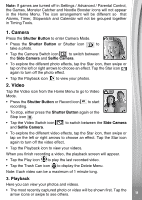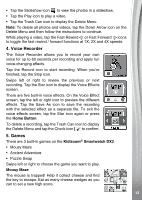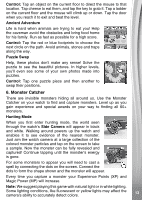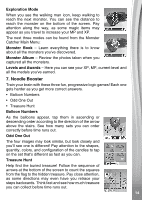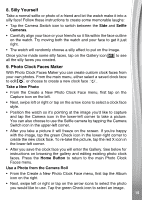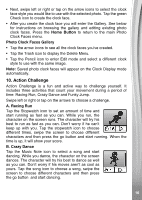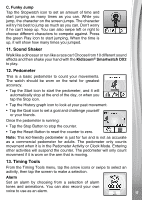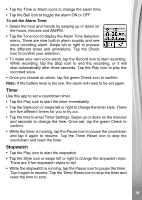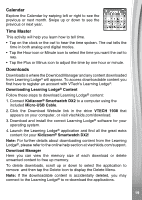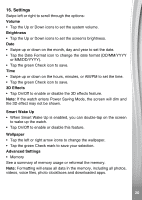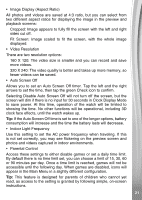Vtech Kidizoom Smartwatch DX2 Blue User Manual - Page 16
Action Challenge
 |
View all Vtech Kidizoom Smartwatch DX2 Blue manuals
Add to My Manuals
Save this manual to your list of manuals |
Page 16 highlights
• Next, swipe left or right or tap on the arrow icons to select the clock face style you would like to use with the selected photo. Tap the green Check icon to create the clock face. • After you create the clock face you will enter the Gallery. See below for instructions on browsing the gallery and editing existing photo clock faces. Press the Home Button to return to the main Photo Clock Faces menu. Photo Clock Faces Gallery • Tap the arrow icons to see all the clock faces you've created. • Tap the Trash icon to display the Delete Menu. • Tap the Pencil icon to enter Edit mode and select a different clock style to use with the same image. Note: Saved photo clock faces will appear on the Clock Display mode automatically. 10. Action Challenge Action Challenge is a fun and active way to challenge yourself. It includes three activities that count your movement during a period of time: Racing Run, Crazy Dance and Funky Jump. Swipe left or right or tap on the arrows to choose a challenge. A. Racing Run Tap the Stopwatch icon to set an amount of time and start running as fast as you can. While you run, the character on the screen runs. The character will try his best to run as fast as you can. Don't worry if he can't keep up with you. Tap the stopwatch icon to choose different times, swipe the screen to choose different characters and then press the go button and start running. When the time is up, it will show your score. B. Crazy Dance Tap the Music Note icon to select a song and start dancing. While you dance, the character on the screen dances. The character will try his best to dance as well as you can. Don't worry if his moves aren't as cool as yours. Tap the song icon to choose a song, swipe the screen to choose different characters and then press the go button and start dancing. 16