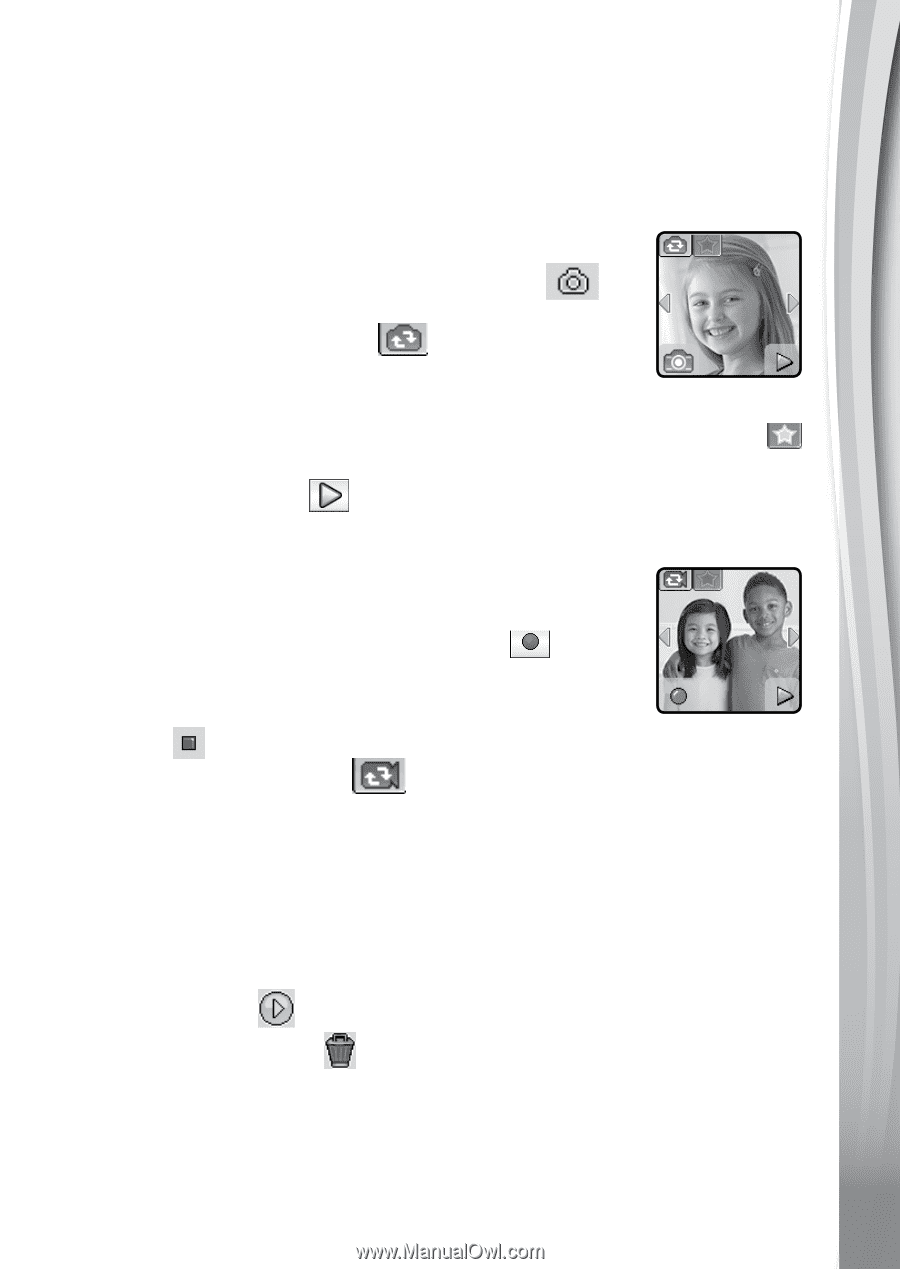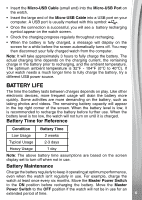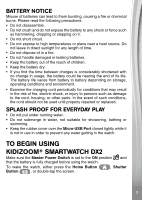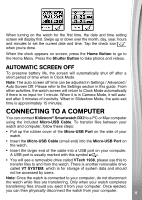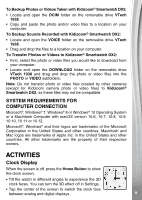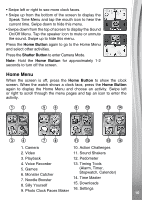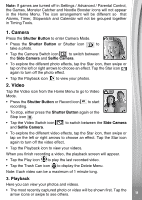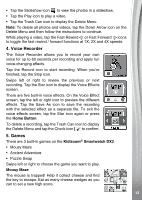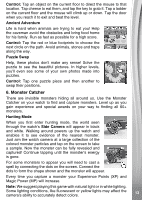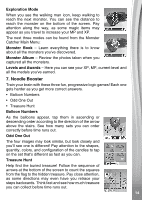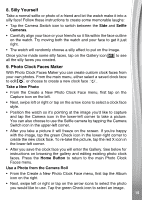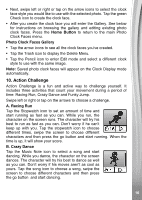Vtech Kidizoom Smartwatch DX2 Blue User Manual - Page 11
Camera, Video
 |
View all Vtech Kidizoom Smartwatch DX2 Blue manuals
Add to My Manuals
Save this manual to your list of manuals |
Page 11 highlights
Note: If games are turned off in Settings / Advanced / Parental Control, the Games, Monster Catcher and Noodle Booster icons will not appear in the Home Menu. The icon arrangement will be different so that Alarms, Timer, Stopwatch and Calendar will not be grouped together in Timing Tools. 1. Camera Press the Shutter Button to enter Camera Mode. • Press the Shutter Button or Shutter icon to take a photo. • Tap the Camera Switch icon to switch between the Side Camera and Selfie Camera. • To explore the different photo effects, tap the Star icon, then swipe or tap on the left or right arrows to choose an effect. Tap the Star icon again to turn off the photo effect. • Tap the Playback icon to view your photos. 2. Video Tap the Video icon from the Home Menu to go to Video Mode. • Press the Shutter Button or Record icon recording. to start • To stop, either press the Shutter Button again or the Stop icon . • Tap the Video Switch icon and Selfie Camera. to switch between the Side Camera • To explore the different video effects, tap the Star icon, then swipe or tap on the left or right arrows to choose an effect. Tap the Star icon again to turn off the video effect. • Tap the Playback icon to view your videos. When you finish recording a video, the playback screen will appear. • Tap the Play icon to play the last recorded video. • Tap the Trash Can icon to display the Delete Menu. Note: Each video can be a maximum of 1 minute long. 3. Playback Here you can view your photos and videos. • The most recently captured photo or video will be shown first. Tap the arrow icons or swipe to see others. 11