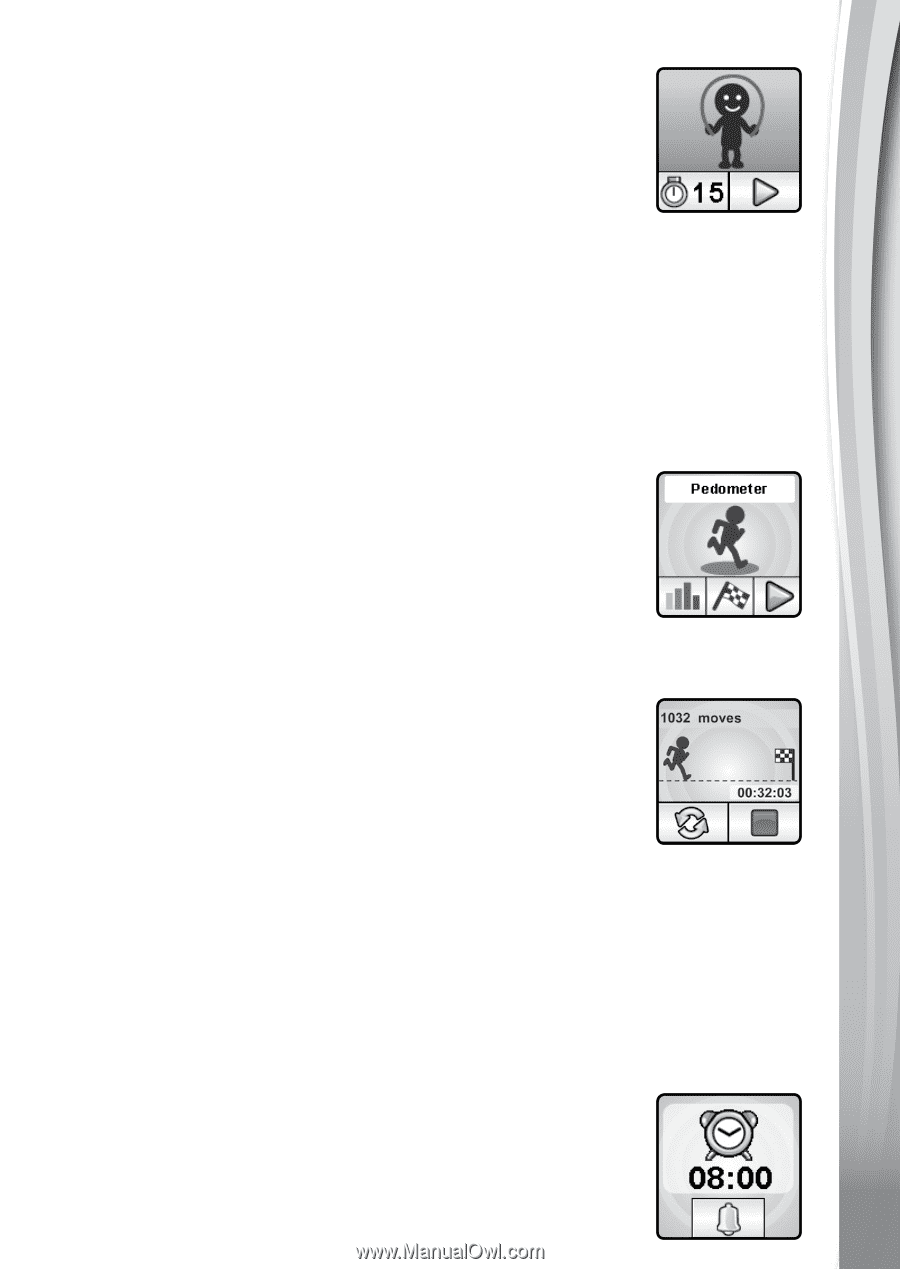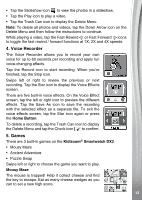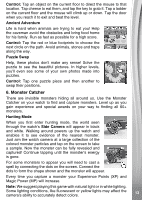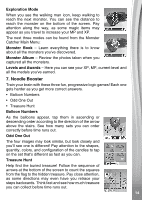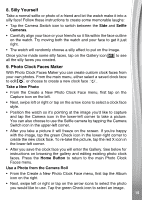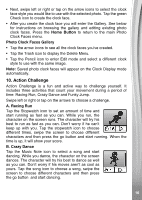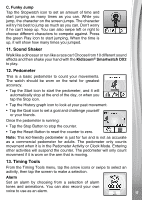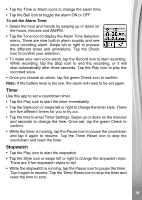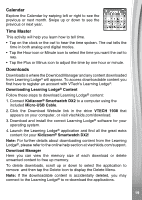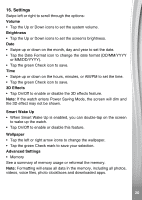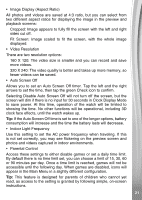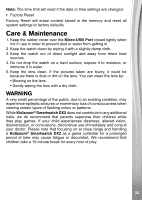Vtech Kidizoom Smartwatch DX2 Blue User Manual - Page 17
Sound Shaker, Pedometer, Timing Tools
 |
View all Vtech Kidizoom Smartwatch DX2 Blue manuals
Add to My Manuals
Save this manual to your list of manuals |
Page 17 highlights
C. Funky Jump Tap the Stopwatch icon to set an amount of time and start jumping as many times as you can. While you jump, the character on the screen jumps. The character will try his best to jump as much as you can. Don't worry if he can't keep up. You can also swipe left or right to choose different characters to compete against. Press the green Play icon to start jumping. When the time is up, it will show how many times you jumped. 11. Sound Shaker Walk like a dinosaur or run like a race car! Choose from 10 different sound effects and then shake your hand with the Kidizoom® Smartwatch DX2 to play. 12. Pedometer This is a basic pedometer to count your movements. The watch should be worn on the wrist for greatest accuracy. • Tap the Start icon to start the pedometer, and it will automatically stop at the end of the day, or when you tap the Stop icon. • Tap the History graph icon to look at your past movement. • Tap the Goal icon to set a goal and challenge yourself or your friends. Once the pedometer is running: • Tap the Stop Button to stop the counter. • Tap the Reset Button to reset the counter to zero. Note: This kid-friendly pedometer is just for fun and is not as accurate as a commercial pedometer for adults. The pedometer only counts movement when it is in the Pedometer Activity or Clock Mode. Entering other activities will suspend the counter. The pedometer will only count movement if it is worn on the arm that is moving. 13. Timing Tools From the Timing Tools menu, tap the arrow icons or swipe to select an activity, then tap the screen to make a selection. Alarm Set an alarm by choosing from a selection of alarm tones and animations. You can also record your own voice to use as an alarm. 17