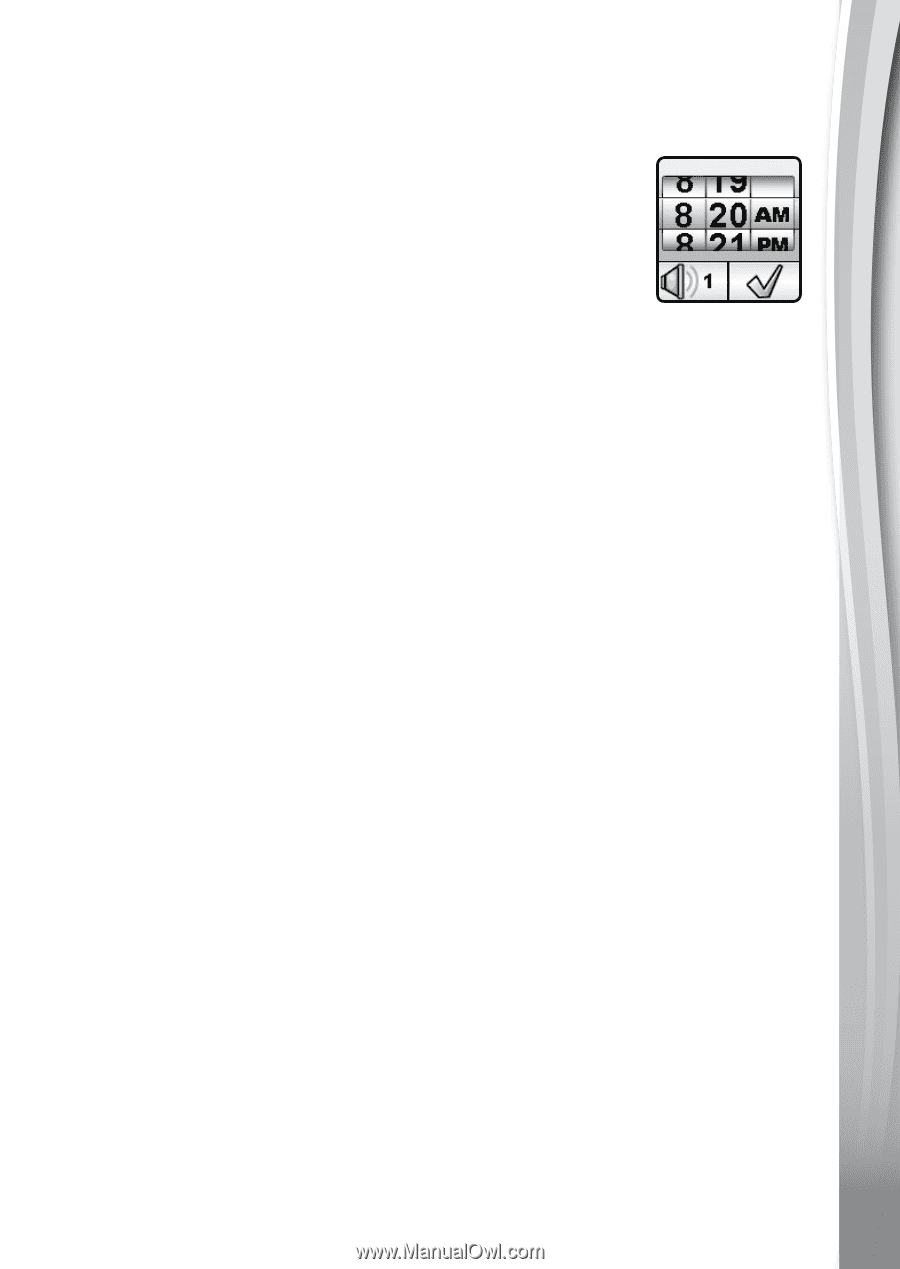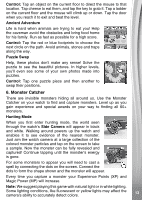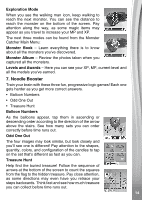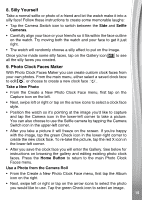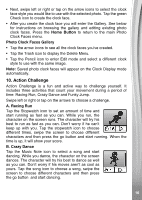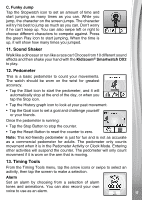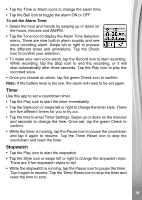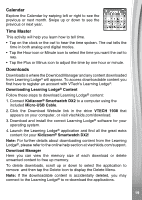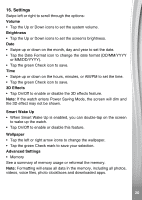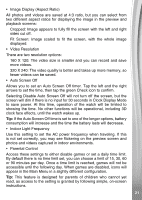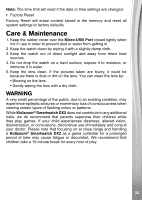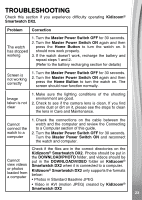Vtech Kidizoom Smartwatch DX2 Blue User Manual - Page 18
Timer, Stopwatch
 |
View all Vtech Kidizoom Smartwatch DX2 Blue manuals
Add to My Manuals
Save this manual to your list of manuals |
Page 18 highlights
• Tap the Time or Alarm icons to change the alarm time. • Tap the Bell icon to toggle the alarm ON or OFF. To set the Alarm Time: • Select the hour and minute by swiping up or down on the hours, minutes and AM/PM. • Tap the Tone icon to display the Alarm Tone Selection menu. There are nine built-in alarm sounds and one voice recording alarm. Swipe left or right to preview the different tones and animations. Tap the Check icon to confirm your selection. • To make your own voice alarm, tap the Record icon to start recording. While recording, tap the Stop icon to end the recording, or it will stop automatically after three seconds. Tap the Play icon to play the recorded voice. • Once you choose an alarm, tap the green Check icon to confirm. Note: If the battery level is too low, the alarm will need to be set again. Timer Use this app to set a countdown timer. • Tap the Play icon to start the timer immediately. • Tap the Style icon or swipe left or right to change the timer style. There are five different timers for you to try out. • Tap the time to enter Timer Settings. Swipe up or down on the minutes and seconds to change the time. Once set, tap the green Check to confirm. • While the timer is running, tap the Pause icon to pause the countdown and tap it again to resume. Tap the Timer Reset icon to stop the countdown and reset the timer. Stopwatch • Tap the Play icon to start the stopwatch. • Tap the Style icon or swipe left or right to change the stopwatch style. There are 5 fun stopwatch styles to try! • While the stopwatch is running, tap the Pause icon to pause the timer. Tap it again to resume. Tap the Timer Reset icon to stop the timer and reset the time to zero. 18