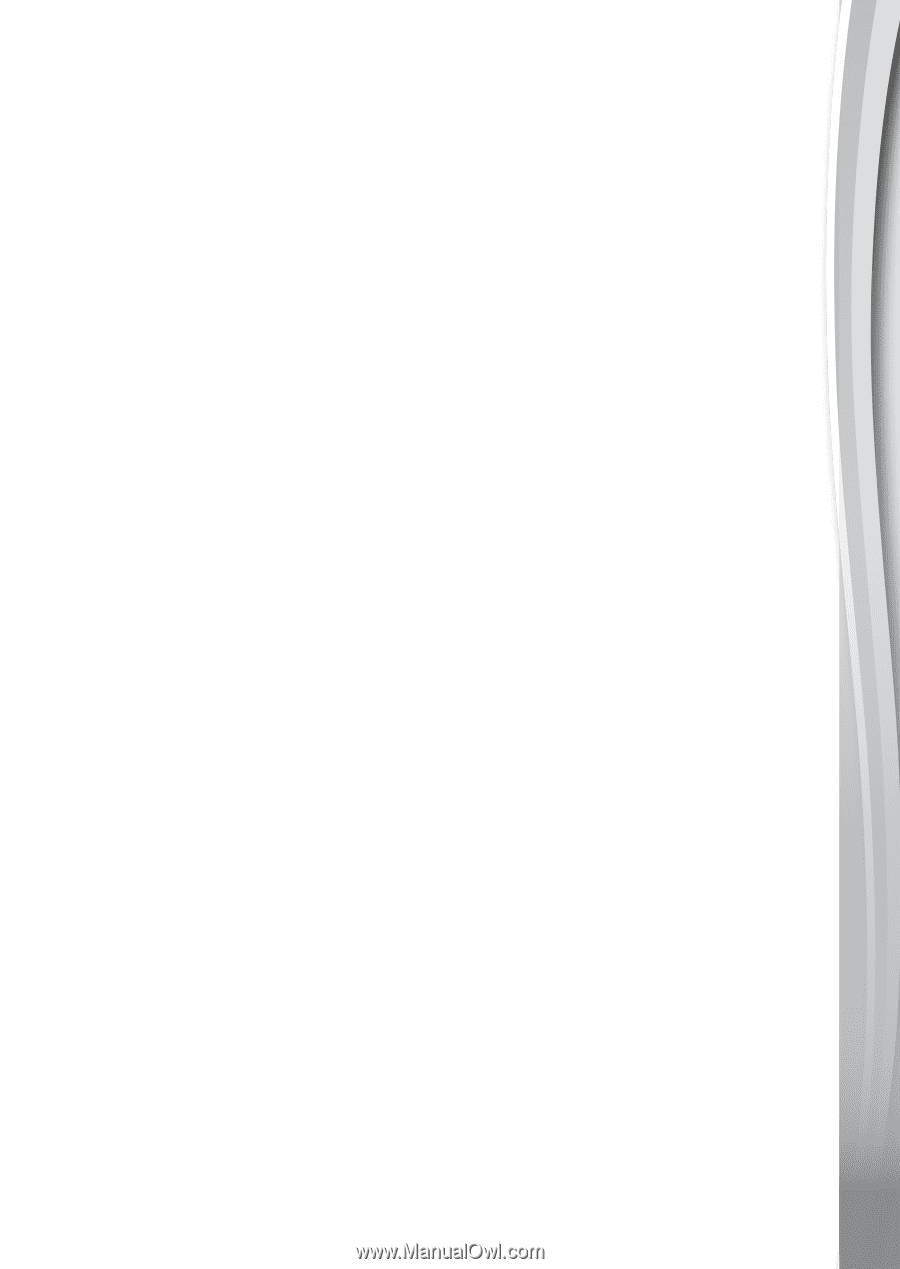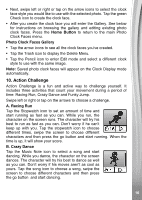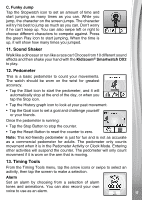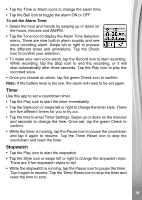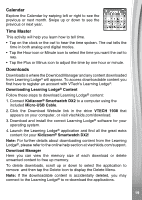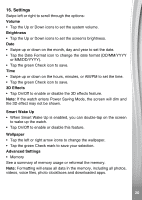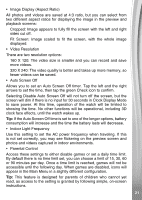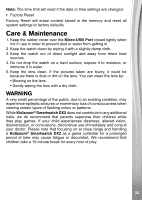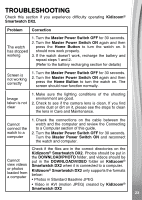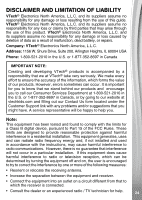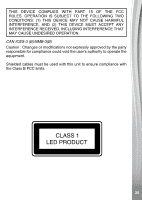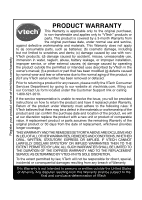Vtech Kidizoom Smartwatch DX2 Blue User Manual - Page 21
is not set correctly, you may see flickering on the preview screen
 |
View all Vtech Kidizoom Smartwatch DX2 Blue manuals
Add to My Manuals
Save this manual to your list of manuals |
Page 21 highlights
• Image Display (Aspect Ratio) All photos and videos are saved at 4:3 ratio, but you can select from two different aspect ratios for displaying the image in the preview and playback screens: Cropped: Image appears to fully fill the screen with the left and right sides cut off. Fit Screen: Image scaled to fit the screen, with the whole image displayed. • Video Resolution There are two resolution options: 160 X 120: The video size is smaller and you can record and save more videos. 320 X 240: The video quality is better and takes up more memory, so fewer videos can be saved. • Auto Screen Off Allows you to set an Auto Screen Off timer. Tap the left and the right arrows to set the time, then tap the green Check icon to confirm. Selecting Disable Auto Screen Off will not turn off the screen, but the screen will dim if there is no input for 30 seconds in Clock Display Mode to save power. At this time, operation of the watch will be limited to showing the time. No other functions will be operational, including 3D clock face effects, until the watch wakes up. Tip: If the Auto Screen Off time is set to one of the longer options, battery consumption will increase and the time the battery lasts will decrease. • Indoor Light Frequency Use this setting to set the AC power frequency when traveling. If this is not set correctly, you may see flickering on the preview screen and photos and videos captured in indoor environments. • Parental Control Access these settings to either disable games or set a daily time limit. By default there is no time limit set, you can choose a limit of 15, 30, 60 or 90 minutes per day. Once a time limit is reached, games will not be accessible until the following day. When games are disabled, icons will appear in the Main Menu in a slightly different configuration. Tip: This feature is designed for parents of children who cannot yet read, as access to the setting is granted by following simple, on-screen instructions. 21