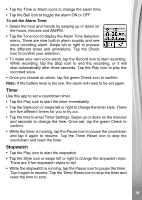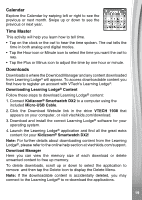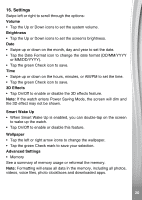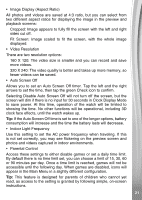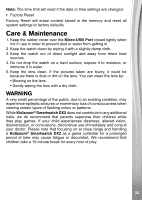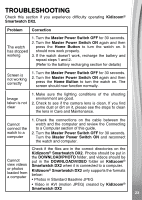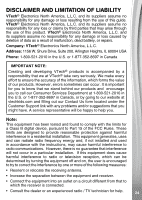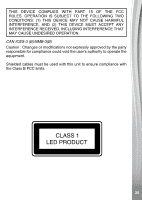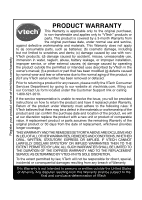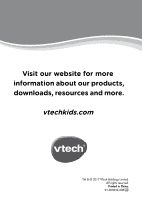Vtech Kidizoom Smartwatch DX2 Blue User Manual - Page 23
Troubleshooting
 |
View all Vtech Kidizoom Smartwatch DX2 Blue manuals
Add to My Manuals
Save this manual to your list of manuals |
Page 23 highlights
TROUBLESHOOTING Check this section if you experience difficulty operating Kidizoom® Smartwatch DX2. Problem Correction The watch has stopped working 1. Turn the Master Power Switch OFF for 30 seconds. 2. Turn the Master Power Switch ON again and then press the Home Button to turn the watch on. It should now work properly. 3. If the watch doesn't work, recharge the battery and repeat steps 1 and 2. (Refer to the battery recharging section for details) Screen is not working correctly 1. Turn the Master Power Switch OFF for 30 seconds. 2. Turn the Master Power Switch ON again and then press the Home Button to turn the watch on. The screen should now function normally. Image taken is not clear 1. Make sure the lighting conditions of the shooting environment are good. 2. Check to see if the camera lens is clean. If you find some dust or dirt on it, please see the steps to clean the lens in Care and Maintenance. Cannot connect the watch to a computer 1. Check the connections on the cable between the watch and the computer and review the Connecting to a Computer section of this guide. 2. Turn the Master Power Switch OFF for 30 seconds. Turn the Master Power Switch ON and reconnect the watch and computer. Check if the files are in the correct directories on the Kidizoom® Smartwatch DX2. Photos should be put in Cannot view videos or photos loaded from a computer the DOWNLOAD\PHOTO folder, and videos should be put in the DOWNLOAD\VIDEO folder on Kidizoom® Smartwatch DX2 when it is connected to a computer. Kidizoom® Smartwatch DX2 only supports the formats below: • Photos in Standard Baseline JPEG • Video in AVI (motion JPEG) created by Kidizoom® Smartwatch DX2 23