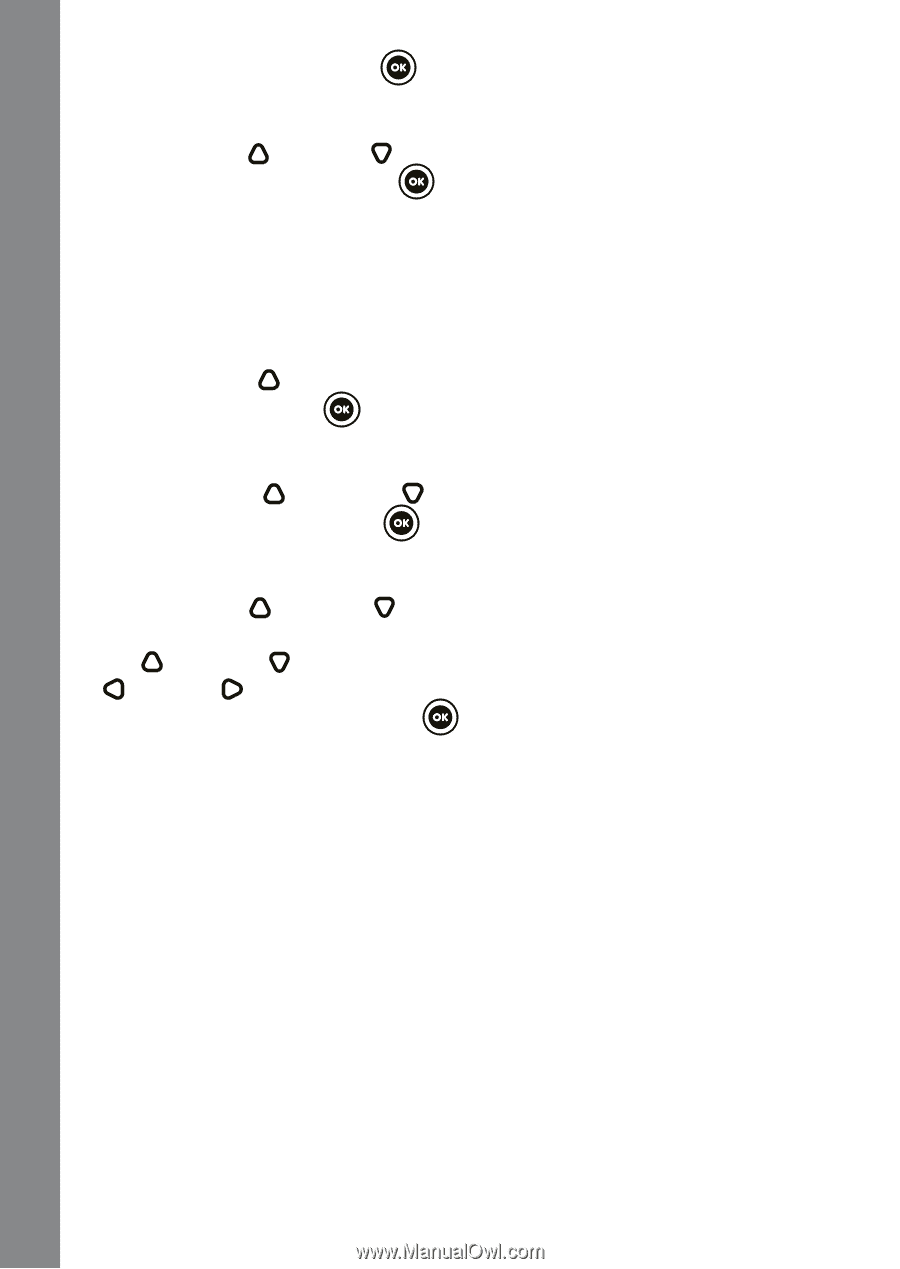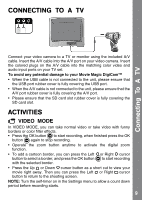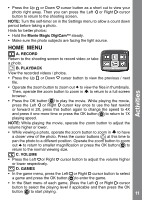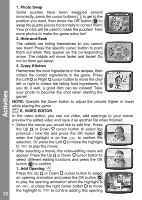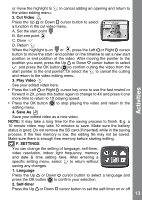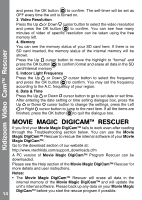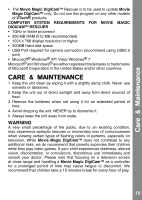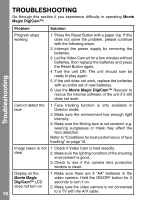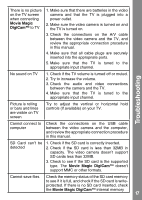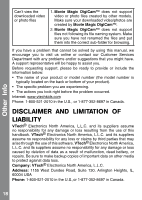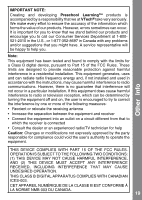Vtech Move & Crawl Ball User Manual - Page 14
Movie Magic Digicam™ Rescuer - instructions
 |
View all Vtech Move & Crawl Ball manuals
Add to My Manuals
Save this manual to your list of manuals |
Page 14 highlights
Kidizoom Video CamTM Rescuer and press the OK button to confirm. The self-timer will be set as OFF every time the unit is turned on. 3. Video Resolution Press the Up or Down cursor button to select the video resolution and press the OK button to confirm. You can see how many minutes of video of specific resolution can be taken using the free memory left. 4. Memory You can see the memory status of your SD card here. If there is no SD card inserted, the memory status of the internal memory will be shown. Press the Up cursor button to move the highlight to "format" and press the OK button to confirm format and erase all data in the SD card/internal memory 5. Indoor Light Frequency Press the Up or Down cursor button to select the frequency and press the OK button to confirm. You may set the frequency according to the A.C. frequency of your region. 6. Date & Time Press the Up or Down cursor button to go to set date or set time. After entering the date setting or time setting dialogue box, press the Up or Down cursor button to change the settings, press the Left or Right cursor button to jump to the next item. If all the items are finished, press the OK button to quit the dialogue box. Movie magic digicam™ RESCUER If you find your Movie Magic DigiCam™ fails to work even after reading through the Troubleshooting section below. You can use the Movie Magic DigiCam™ Rescuer to rescue the internal software of your Movie Magic DigiCam™. Go to the download section of our website at: http://www.vtechkids.com/support_downloads.cfm A PC version of Movie Magic DigiCam™ Program Rescuer can be downloaded. Please see the Help section of the Movie Magic DigiCam™ Rescuer for more details and user instructions. Notes: • The Movie Magic DigiCam™ Rescuer will erase all data in the internal memory of the Movie Magic DigiCam™ and will update the unit's internal software. Please back up any data on your Movie Magic 14 DigiCam™ before you start the rescue program if possible.