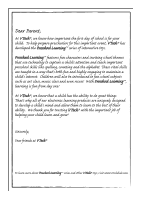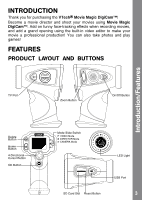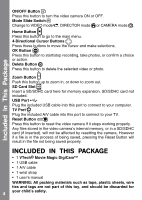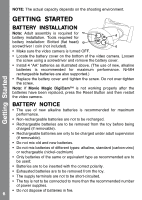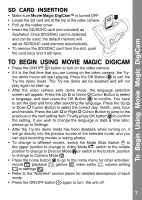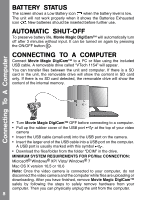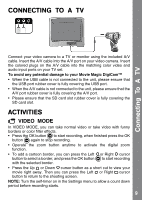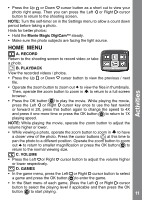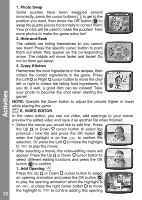Vtech Move & Crawl Ball User Manual - Page 7
To Begin Using Movie Magic DigiCam
 |
View all Vtech Move & Crawl Ball manuals
Add to My Manuals
Save this manual to your list of manuals |
Page 7 highlights
To Begin Using Movie Magic DigiCam SD CARD INSERTION • Make sure Movie Magic DigiCam™ is turned OFF. • Locate the SD card slot at the top of the video camera. • Pull up the rubber cover. • Insert the SD/SDHC card (not included) as illustrated. Once SD/SDHC card is detected and can be used, the default memory will set as SD/SDHC card memory automatically. • To remove the SD/SDHC card from the slot, push the card once and it will eject. TO BEGIN USING MOVIE MAGIC DIGICAM • Press the ON/OFF button to turn on the video camera. • If it is the first time that you are turning on the video camera, the Try- me demo movie will start playing. Press the OK Button to exit the Try-me demo mode. The Try-me demo will be disabled and will not play again on start-up. • After the video camera exits demo mode, the language selection screen will appear. Press the Up or Down Cursor Button to select a language, and then press the OK Button to confirm. You have to set the date and time after selecting the language. Press the Up or Down Cursor Button to select the correct day, month, year, hour and minutes. Press the Left or Right Cursor Button to jump to the previous or the next setting item. Finally press OK button to confirm the setting. If you wish to change the language or date & time later, please go to Settings. • After the Try-me demo mode has been disabled, when turning on, it will go directly into the preview screen of the selected mode, and you can start recording movies or taking photos. • To change to different modes, switch the Mode Slide Switch to the upper position to change to Video Mode , switch to the middle position to change to Director Mode or switch to the bottom position to change to Camera Mode . • Press the home button to go to the home menu for other activities: record , playback , games , video editor , volume setting or settings . • Refer to the "Activities" section below for detailed descriptions of each mode. • Press the ON/OFF button again to turn the unit off. 7