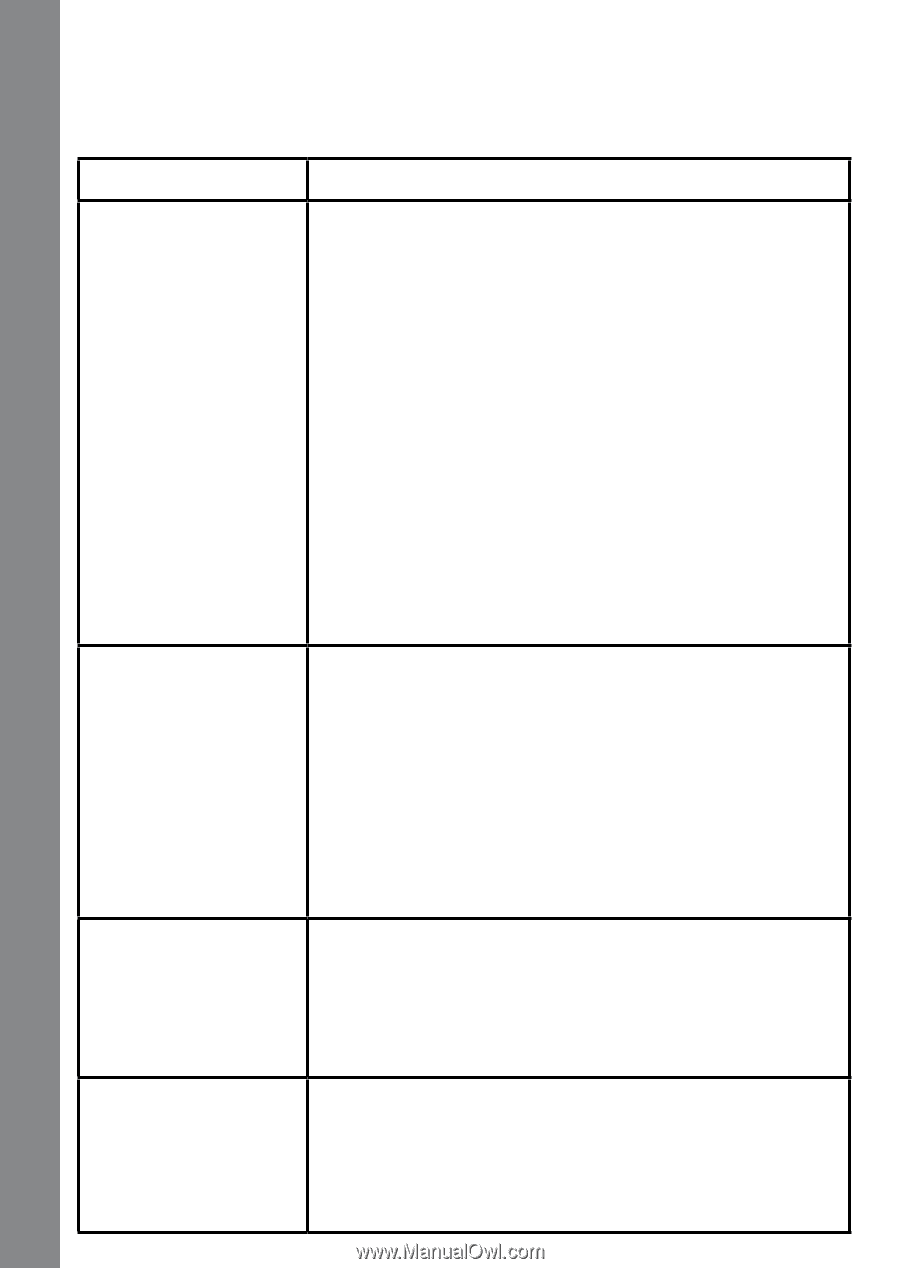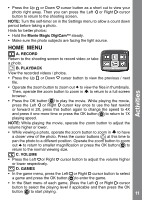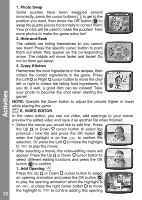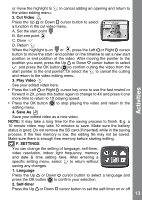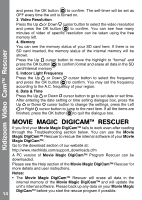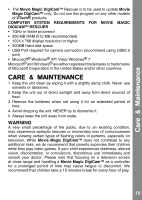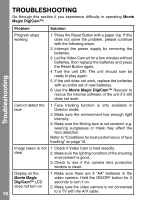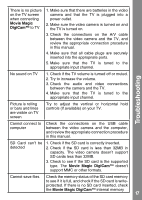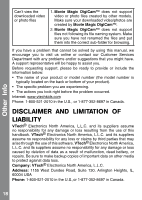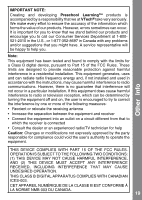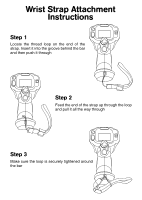Vtech Move & Crawl Ball User Manual - Page 16
Troubleshooting
 |
View all Vtech Move & Crawl Ball manuals
Add to My Manuals
Save this manual to your list of manuals |
Page 16 highlights
TROUBLESHOOTING Go through this section if you experience difficulty in operating Movie Magic DigiCam™. Troubleshooting Problem Program stops working Cannot detect the face Solution 1. Press the Reset Button with a paper clip. If this does not solve the problem, please continue with the following steps. 2. Interrupt the power supply by removing the batteries. 3. Let the Video Cam sit for a few minutes without batteries, then replace the batteries and press the Reset Button again. 4. Turn the unit ON. The unit should now be ready to play again. 5. If the unit does not work, replace the batteries with an entire set of new batteries. 6. Use the Movie Magic DigiCam™ Rescuer to rescue the internal software of the unit if it still does not work. 1. Face tracking function is only available in Director mode. 2. Make sure the environment has enough light intensity. 3. Make sure the filming face is not covered. e.g. wearing sunglasses or mask may affect the face detection Refer to "Conditions for best performance of face tracking" on page 10. Image taken is not clear 1. Check if Video Cam is held steadily. 2. Make sure the lighting condition of the shooting environment is good. 3. Check to see if the camera lens protection window is clean. Display on the Movie Magic DigiCam™ LCD does not turn on 16 1. Make sure there are 4 "AA" batteries in the video camera. Hold the ON/OFF button for 2 seconds to turn it on. 2. Make sure the video camera is not connected to a TV with the A/V cable.